How to use FL Studio Explanation of Beep Map
I'm yosi, the administrator of Chillout with Beats.
If you are looking for sale information,Photo sounderThere was something like that, and a plug-in that produced a similar sound was attached to FLStudioBeepMapI remembered.
It's fun to try again.
I use Reaktor for the rhythm, but the rest is BeepMap and Delay.
BeepMap points
Just picking up images on the web and pasting them will make quite a variety of sounds, but since it's a big deal, I'm going to make the sounds that I'm aiming for.
First, for Pan, red is left and green is right.
If there is no particular reason, drawing in yellow (R255, G255, B0) will sound in the middle, so I think it's good.
An interesting effect was obtained with only yellow, so I will introduce it.
If you load a simple yellow color (R255, G255, B0) with the following settings, the sign will sound like it has vibrato.
However, I think that it is a sound that cannot be produced even if you try to do this with ordinary vibrato.
After layering several layers and applying Vocodex and then GrossBeat, it looks like this.
BeepMap manual Japanese translation
BeepMap generates sounds based on images.Imagine a vertical line scanning an image from left to right translating (mapping) color and brightness into frequency, tone and volume.BeepMap is there. BeepMap is especially good for producing atmospheric and spooky sounds, especially when given a lot of ping-pong delay and reverb.
BeepMap converts red to left channel sine wave amplitude and green to right channel sine wave.Therefore, a mixture of yellow, red, and green sounds equally audible on both channels.
Note: The frequency of each sine wave depends on its vertical position within the bitmap.The blue component is used to define the frequency range per pixel, if desired.
Parameters
- Frequency (FREQ) – Select a frequency range for the height of the entire bitmap.
- Length – Set the pixel duration.The longer the length, the longer the sound lasts.
- Scale – Switch between linear frequency (Hz) and pitch scale in cents (1/100 semitone).
- Use Blue – Enable blue response.
- Grainy – Make sounds sound like tiny particles.
- loop – You can loop the entire bitmap or play it only once.
- widen – Use this to adjust the width of the stereo field.
- Max Bitmap Height – Sets the maximum height of the loaded bitmap, i.e. the number of sine waves added.The amount of CPU required to process audio depends on that value.
notes and tips
There is no built-in graphics editor, so the cut/paste functionality is very useful.
Unlike the sample files used in projects, bitmaps are stored within the FLP project (or FST preset), so file sizes grow rapidly.
Since this cut/paste function can use the clipboard normally, it can be easily exchanged using Mspaint on Windows.
How to use FLStudio Summary of BeepMap
It sounds much more useful than I thought.
I've never seen anyone using it, but it would be a shame not to use it.
There are still things I can do, so I may write another article.
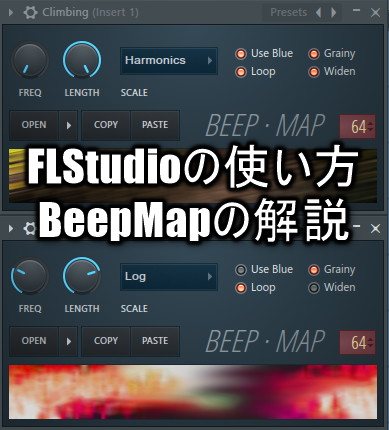
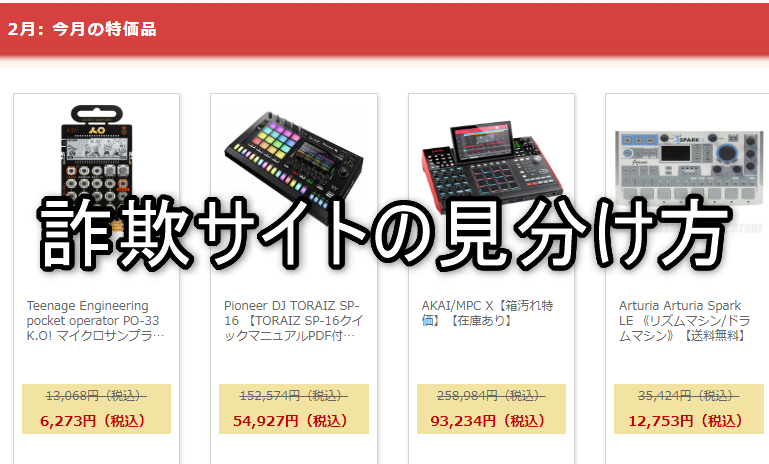

Comment