How to split two synths using FL Studio's Patcher
If you play the keyboard, this is a method to reproduce the familiar split using Patcher.
In short, it is a function that divides the keyboard into two parts so that you can play different tones with high and low sounds.
If you assign a bass to low notes and a piano to high notes in a live performance, you can play two roles.
Then I will explain it immediately.
Split two synths with Patcher
This time I will use a bass (Monoment Bass) and a synth (Sylenth1).
(Please read as a different synth as appropriate)
Load "Patcher" into "Channel Rack".
(To use as a sound source)
Load "Monoment Bass" and "Sylenth 1".
And we will add the key "VFX Keyboard Splitter" this time.
Get rid of all the wiring once.
At this time, if the FL is the latest version, you can easily delete the cable by right-clicking and then right-clicking.
Let's wire.
First, connect "From FL Studio" and "VFX Keyboard Splitter".
Then right-click on "VFX Keyboard Splitter" and click "Outputs"-> "Events"-> "Zone 2" to enable it.
Connect "Zone 1" to "Monoment Bass" and "Zone 2" to "Sylenth 1".
Right-click on "To FL Studio" and click "Input"-> "Audio"-> "Insert 1".
Then connect "Monoment Bass" and "Sylenth 1" to "Out" respectively.
This will para-out to different mixers, so you can apply effects separately.
We have prepared the procedure up to this point in the video.
VFX Keyboard Splitter settings
Currently, only "Monoment Bass" (hereinafter referred to as "base") sounds.
Change the settings of "VFX Keyboard Splitter".
Since "Zone 1" is for bass, only the bass sounds.
There is no such value as the range changes from time to time.
First, click the pencil icon at the bottom right to turn it off.
(It's hard to handle if it's On)
After that, right-click to add a point and drag to determine the range.
This is easier to understand in the video, so I took the video.
Set "Zone 2" in the same way.
For example, if you type in something like the following, you want to play A # 3 or less on the bass.
If so, set the top note of the base to A # 3.
(When you move the cursor over the point, the scale is displayed in the Hint Bar at the bottom left.)
Also, the pitch can be changed with "TRANSPOSE" on the upper right, so if the bass sound is too high or too low, it can be easily solved.
You can do something like this when you ring it.
(Gate is hung on the preset of Sylenth 1)
that's all.
Summary of how to split two synths using FL Studio's Patcher
However, FL Studio has a lot of freedom in this area, which is wonderful.
Of course, you can split up to 16 and it's easy to layer.
I can do various things, so I may write a little more about this area.
I have written many other articles about FL Studio, so please take a look.
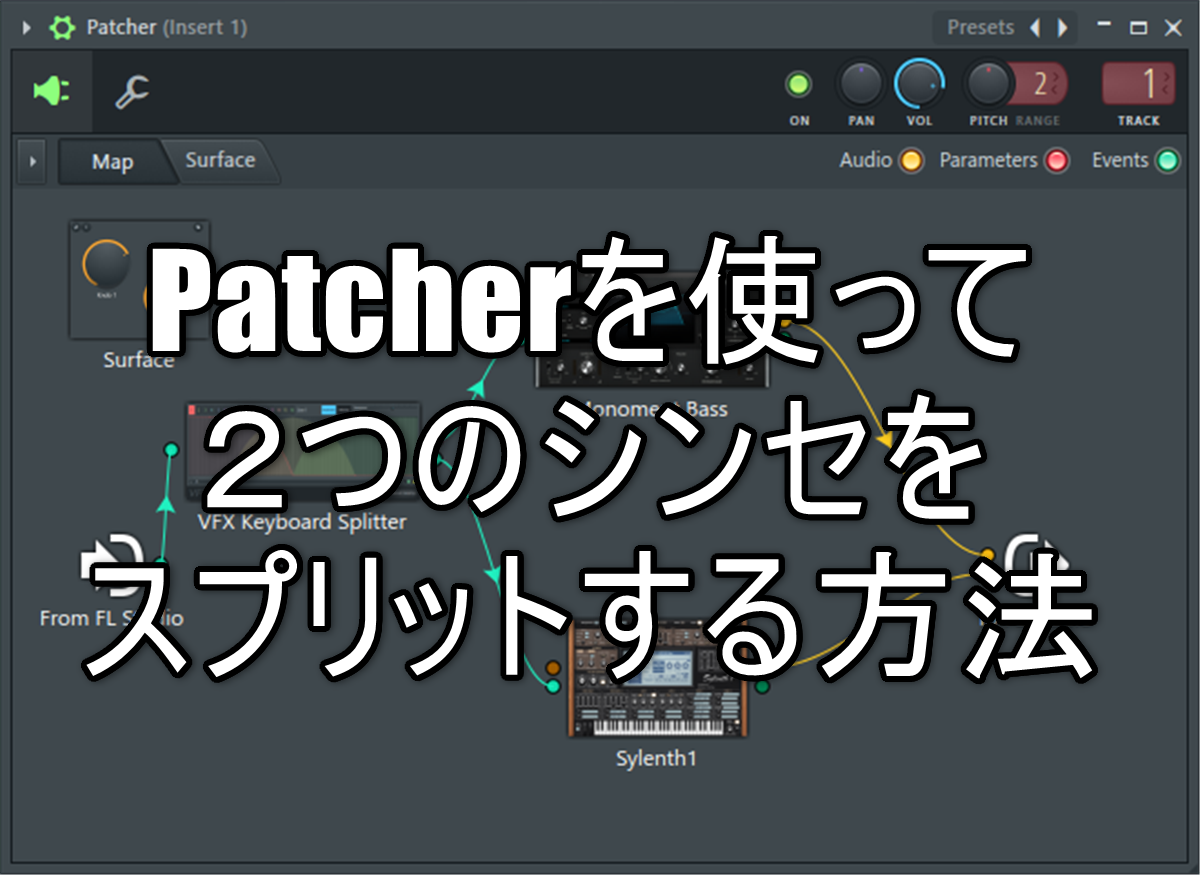
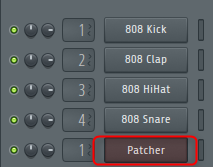

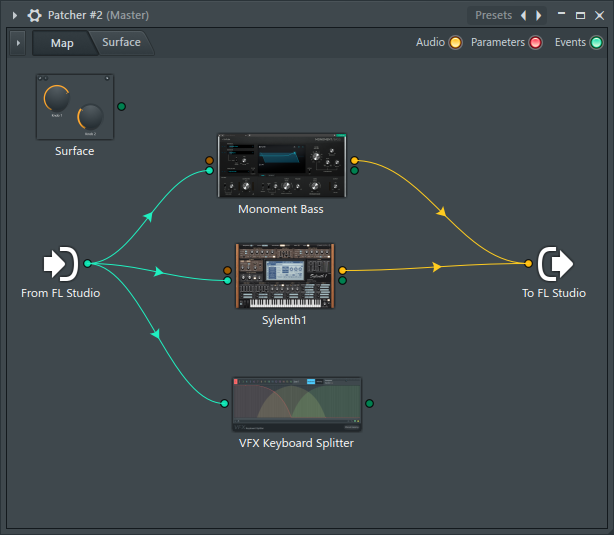

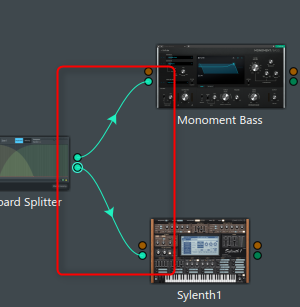
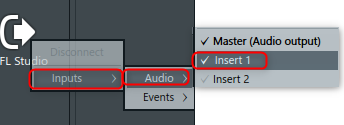
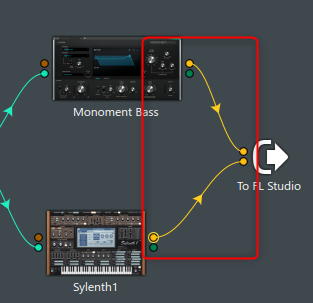

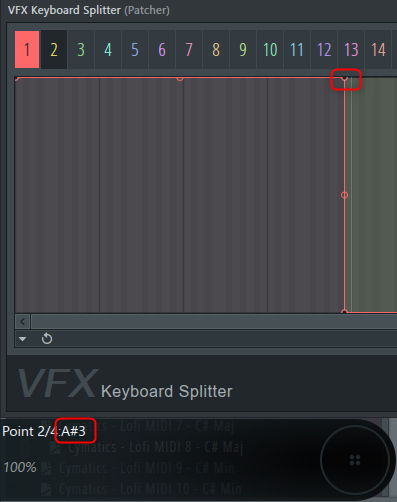


![[Free] Winter Selections 2020 is now available for free at ModeAudio 24 2021 02 11 15x32 34](https://chilloutwithbeats.com/wp-content/uploads/2021/02/2021-02-11_15h32_34.png)
Comment