Overview
This is yosi from Chillout with Beats.
There seems to be a lot of demand for shortcuts, so I made Part2.
Part 1 is here.

The manual for the shortcut is here. (English)
5 Required Shortcuts Part2
Switching between keyboard and piano keyboard
Personally, I want to play the scales quickly with this keyboard, so I turned on the piano keyboard, but with this, some shortcuts cannot be used.Therefore, you can switch the piano keyboard itself ON / OFF with this shortcut.
Ctrl + T Piano keyboard ON / OFF
This is the icon. ![]()
Assign to a free mixer
You can assign it to a free mixer by pressing "Ctrl + L" on Channel Rack.
Ctrl + L Assign to empty mixer
New sky pattern
When creating a new pattern, it is easy to press the + button on the panel below, but you can create it with "F4".However, if a dialog for naming is displayed at this time and it is troublesome, press "Ctrl + F4" to create a new pattern without displaying the dialog.
![]()
F4 Sky pattern creation (Dialog display for naming) Ctrl + F4 Sky pattern creation
By the way, you can select the pattern from 1 to 9 with the numeric keypad.
After that, you can select with "+" and "-".
change name
When changing the name, "F2" will bring up the name change dialog.Perhaps many people know this, but you can change the color randomly by pressing "F2" in succession.
It's a lot of work to change the color, so it would be nice if you could change it randomly.
Display of F2 name change dialog (color changes randomly when F2 is pressed continuously)
Screen switching
You can switch between various screens with the "Tab" key.
Show / hide playlists with "F5"
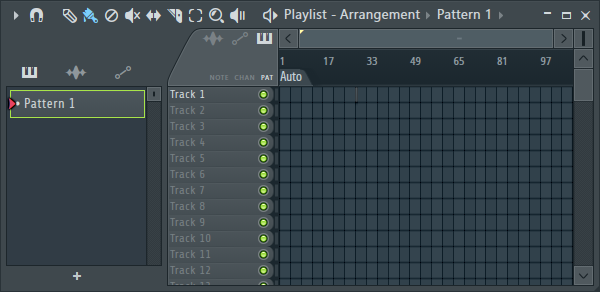
Show / hide the step sequencer with "F6"
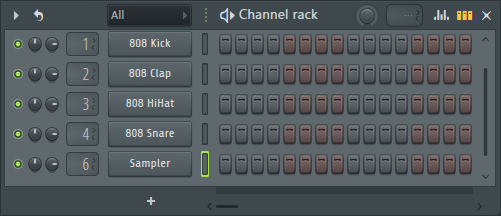
Show / hide the piano roll with "F7"
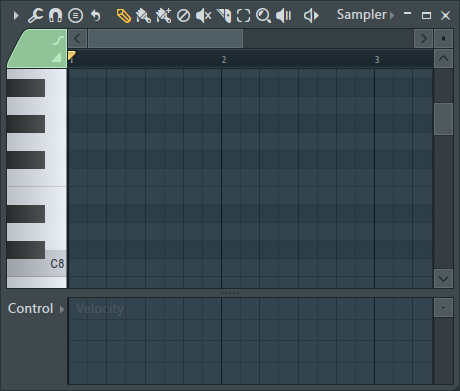
Show / hide the mixer with "F9"
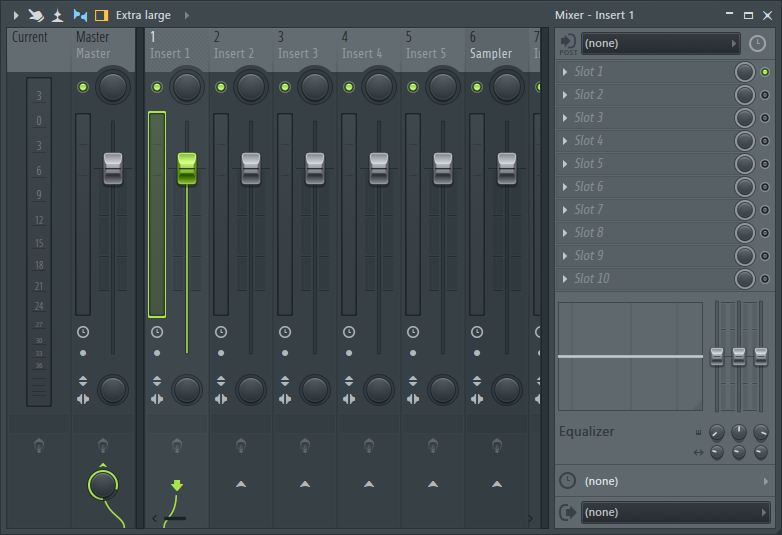
F5 Show / Hide Playlists F6 Show / Hide Step Sequencer F7 Show / Hide Piano Roll F8 Show / Hide Plug-in Picker F9 Show / Hide Mixer
By the way, playlists, piano rolls, and mixers can be maximized / switched to their original size with the "Enter" key.
Summary
If you don't use the mouse, the operation will be faster and more efficient.
I was ashamed to know that the screen was switched with the "Tab" key ...
This will greatly increase the operation speed.

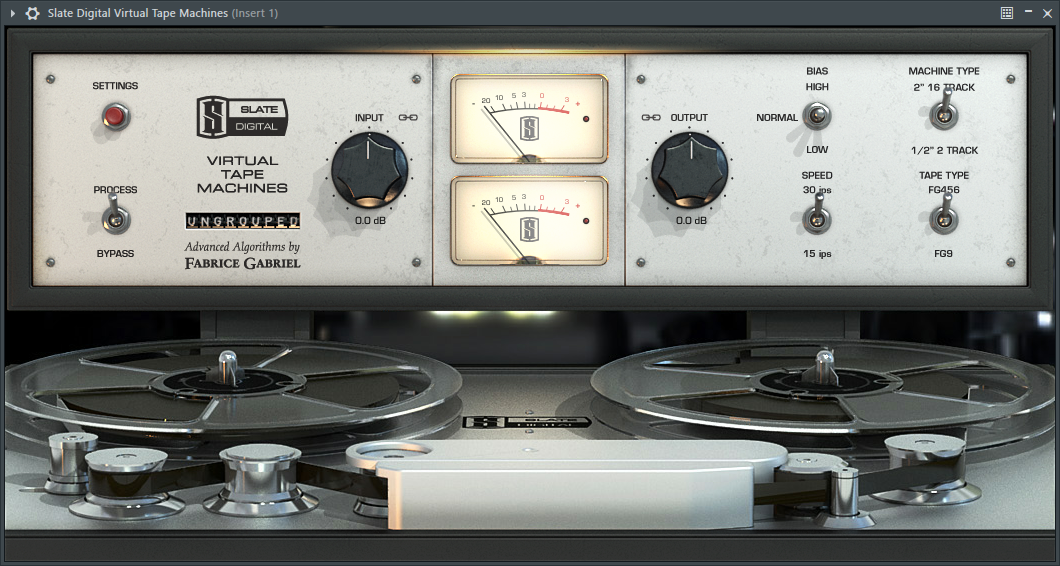
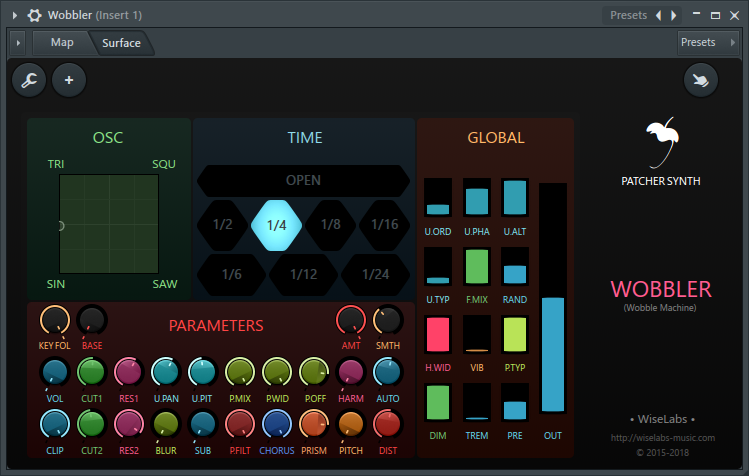
Comment