- Output Arcade Thorough Review
- Overview of Output Arcade
- How to try Output Arcade for free
- Output Arcade basics
- How to use Output Arcade
- Output Arcade Summary
Output Arcade Thorough Review
This is yosi from Chillout with Beats.
The Kit Generator installed in Version 1.6 is explained in the following article.
Actually, I have already registered some subscriptions, so first I will thoroughly review the Output Arcade.
(Beyond the reviews, I also explain how to use it lightly)
This review is recommended for people like this.
・ I want the sound of a live musical instrument
・ I like reverse and stutter effects
・ I'm not good at driving
・ I want to make a song with my dad
・ I want to try it without spending too much money
・ I don't know how to use it at all
I'm also a big fan of Output.
(I have most of them, so I will review other products in the future)
First, check the video to see what kind of plug-in it is.
Overview of Output Arcade
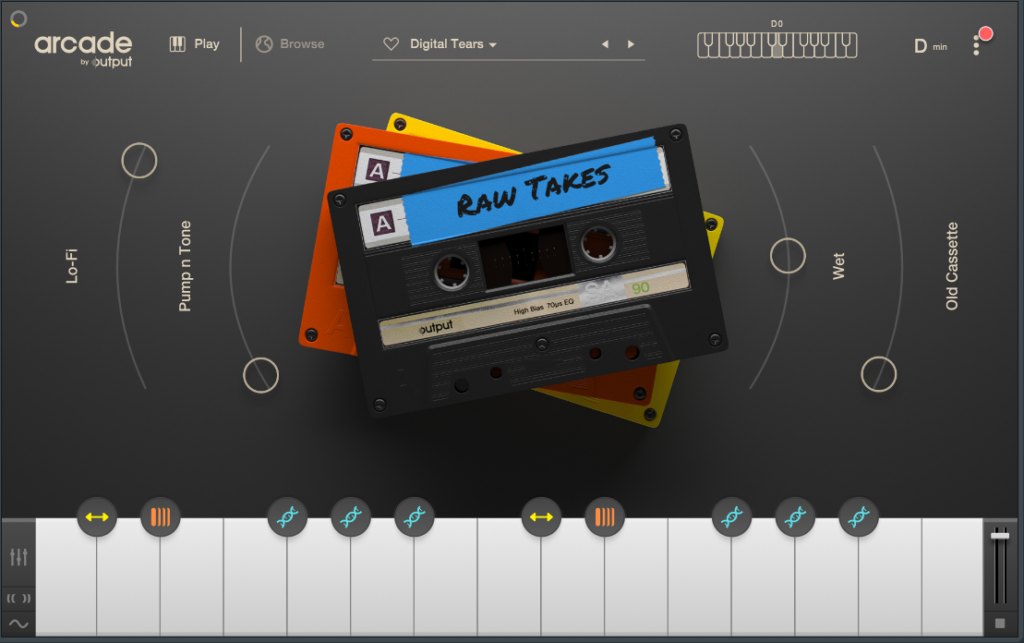
Output Arcade Overview
Below is a brief summary of the Output Arcade.
・ New content will be added from time to time
・ You can also read your own sample
・ Many natural sounds
・ Monthly subscription of $ 10 (no annual contract)
・ Cancellation is possible at any time
・ There is a 30-day free trial (all functions and contents are available)
・ Paypal compatible
System requirements
I think that there is no problem if it is a recent PC.
The CPU was Core i7-4770K 3.5GHz, and the CPU usage rate when three were started at the same time was about 3% to 16%.
(Be careful because automating macros will increase the load.)
Is the point to note that an internet connection is required?
Downloaded content will work offline, but login authentication is required every 30 days.
・ WIN 7+ 64 bit VST / VST3 / AAX
・ Minimum 8GB RAM, 16GB or more recommended
·Internet connection
How to try Output Arcade for free
A Paypal or credit card registration is required for a free trial.
On the registration screen, enter your email address in "EMAIL" and click "NEXT".
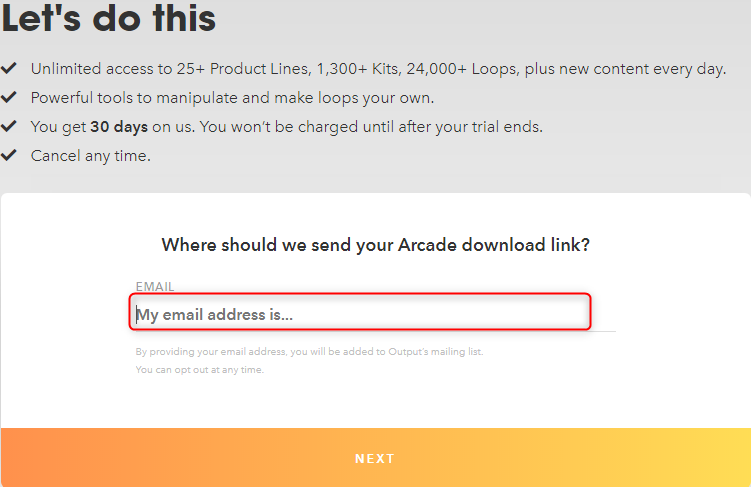
On the next screen, register your address, etc.
① Enter your name in "FIRST NAME" and "LAST NAME".
② Change "COUNTRY" to "Japan".
③ Enter the zip code for "POST CODE".
④ Select a prefecture for "PREFECTURE".
⑤ Enter the municipality for "TOWN / CITY".
⑥ Enter the back from the city, town, or village of the address.
⑦ Decide and enter the password for your account.
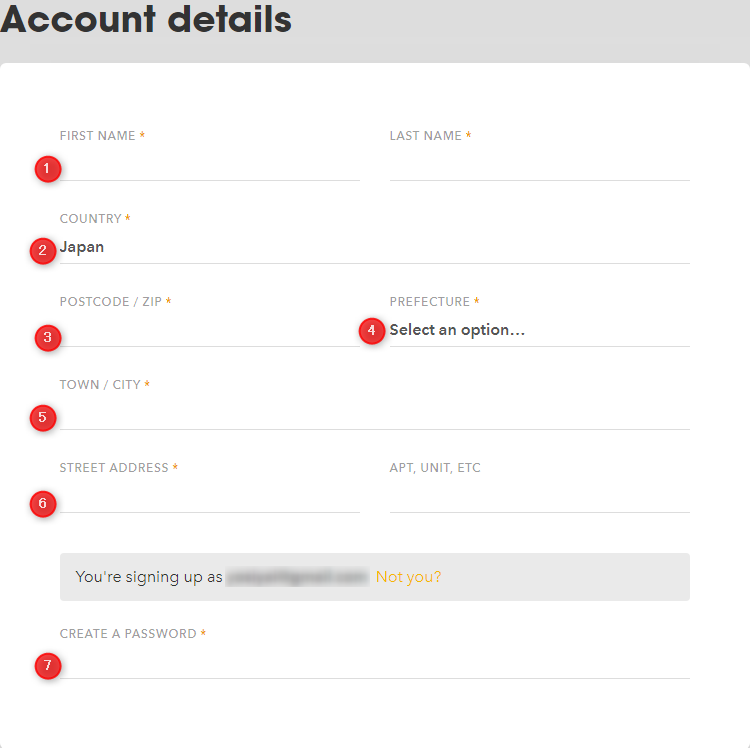
Scroll the screen, select a payment method and click "GET ARCADE".
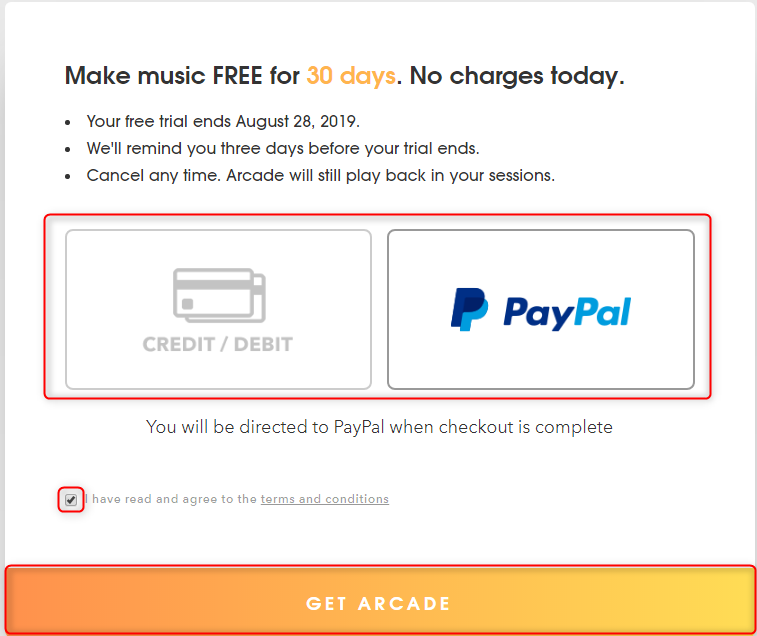
If you have selected Paypal, you will be taken to the Paypal payment screen, so pay.
After that, download it from Download of your account and install it.
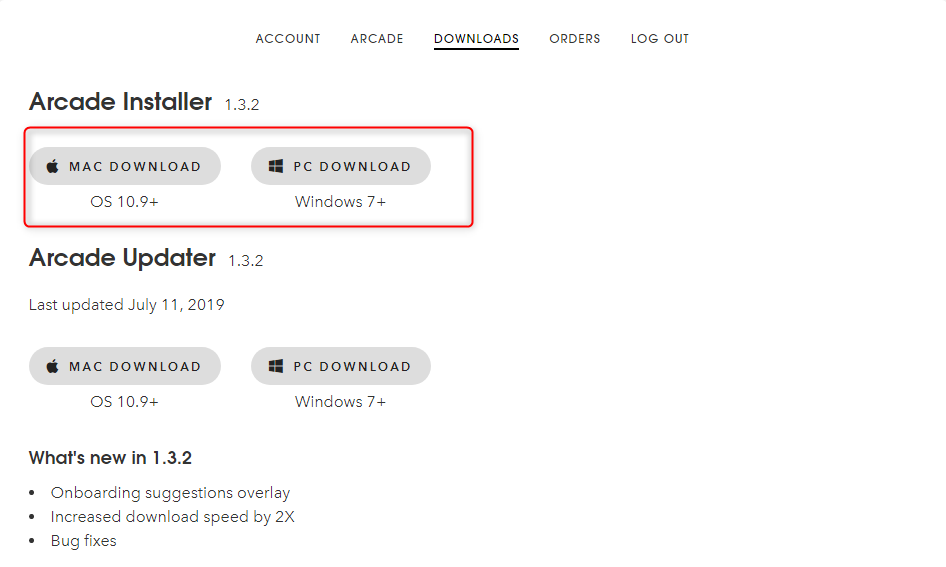
Start Output Arcade and set the download destination of the content
Launch Output Arcade
When you start from your DAW, you will be prompted to enter your account as shown below.
There is an official explanation on how to read in each DAW, so please refer to it if you get stuck here.
Enter your registration email and password and click LOGIN.
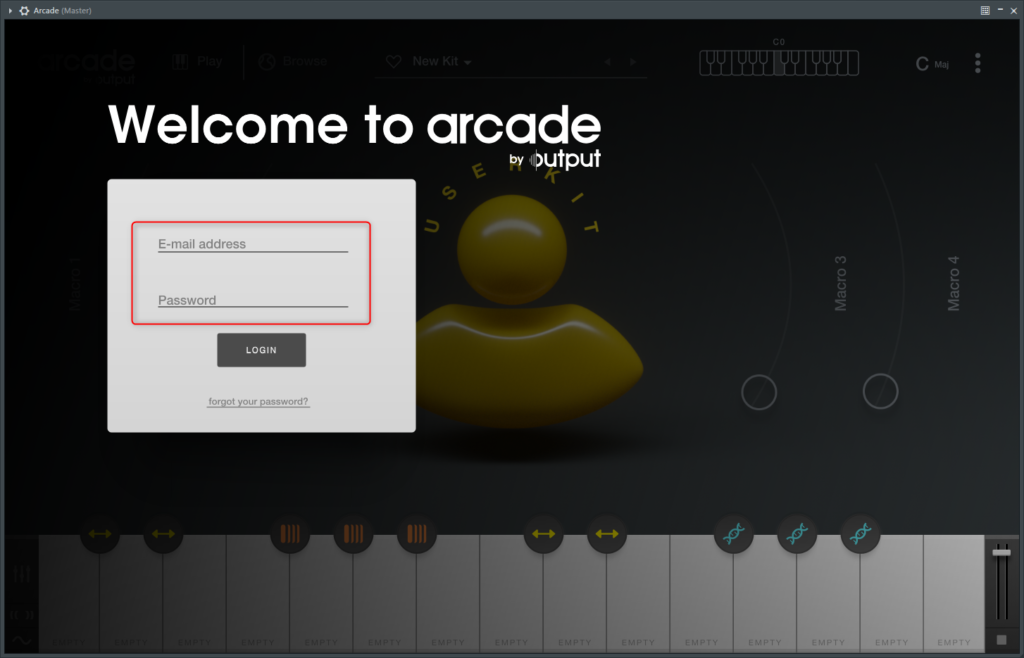
Setting the download destination of the content
If you have a separate drive for samples, etc., the first thing to do after logging in is to set the content download destination. (Skip if not prepared)
If you download all of them, it will exceed 50GB.
Click the following part on the upper right.

Click "ACCOUNT" in the displayed menu.
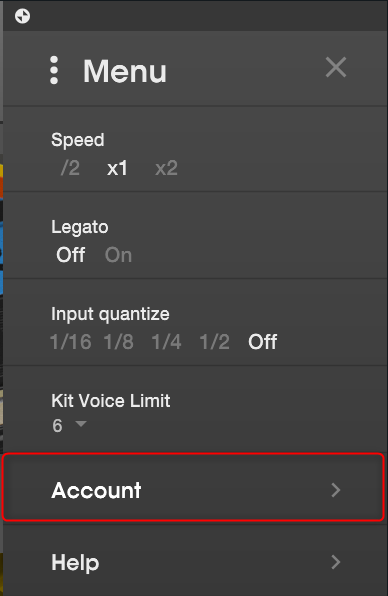
Click the "Content Storage" folder icon in "ACCOUNT".
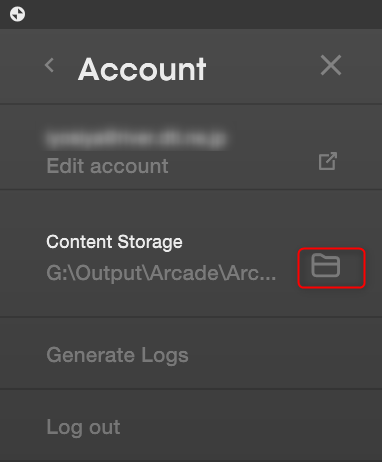
Click "BROWSE", specify the external storage etc. where your sample is saved, and click "APPLY".
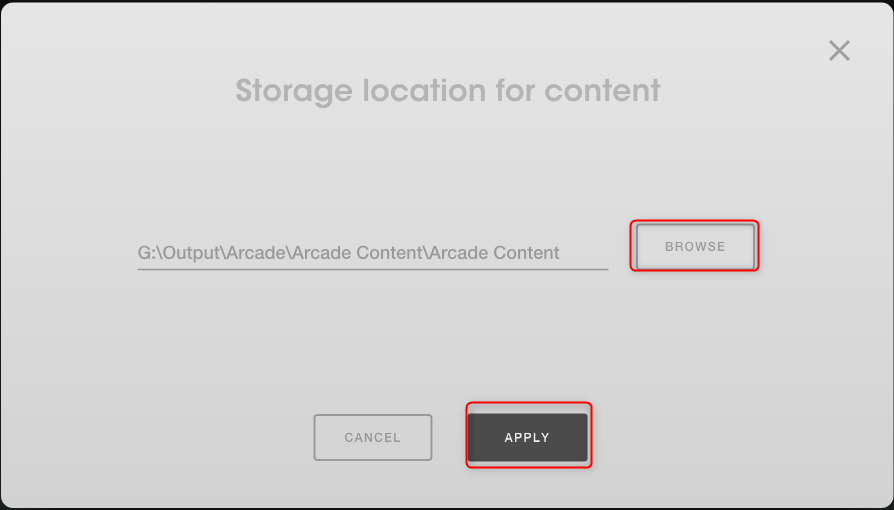
This completes the setting of the content download destination.
Output Arcade basics
First, I will explain the basic Output Arcade configuration.
There are three types of Output Arcade as sample configurations: "LINE", "KIT", and "LOOP".
To briefly explain, there are multiple "KIT" in one "LINE", and 1 "LOOP" are assigned in one "KIT".
LINE
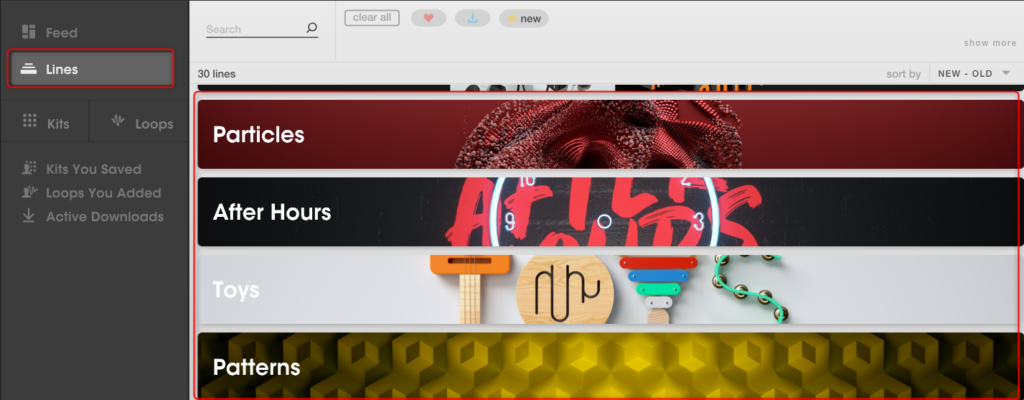
LINE is a collection of sounds that fits a common theme and musical purpose.Each line contains a set of kits and loops designed to fit the musical theme.For example, Drum Sesh LINE is made up of raw drum sounds, Toys lines are made up of vague and playful instruments, and Field of Sounds is made up of all found sounds'.Loops and kits every day.We will also continue to roll out the new LINE over time.
MIGRATORY KIT
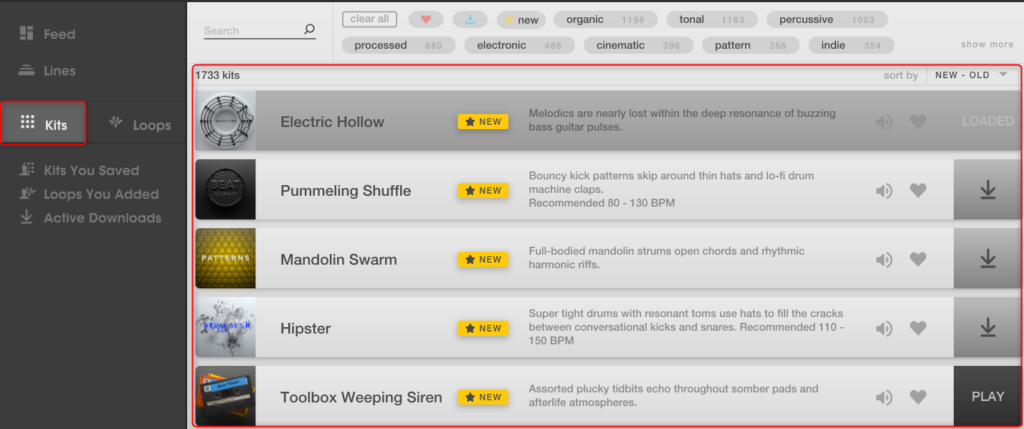
The kit is a collection of loops mapped across 15 ARCADE white keys.All kits in the line are set up to have a similar combination of macro controls, modulations, effects and modifiers.This allows you to easily switch between kits in the line.
Loops
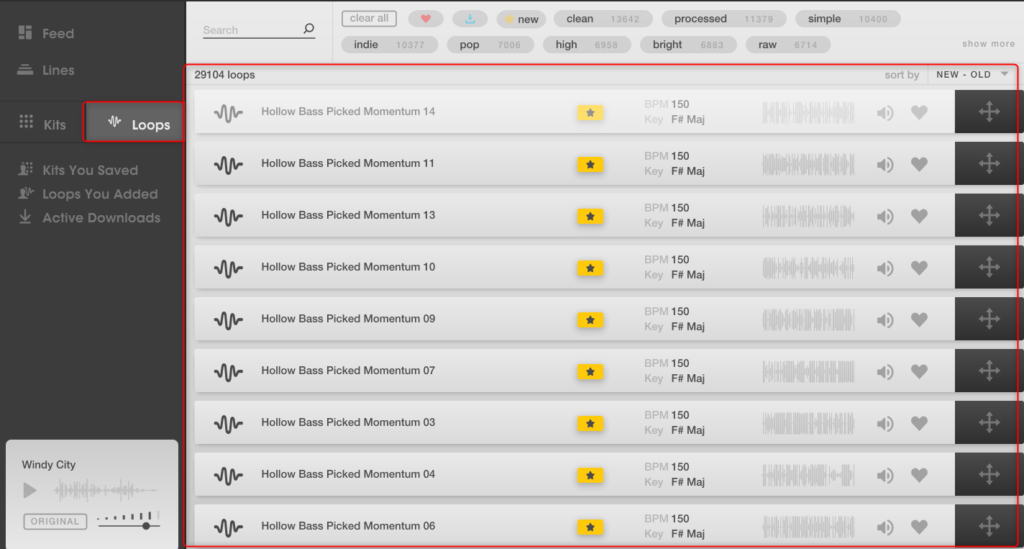
The basic component of ARCADE is a loop.Loops are audio recordings that play seamlessly to the content of your mind.Your ARCADE subscription gives you unlimited access for you to download all the loops we offer royalty-free (see our Terms of Service for full details). ARCADE also allows you to drag and drop onto keys to use your own loops.
Download content
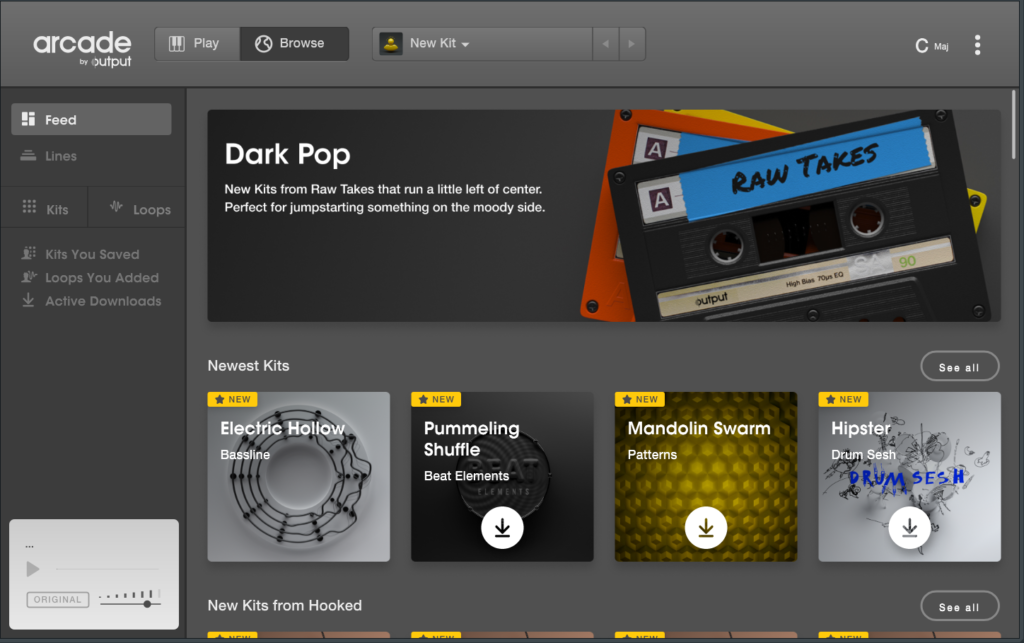
Download the content to use Arcade.
(You can use your own loop, but we'll do that later)
There are two ways to download content.
How to download only what you like
There is a lot of content, so if you download all of them, it will exceed 50GB.
There is a way to preview and download only what you like.
Click Browse at the top of the screen, then click FEED.
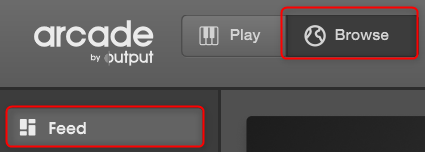
Here you will see the latest content and genre-classified content.
The latest content is displayed in "Newest Kits", and all recently added content can be displayed from "See all".
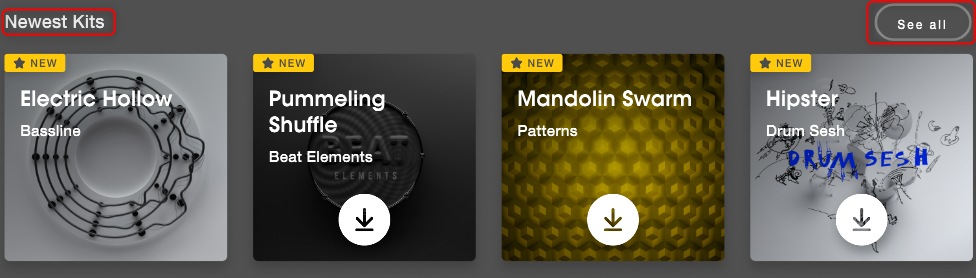
To download, click the down arrow to download.
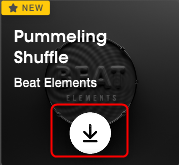
"Chill Sounds" has a kit like this.
How to download all at once
Unfortunately, there is no way to download them all at once.
Currently, you can download in Line units.
Click "Lines" from the menu on the left, and then click "Line" that interests you.
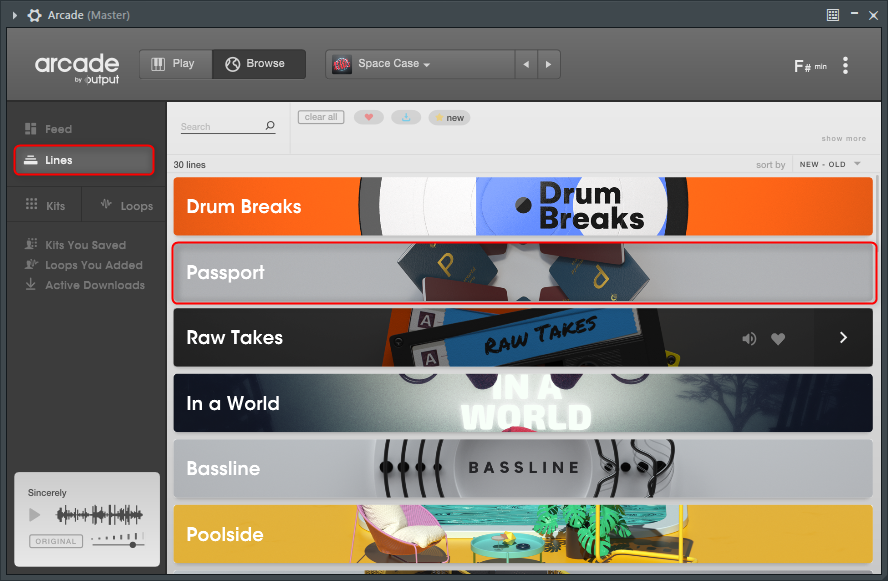
Click "DOWNLOAD ALL" displayed at the top of the screen to download all the corresponding LINEs.
![]()
How to use Output Arcade
First of all, I will explain how to load Kit and Loop to make sound.
How to load the Output Arcade Kit
If it is from "FEED", the one that can be downloaded will be loaded by clicking.
From "LINE", simply click "Play" to load it.
How to load the Output Arcade Loop
Perhaps not many people say it from Loop, but this is recommended because you can search for your favorite sound and make a Kit.
First, click "Loops" on the left side.
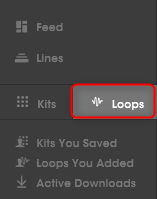
What I would like you to pay attention to here is the red circle.
29104 Loops.This is the reason why you can use all the samples.

That's why it's difficult to find the sound, but the filter function is quite excellent.
You can search by partial match from "Search".For example, "Bass" and "Upraght" also showed search results.
Also, although it is already categorized to some extent and difficult to see, the number of cases is also displayed.
(Click "show more" at the bottom right to see a lot)
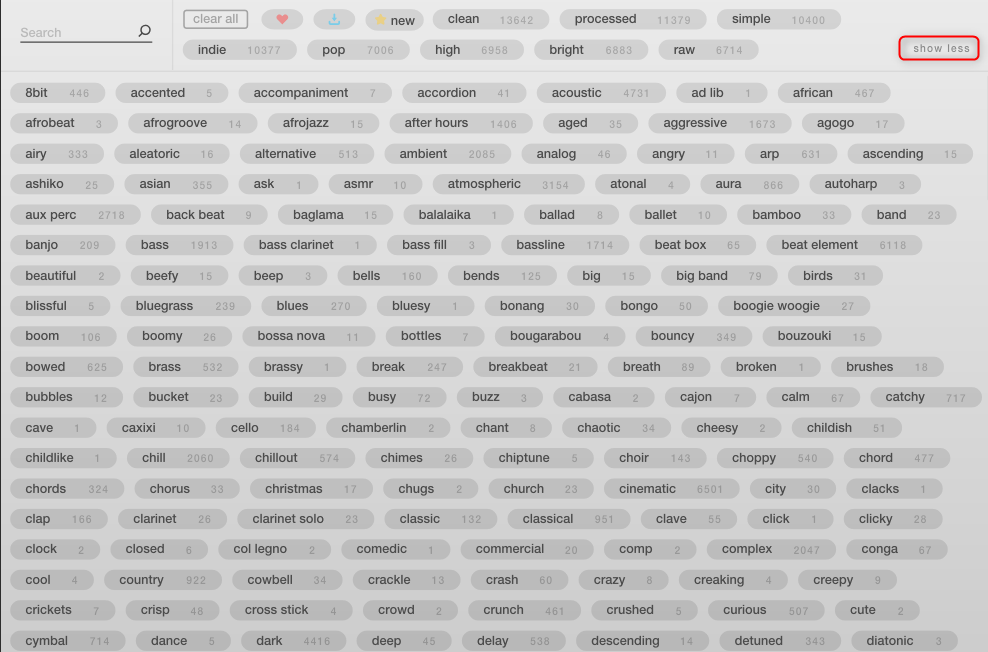
When you find the Loop you are looking for, drag it to assign it to the keyboard.
I made a video of making a new kit and loading the sample.
Load an external sample
This is also easy, so I will introduce it.
Just like Loop, just drag the sample to the keyboard.
However, it cannot be imported by dragging it directly to the editor.
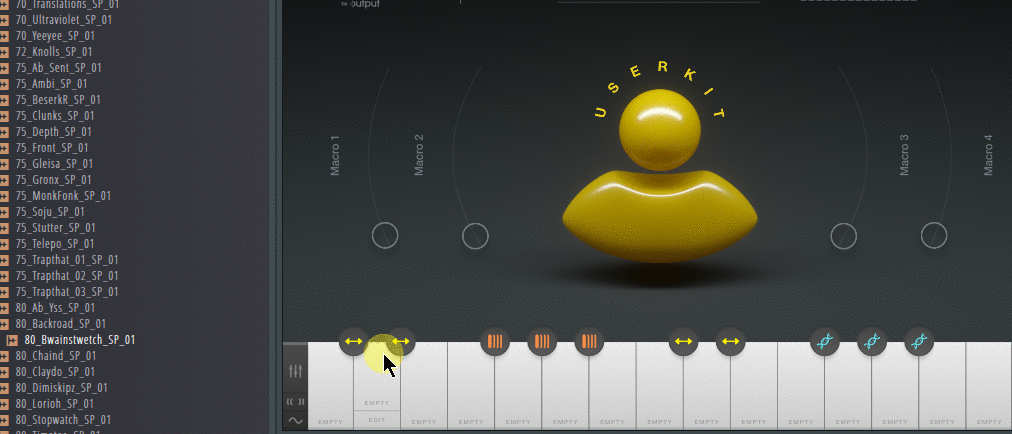
Play from the Output Arcade sequencer
Load the appropriate Kit from "LINE".
The keyboard range is C2-C4.If you play the white keys in this range from the piano roll, you will hear a sound.
For FL Studio, it's C4-C6.
(KvrIt seems that this is because there is no default note in the Midi standard. )
When loaded from "LINE", a loop is assigned to the 15 white keys.
Effects are assigned to the 10 black keys.
Demo video
The first time I play C4 and D4, but the second time I unmute the black key part.
This alone gives a little atmosphere, isn't it?It only took about a minute to make this.
Move the macro
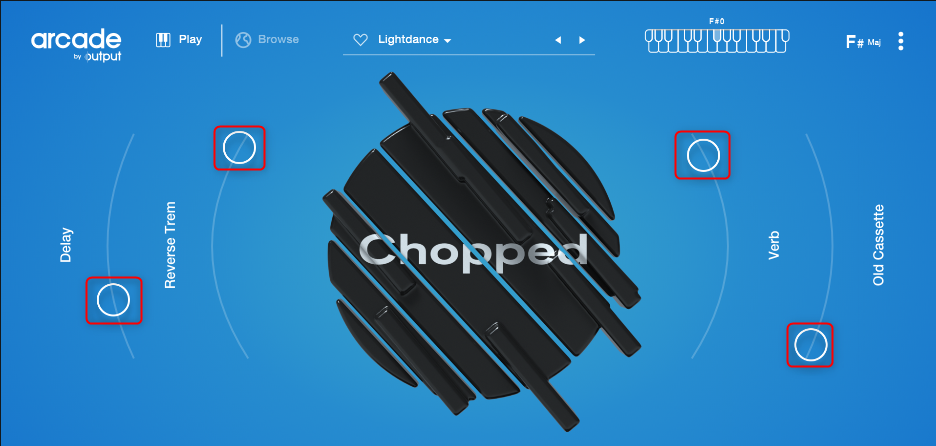
The macro has already been nicely prepared by the person in Output and assigned to the 4 sliders!
What's great about this macroRather than simply assigning effect knobs, moving the macro allows multiple parameters to work together to get a nice effect.
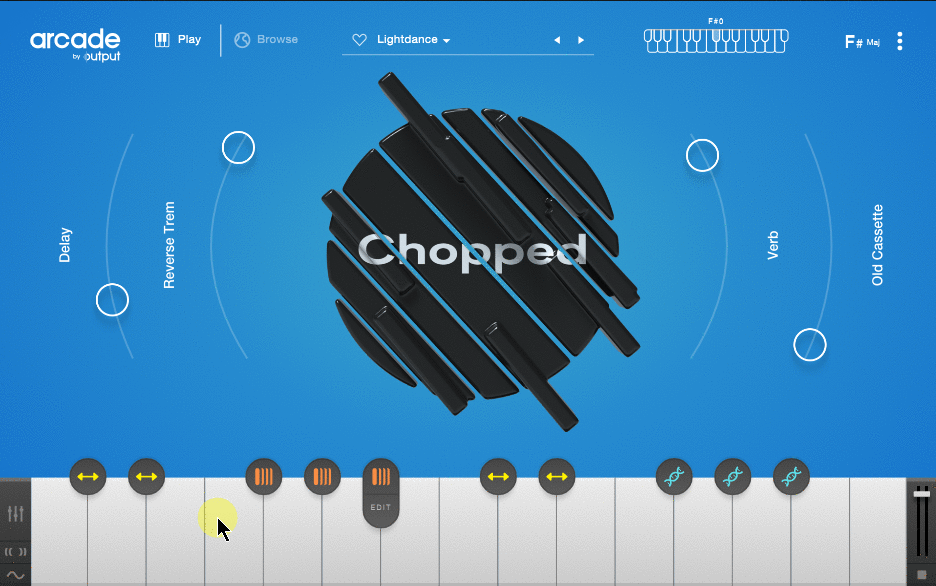
Demo video
Just move this a little and it will feel good.
Output Arcade Loop Edit Page
Aarcade has a high quality sample itself, but in addition to that, the editing function of the plug-in is quite amazing.
If you move the mouse over the white key you want to edit, the word "EDIT" will appear lightly, so click it.
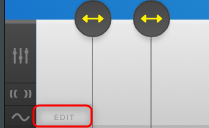
Then the following loop edit screen will appear.
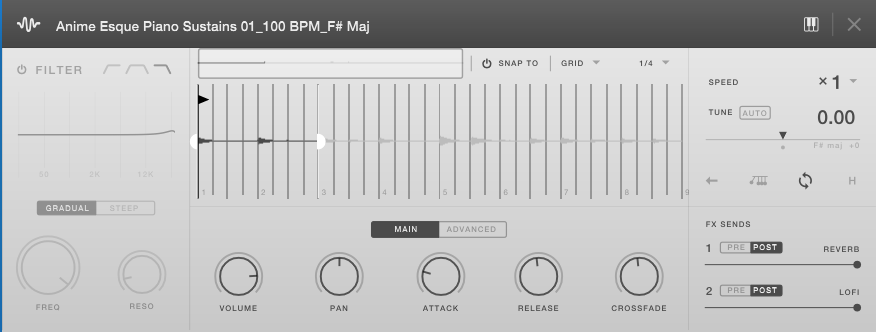
The name of the sample you are editing is displayed at the top of the screen.
The keyboard icon on the right toggles MIDI follow on and off.
If this is turned on, pressing a key will change to the sample editing loaded on that key.
![]()
I took a video because it's hard to understand in words.If you want to edit continuously, I think ON is good.
Speed & Tune Controls, Loop Modes
Decide how to loop the sample.
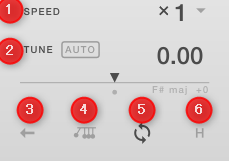
(XNUMX) Speed: You can change the playback speed of the loop without changing the pitch of the sound.
You can select from 1/4, 1/2, x1 and x2.
(24) TUNE: You can change the pitch of the sound without changing the playback speed of the loop. (-24 ~ +XNUMX)
The Auto button automatically sets the key to the session key.
③Reverse: Plays the sample in reverse.
④ Pendulum: If you go to the loop end like a pendulum, it will be played in reverse.
⑤ Loop: Loop playback. ④ To use Pendulum, Loop must be ON.
⑥ Hold: The loop voice will continue even if you release the key.To stop playing the loop, press the key again or press the stop button at the bottom right of your keyboard.
Waveform View & Loop Markers
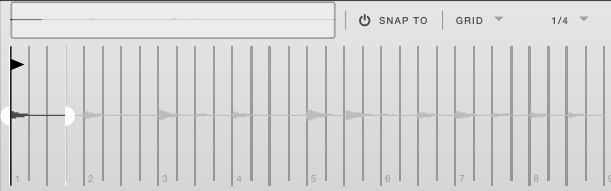
The Waveform View shows the waveform of the loop (both stereo and monaural signals appear as a single waveform).
The black line with the triangle symbol is called the sample start marker and sample end marker, and the white line with the semi-circular symbol is known as the loop start marker and loop end marker.
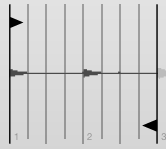

To move the Sample Start / End and Loop Start / End markers, click the pointer and drag it to the desired point in the waveform timeline.You can automatically snap to the loop start marker by double-clicking on the sample start marker.
You can use the scroll wheel of the mouse to zoom in or out on the waveform display.After zooming in, use the waveform overview (a small area above the waveform view) to navigate within the waveform view.A box appears in the waveform view to show the zoom level and the portion of the waveform currently displayed in the waveform view.
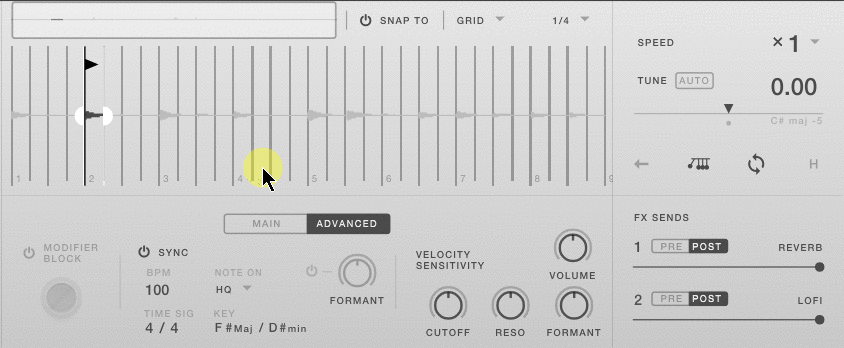
Select the Snap To button to snap to the grid lines in the waveform view as you drag all the start / end points of the sample and the start / end points of the loop.There are two ways to fix the marker.Grids and transients. You can choose between two snap modes using the drop-down menu to the right of the Snap To power button.
The grid is selected by default and sets the grid lines to beat split.You can change the division of the grid lines in the waveform view by clicking the drop-down menu to the right of the grid selection.The range is from 1 Bar to 1/64 D.
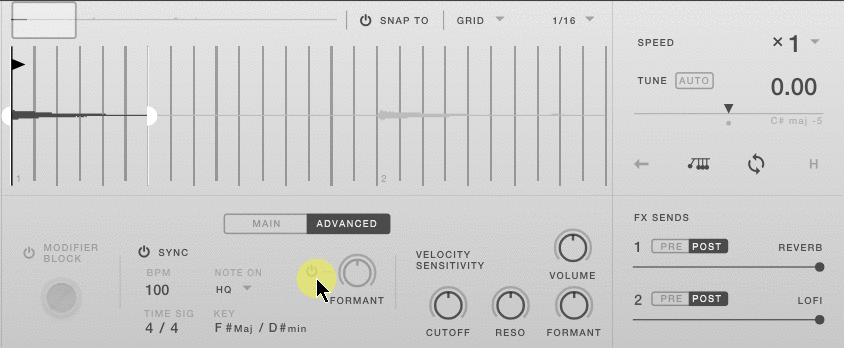
In transient snap mode, ARCADE places grid markers on various transients in the waveform.You can then move the start / end point and the loop start / end point to any of the detected transients.Move the transient sensitivity slider to the left to decrease the transient detection sensitivity, or to the right to increase the sensitivity.
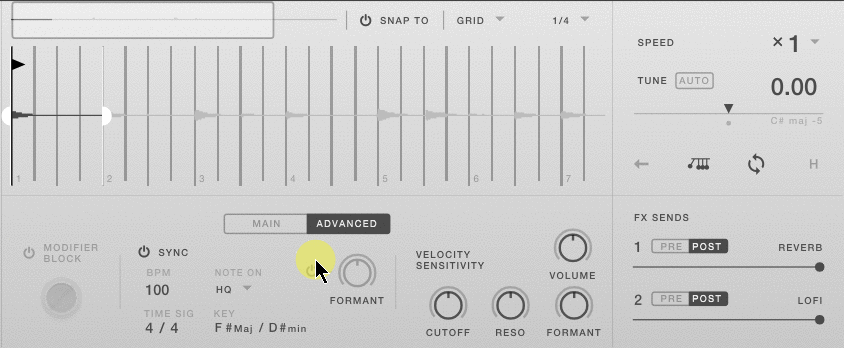
When you turn off snap destinations, the start / end points of the sample and the start / end points of the loop are all free to move and do not snap to beat splits or transients.
Main panel
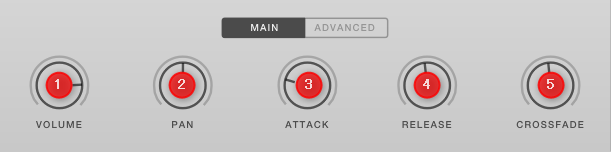
① Volume:Turn this knob to increase or decrease the volume of the loop.The unit is decibels.
② Pan:Turn this knob to move the loop sound from side to side.It is measured relative to the center point.
③ Attack:Turn this knob to increase or decrease the time it takes for the loop to reach its maximum volume.Measured in milliseconds.
④ Release:Turn this knob to increase or decrease the amount of time it takes for the loop to stop playing after you release the note.Measured in milliseconds.
⑤ Crossfade:This knob applies a fade between the start of the loop and the end of the loop to avoid clicking.You can use the knob to dial in the amount of fade in milliseconds.
Advanced Panel
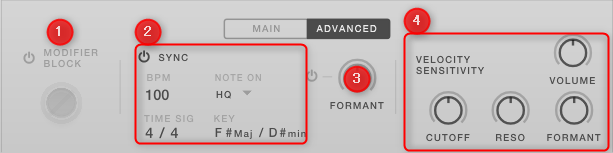
①Modifier Block:When enabled, loops are not affected by modifiers (black key effects) triggered during play.
② Sync:This is an ARCADE time and pitch shift algorithm that is enabled by default each time a loop is loaded into a key.When enabled, the loop will follow the tempo set in the ARCADE and DAW.You can adjust the pitch without affecting the playback speed of the loop.
Sync Turn off the power button to disable synchronization.The loop is played at the first recorded pitch tempo.
In the sync section, you can also set the BPM, key, and time signature when the loop was first recorded. BPM time signatures and keys cannot be edited in the factory loop.Only user loops can be edited.It is recommended that you edit these values sparingly, as changing these values will update the ARCADE database so that you can use it later with the same information.In general, we recommend that you edit these settings only if they are not correct from the beginning.
This section also contains a Note On drop-down menu.This allows you to choose between efficiency mode and HQ mode.It's less efficient on the CPU, but it can cause temporary artifacts and temporary information blurring. HQ is CPU heavy, but it stores transients well. If the DAW tempo matches the loop's BPM setting and the pitch shift is minimized, there is no big difference between HQ mode and Efficient mode.For this reason, Loop Voices have Efficient mode turned on by default.
③ Formant:The formant power button enables the ability to control the filtering effects that change the perceived acoustic resonance of the sound source and change the characteristics (or "timbre") of the sound.For example, turning the Formant knob to the left sounds like a cello, while turning it to the right sounds like a violin.
④ Velocity Sensitivity:There are four knobs that allow you to control the velocity sensitivity modulation in a convenient way.Each velocity knob is bipolar, so think of it as follows.
Left Velocity Knob Setting + High Velocity Note = Negative Keyboard Velocity Modulation (ie, parameter down)
Right Velocity Knob Setting + High Velocity Note = Positive Keyboard Velocity Modulation (ie, raise the parameter up)
Volume – The volume of the loop is controlled by the MIDI velocity of each MIDI key.
Cutoff – The filter cutoff for the loop is controlled by the MIDI velocity of each MIDI key (filter must be enabled).
Reso – The filter resonance of the loop is controlled by the MIDI velocity of each key (filter must be enabled).
Formant – The formant filter for loops is controlled by the MIDI velocity of each MIDI key (formants must be enabled).
Mixer
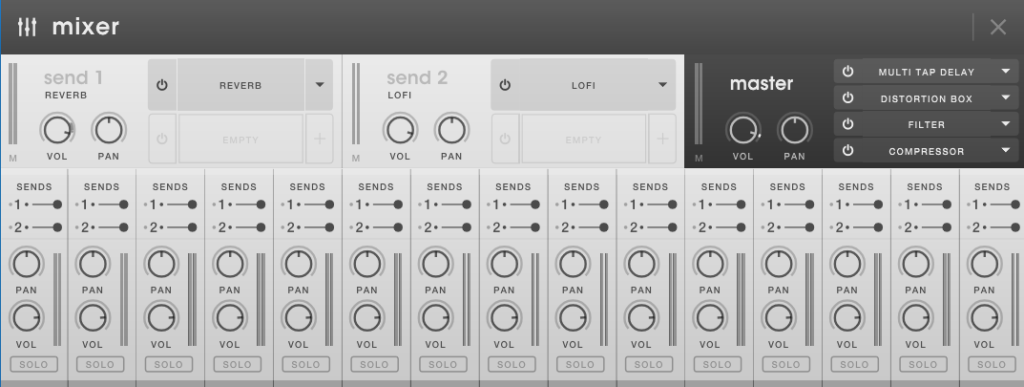
The mixer gives a bird's-eye view of all 15 loops at once.Each channel strip is lined with a corresponding loop voice.
Start from the following icon on the left end of the keyboard.
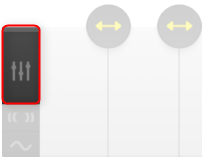
Controls both the volume and pan of each loop, and the pre / post FX sends of each loop (these are the same faders accessed on the loop edit page). Clicking the Solo button mutes all loops except those for which solo is enabled.
Assigning Parameters to Macros
Like most output products, ARCADE uses four macro controls in play mode.These are used to control multiple parameters at once.
Assigning parameters to macros is similar to assigning modulation.Simply right-click on the parameter knob or slider and select Assign Macro.Then select macros 1 to 4 to assign the parameters.
In the example below, the assignment is canceled once and the effect parameters are assigned to the macro.
Output Arcade demo sound source
I'm sorry for Output because I couldn't do much because of my arm problem, but please forgive me because I made it in less than 30 minutes.
I use ARCADE for 3 piano, bass and voice effects.
Only the drum is a drum loop brought from another sample pack.
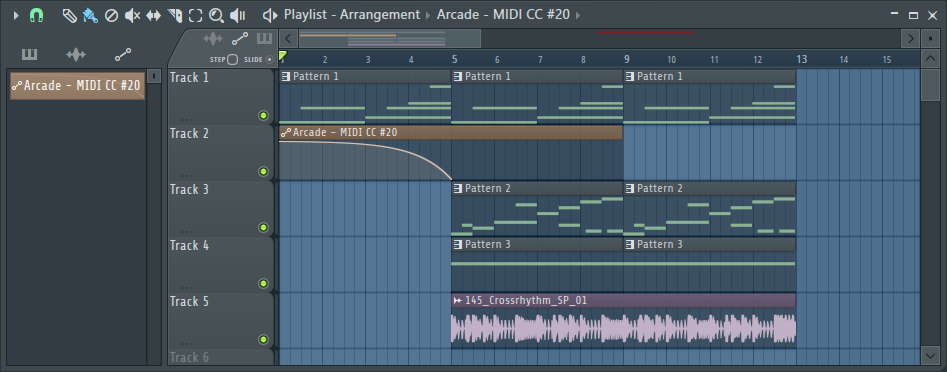
Output Arcade Summary
The number of subscriptions has been increasing recently, and I think $ 10 / month is quite expensive, but I think it's a good option for those who make music with sample music.
If it is a simple sample subscription, it will take a long time to find the sample.I'm in trouble when I want a variation.
With ARCADE, there are many different melodies and patterns with the same tone.
And you can instantly create various patterns with effects.
I think that people who are not good at driving will come in handy.
I will write another article as a usage edition.
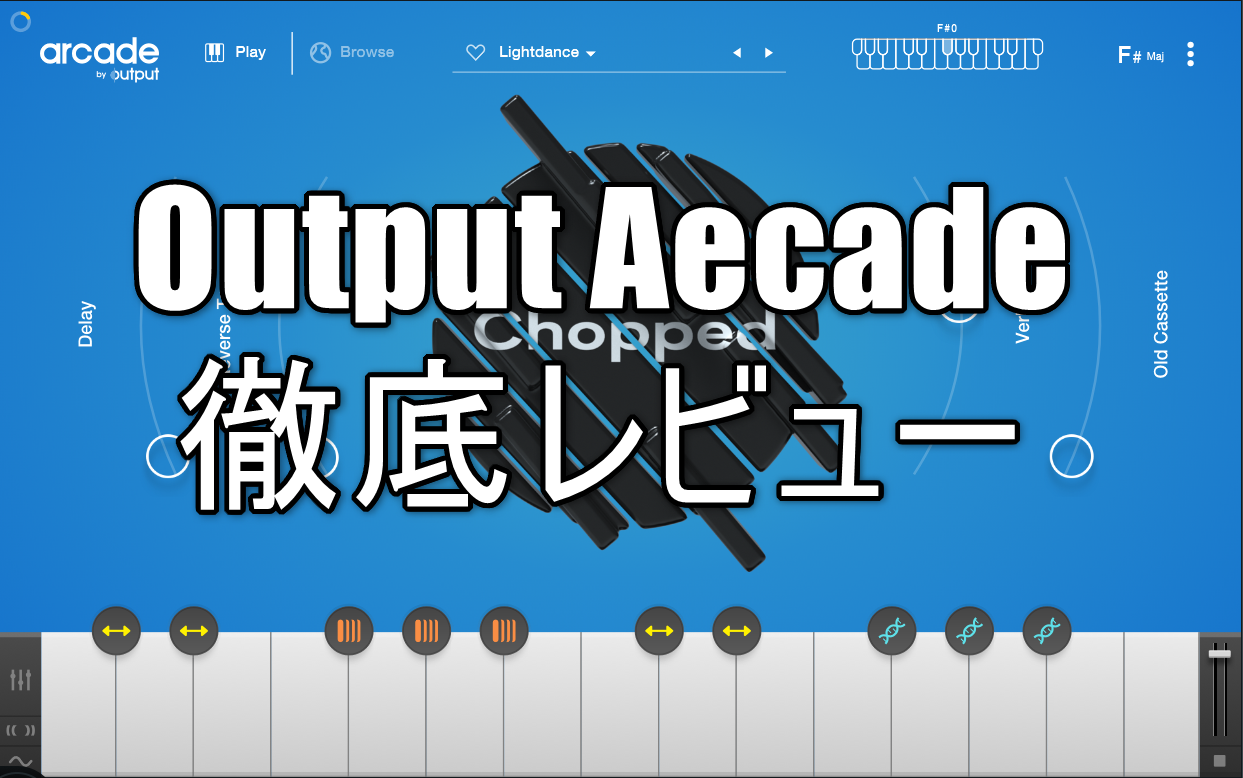
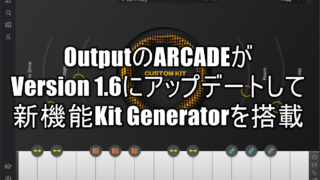

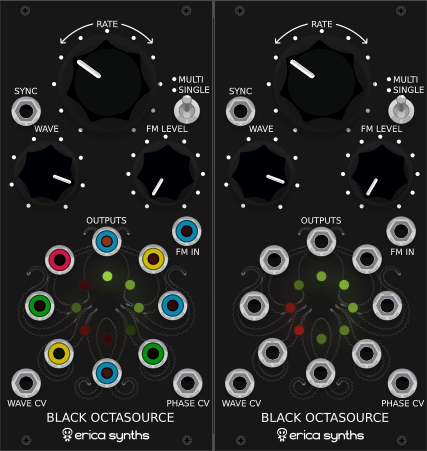
Comment
Thank you for always transcendental detailed articles! !!
Arcade is good! !! Output is the best! !!
However, searching for a tone is unexpectedly troublesome, so I tried to support NKS with DYI.It has tags and previews (only for Kit).
It feels good to be able to preview crisply from KK and Maschine.Please use it if you like. .. ..
https://www.dropbox.com/s/ec8lzh6lzfrxcyg/NSK%20for%20Arcade%20by%20Output%20Jan%202020.zip?dl=0
Thank you for your nice comment! !!
And NKS correspondence is wonderful!
I tried to download it, but it seems that a network error occurs.
The maximum size as a zip is displayed in 512M and Dropbox, so it is possible that you are stuck with a capacity limit or something.
Sorry for your inconvenience, but is it okay to divide it up?
I think 512MB is probably the maximum capacity for previewing. .. ..
Isn't it possible to select "Download" from the "Open" button?If that doesn't work, try giving it to another storage.
I'm sorry, I downloaded it again and it was done.
Thank you!
Is it okay to link to the Arcade review article if it's okay because it's a good idea?
Or is it okay to upload it somewhere and distribute it (state that it was created by Mr. SGR)?
of course!
I would be happy if you could pick it up!
It is NKS of Arcade, but you need to download the kit to use in advance.Basically, it is convenient to download all the kits.
Thank you!
I will write how to use it properly.
I think it will take some time to post it, but I will write a comment again when I post it.
Of course, when you have time. .. ..looking forward to it!
By the way, Arcade NKS will be updated at a pace of about XNUMX month.
I am posting on this forum.
https://www.native-instruments.com/forum/threads/nks-user-library.262959/
Thank you very much.
I haven't seen the NI forum for a long time, so I'll write a separate NKS summary article!