It is an explanation of MOTION by how to use FORM of Native Instruments.
Click here for the previous articles
Explanation of FORM MOTION
The MOTION section is in the footer and contains controls for the FORM motion curves.
Use this control to define the behavior of the playhead and motion curve. MOTION Section Parameters MOTION section parameters cannot be assigned as modulation destinations, but the motion curve itself can be used as the modulation source.Can be used as a modulation source and can be assigned to other parameters.
If it is a straight line from the left to the upper right, the sample will be played at the speed determined by "SPEED".
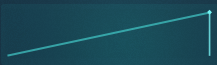
Below this is the start of the sample and above is the end of the sample.
Therefore, with the following "MOTION CURVE", when "SPEED" is set to "BPM" and the setting is "XNUMX", the sample will be played twice with a length of XNUMX minutes.
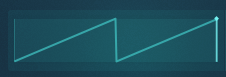
FORM "SPEED" and "MOTION" are closely related.
"MOTION CURVE" and "SPEED" actually determine the playback speed of the sample.
I prepared a video.
I will write about "CURVE EDITOR" in detail separately, so I will omit it here.
CURVE PRESETS
CURVE PRESETS.Click this button to display CURVE PRESETS in the main section. With CURVE PRESETS, you can see all the saved motion curves, and you can also enter WRITE MODE and save your own motion curves. In CURVE PRESETS you can see all the saved motion curves.
At first, I think it is better to select a preset from "CURVE PRESETS" and get a mechanism.
You can select a preset by clicking "CURVE PRESET S" on the right side of "MOTION". (Or switch with the up and down arrows)
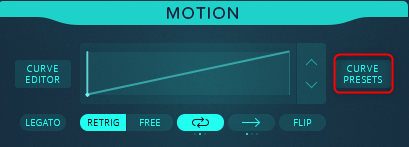
Click "CURVE PRESETS" to display the presets in a row as shown below.
There are XNUMX pages in total.
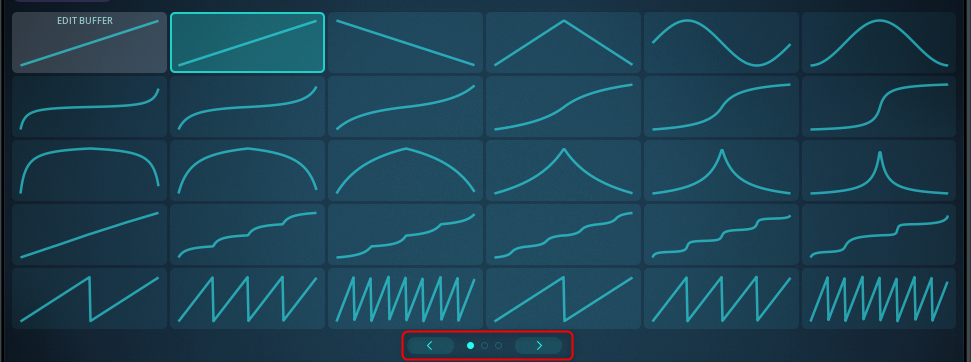
LEGATO
LEGATO (valid only in RETRIG mode).When this switch is turned on, LEGATO mode is enabled.In this mode, only the first MIDI note-on triggers Motion Curve playback.
"LEGATO" mode can be used when "RETRIG" is enabled.
Since "RETRIG" is enabled, "Motion Curve" is normally triggered for each note-on, but if "LEGATO" is enabled and notes overlap, "Motion Curve" is triggered only for the first note-on. ..
I prepared a video.
This is a case of using "LEGATO", but it is effective when changing the pitch while looping, for example, when playing a loop.
Please watch the video.
RETRIG
RETRIG: Turn this switch on to enter RETRIG mode, which automatically triggers Motion Curve playback when MIDI notes are turned on.You can also enable NOTE RETRIG in the Perform Settings of the PERFORM section to retrigger motion curve playback when you switch performance slots.
MIDI Note On triggers a "Motion Curve".
Also, if you want to trigger when switching "PERFORM", enable the following parameters to trigger "Motion Curve".
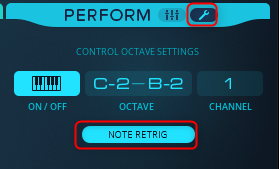
I prepared a video.
When "NOTE RETRIG" is enabled, "Motion Curve" is triggered when switching "PERFORM".
If "NOTE RETRIG" is disabled, you can see that when "PERFORM" is switched, "Motion Curve" does not return to the beginning and is played from the middle.
FREE
FREE When this switch is turned on, it goes into FREE mode and the Motion Curve plays continuously and loops. MIDI note-on messages are ignored, so pressing a key on your MIDI keyboard will play a sample from the Motion Curve position where the playhead is located.The sample is played from the position of the motion curve at that time.
This will prevent the "Motion Curve" and MIDI notes from working together.
Since the parameter settings are different each time, it can be used as randomization.
I prepared a video.
loop
Loop (only available in RETRIG mode).Controls the loop behavior of the motion curve.The range of the looping motion curve is visually reflected as an overlay on the motion curve display and can be adjusted with CURVE EDITOR.
▪ Off: Off:
▪ Continue loop on note-off: The playhead continues to loop within the loop range even after the note is released.
▪ Leave loop on note-off: The playhead breaks out of the loop as soon as you release the note.
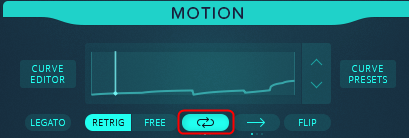
It can be used in "RETRIG" mode.
I will write about "Loop" in detail in "CURVE EDITOR", so I will omit the details here with a brief explanation.
The point is the same as the sampler loop.
In the case of presets, the overlapping part is the loop range as shown below.
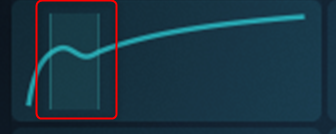
"Loop" has three modes: "OFF", "Continue loop on note-off", and "eave loop on note-off".
Off: Off:Does not loop.
Continue loop on note-off:After releasing the note, the playhead will continue to loop within the loop range.
Leave loop on note-off:The playhead breaks out of the loop as soon as you release the note.
I prepared a video.
The order is "OFF", "Continue loop on note-off", and "eave loop on note-off".
Loop direction
Loop direction (valid only in RETRIG mode). Set the loop operation in FREE / RETRIG mode.And controls loop behavior in RETRIG mode.Select the loop direction from three modes.
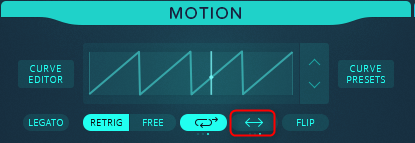
"Loop direction" affects not only "LOOP" but also the behavior of "Motion Curve" itself.
Forward: Forward:From left to right.
Backward:From right to left
Pendulum:Repeat from left to right and right to left.
I prepared a video.
SYNC
SYNC (valid only in FREE mode).When enabled, the position of the playhead in the motion curve of all polyphonic voices will be synchronized at the same time.
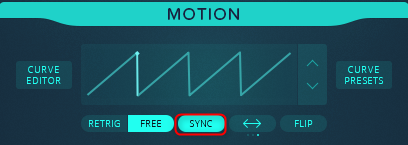
This parameter can be used in "FREE" mode, and if you play multiple MIDI notes at different timings, the "Motion Curve" may shift each time, and you can correct it.
It does not happen every time, and even in the following videos, they are all aligned in the first playback and are out of alignment in the second playback.
When "SYNC" is enabled, "Motion Curve" will be aligned properly every time.
FLIP
FLIP: Click to flip the entire motion curve horizontally.
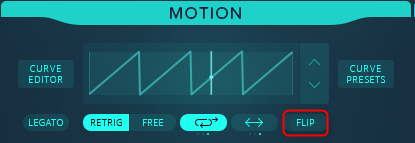
It is a function that can simply invert the motion curve.
Summary
I didn't understand some parts, so it was a good study.
It feels like you're playing with a sampler that's really fun and easy to use.
The only unfortunate thing about "FORM" is that the Filter is weak.
Better yet, it would be great if you could also use FORM BLOCK.
Next is OSC.
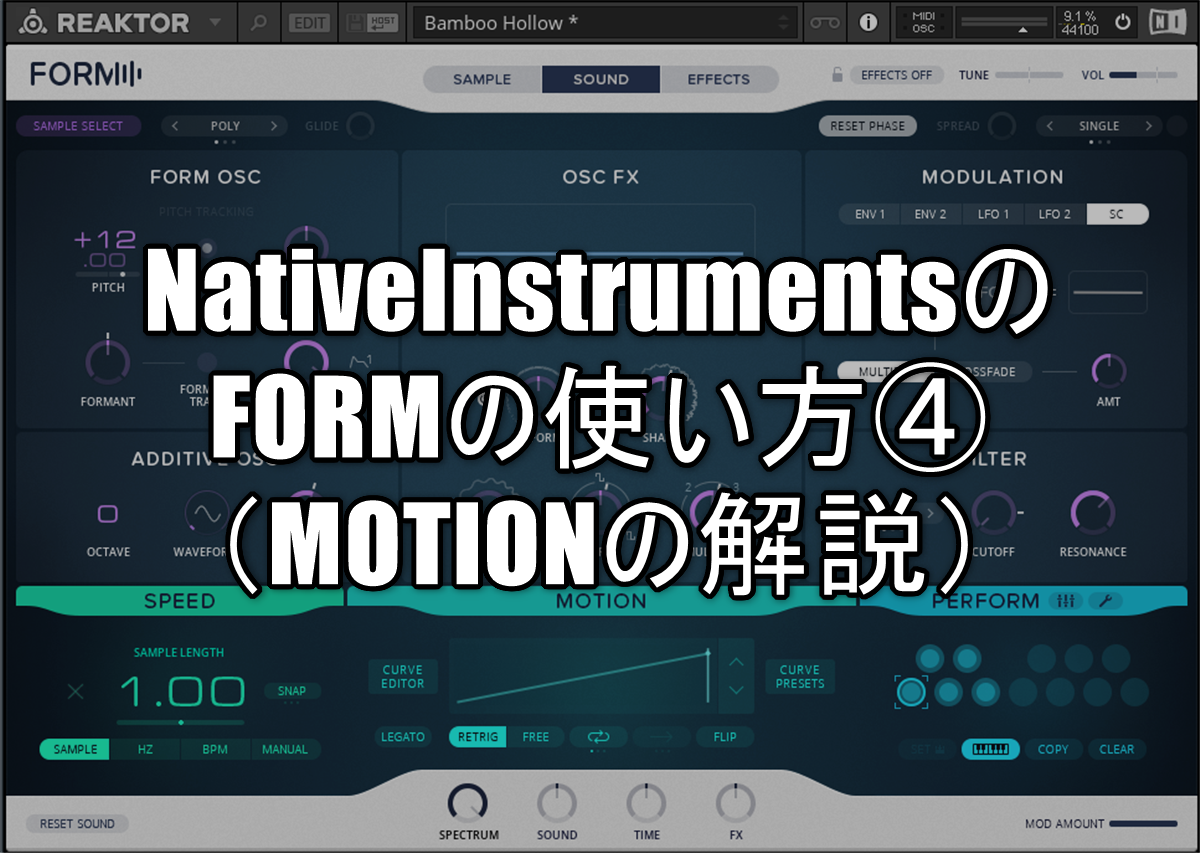




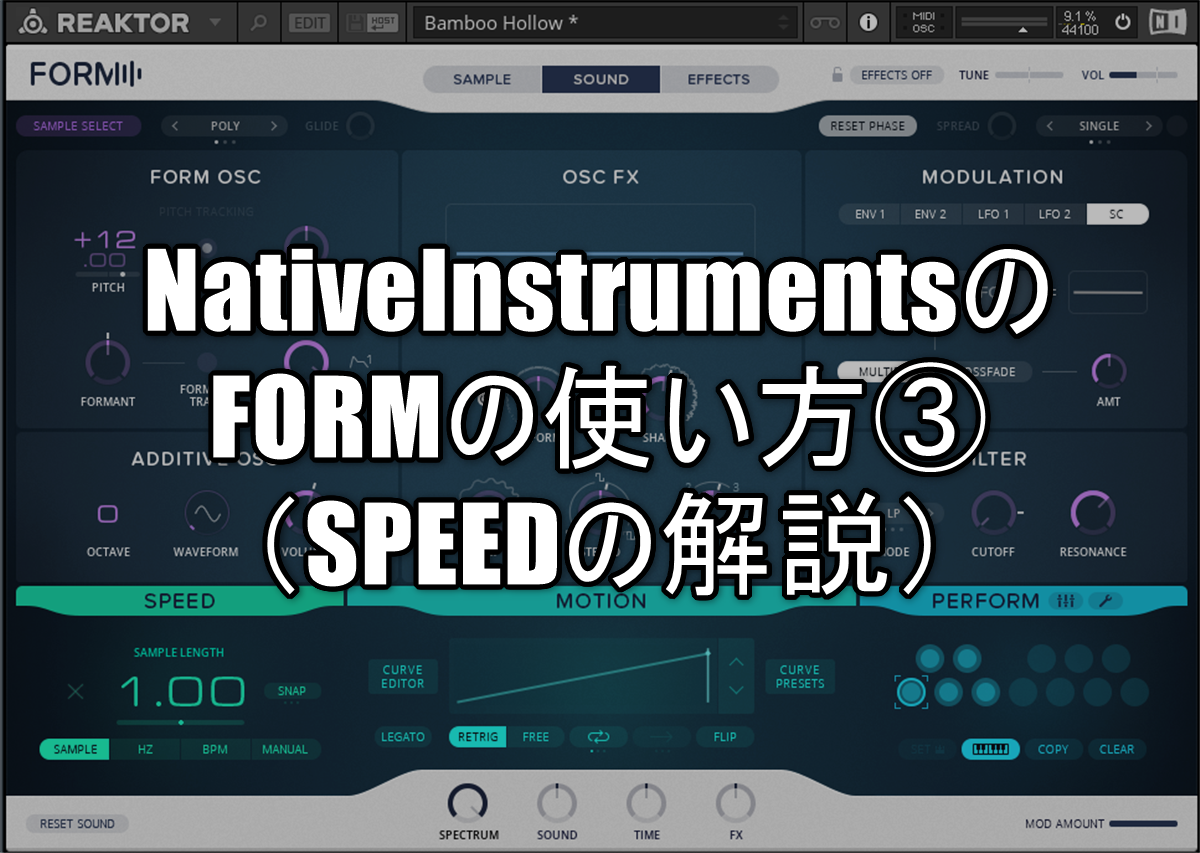

Comment