I will write a little about how to use NI's FORM.
It's from how to use Perform (essentially a snapshot) that you probably use a lot.
This article will be sent with the following contents.
・ How to add Perform with FORM
・ How to switch Performance slots with MIDI notes using FORM
・ How to set Multi Mode with FORM
FORM Perform Overview
The PERFORM section allows you to save a version of the sound, including all parameter settings, including motion curves, and play it on your MIDI keyboard.
The lower right part of the plug-in is where the "Perform" parameters are set.
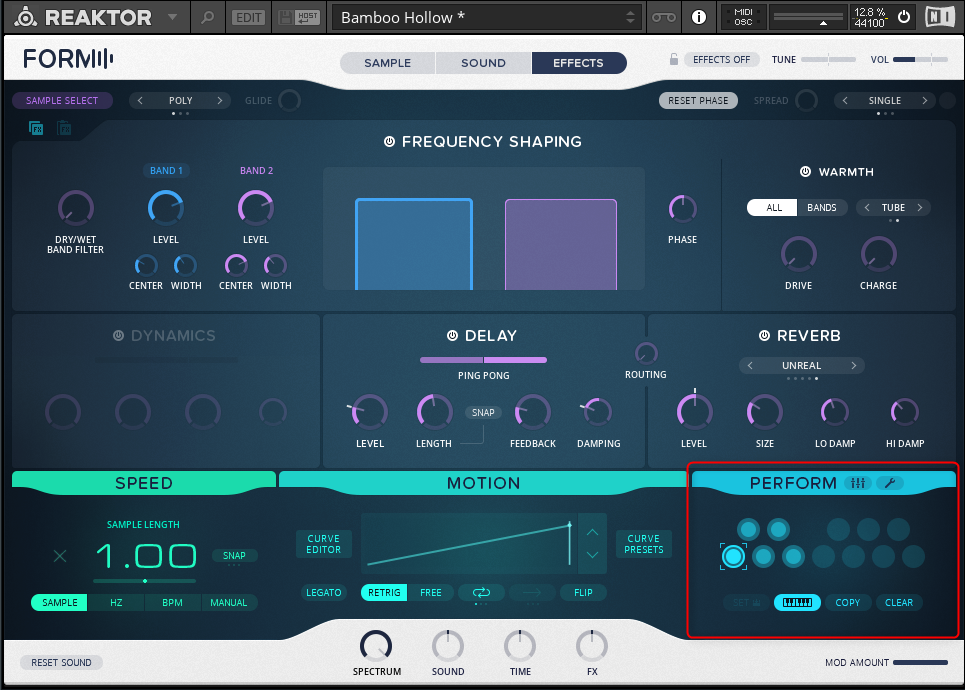
I think there are people who call it a snapshot, so I prepared a video.
Please pay attention to the lower right.
You can see that when the focused circle changes, the sound also changes.
You can save the state in which the parameters have been changed to 12 circles, and you can change the circles with MIDI notes.
Two modes
"Perform" has two modes, "Single" and "Multi".
"Single" can use "Perform" of "FORM" like a snapshot.
"Multi" can sound "Perform" of "FORM" like a layer.
This time, I will explain only "Single", but please wait as I will write an explanation of "Multi".
How to add Perform with FORM
"Perform" is like a snapshot, and you can save and store the changed parameters, and unlike presets, noise and delay do not occur even if you change them in real time.
It is a method of adding "Perform", but basically it is a work of copying the existing sound and then changing it.
First, decide the original "Perform".
The 12 circles are called "Performance slots".
(Hereafter referred to as Performance slots)
If the color of "Performance slots" is light, it means that "Perform" has been added.
Here, it is based on the XNUMXth of "Performance slots".
Click the XNUMXth of "Performance slots" and click "COPY" at the bottom right.
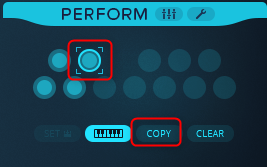
Then click on the XNUMXth circle.
This will paste the copied content.
I prepared a video.
You can paste it anywhere.
Now you can add "Perform".
After that, let's change the parameters with the added "Perform".
Effects are the easiest and most effective.
It is interesting to apply a strong reverb or delay.
I prepared a video.
How to switch Performance slots with MIDI notes in FORM
If you change the "Performance slots" manually, it will look quite unnatural like the video above.
Therefore, it can be changed with MIDI notes.
You can enable or disable it from the keyboard icon in the red frame in the figure below.
It is enabled when it is lit, and "Performance slots" are switched by MIDI note.
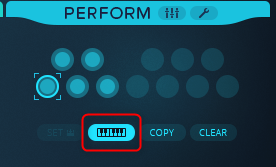
By default, the MIDI note of C0-B0 (FL is C3-B3) switches "Performance slots".
Control Octave Settings
If the MIDI note of "Performance slots" is switched to C0-B0 (FL is C3-B3), a tone like Bass will be covered. (Bass does not sound and "Performance slots" are switched)
For that time, there is "Control Octave Settings".
The location is a spanner icon.
You can switch by dragging the "OCTAVE" area.
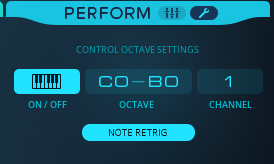
You may change "CHANNEL" and use a MIDI channel that is different from the MIDI channel that sounds "FORM" in the first place.
How to set Multi Mode in FORM
Overview of Multi Mode
"Multi Mode" can play up to XNUMX "Performance slots" at the same time.
In short, it's the same as a layer.
There are masters and slaves in Multi Mode.
The master becomes a red crown icon, and the three red frames in the figure below are slaves.
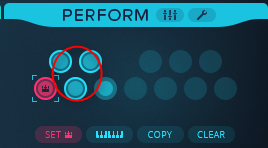
The difference between Master and Slave is that the Master's effect settings are used.
The sound changes considerably depending on which one is used as the master and the figure below of the slave, so this alone will give you a good variation.
I prepared a video.
Set to Multi Mode
To set to "Multi Mode", click the red frame in the lower right figure to set to "MULTI MODE".
Then, determine the figure below of "Performance slots" that sounds at the same time with the numbers on the right side.
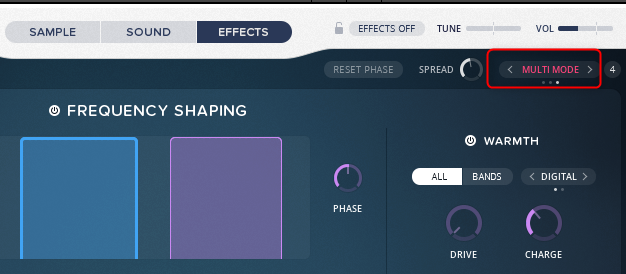
Decide how many numbers you want to slave, and increase in order from the right side of the master.
Change the volume of each Performance slots in Multi Mode
You can change the volume of each "Performance slots".
Click the icon in the red frame in the figure below to switch to the fader screen.
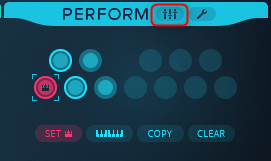
The fader changes up and down + -12dB.
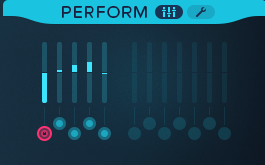
You can also switch slots with MIDI notes in "Multi Mode".
Summary
The "Perform" function of "FORM" is wonderful.
I think that you can edit a lot just by learning how to use "Perform".
And there are more than 550 presets, and most of the presets have "Performance slots" registered, so it's a great amount of variation.
Next is the explanation of modulation.
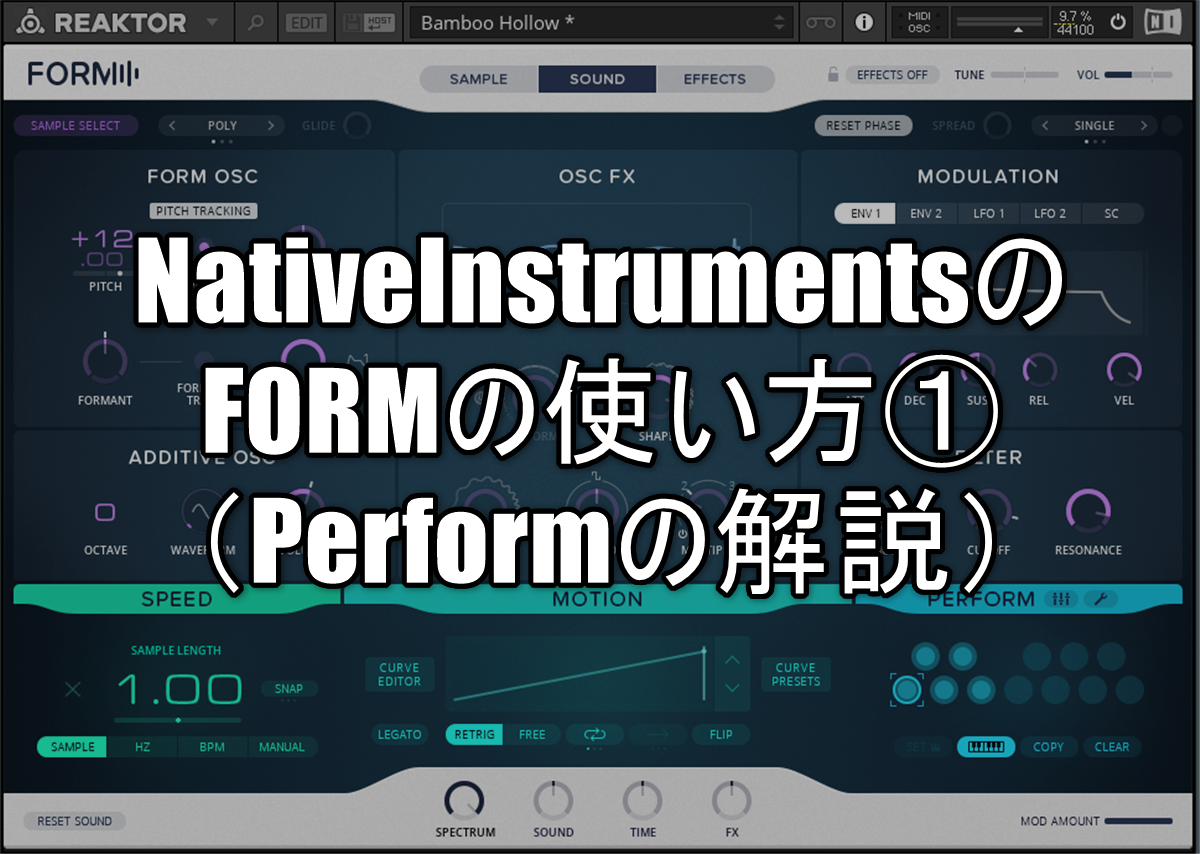

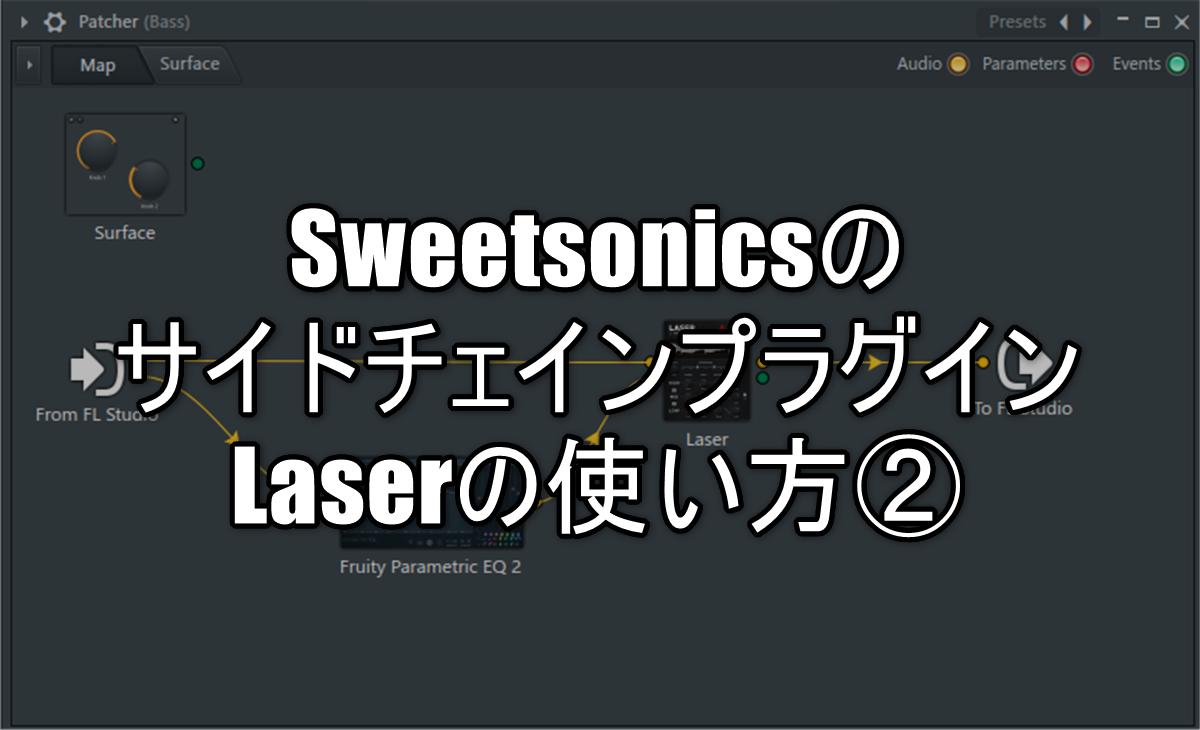
![[Free] Introduction to MonsterDAW's bass-specific sound source MONSTER Bass 21 2021 10 03 06x16 19](https://chilloutwithbeats.com/wp-content/uploads/2021/10/2021-10-03_06h16_19.png)
Comment