Explanation of common functions that you should know when using MeldaProduction plugins
Melda's plug-ins have common functions, and there are very useful functions to know.
We will cover the following topics in several articles:
(I will add a little more to the confirmed ones below)
・How to apply modulation to parameters (next time)
Basics of parameter manipulation
Melda's plug-in has some peculiarities when moving parameters.
It's pretty handy once you get the hang of it.
I will explain below.
・Move parameters finely
・Set the parameter to the minimum/maximum value
・Specify a number for the parameter
Revert parameters to default values
This is a method to return the parameters to their initial values.
There are three ways to restore parameters to their default values.
・Ctrl + right click
・Right-click and click "Default vault"
・Right click (requires setting change)
Ctrl + right click
on the parameterCtrl +Right click to return to default value.
Right click and click "Default vule"
Right-click on the parameter to bring up the context menu, so click "Default value".
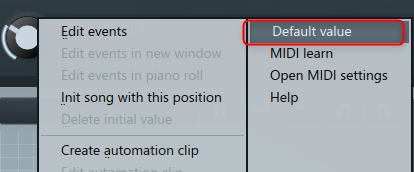
Right click (need to change settings)
Previously, right-clicking returned to the default value, but the specification has changed and right-clicking now displays the context menu.
There is a setting that allows you to right-click this to make it the default value.
If you enable "Right click sets default value" from "Settings" in the upper right, it will return to the default value with a right click.
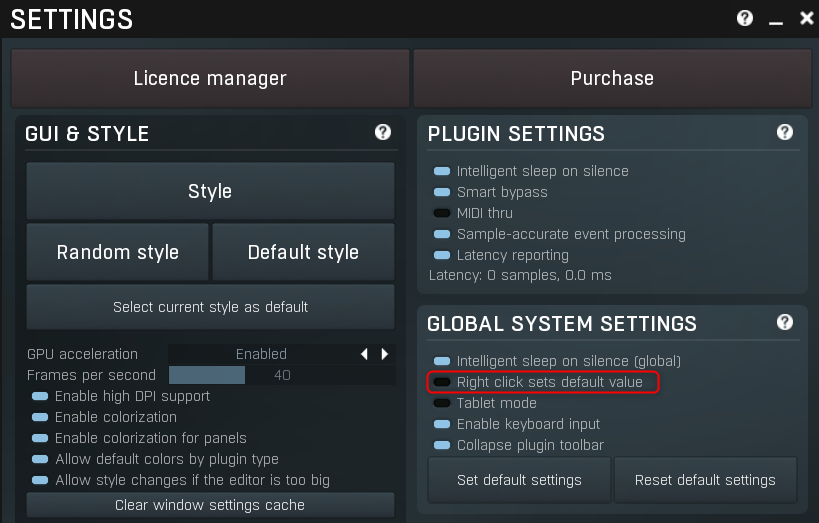
move parameters
You can increase the resolution of movement when moving parameters.
All you have to do is hold down the Ctrl key while moving the parameter.
The following video shows how to move it by dragging first, and then by Ctrl + dragging.
There are three ways to move the parameters, but they all apply.
・Ctrl + arrow keyboard
・Ctrl + drag
・Ctrl + mouse wheel
Set parameter to minimum/maximum value
Home Key/ End You can set the parameter to the maximum/minimum value at once by using the key.
Numerical specification of parameters
Numerical specification of this parameter isDouble-click, Shift+click, right-click on parameterYou can do this from the dialog that appears.
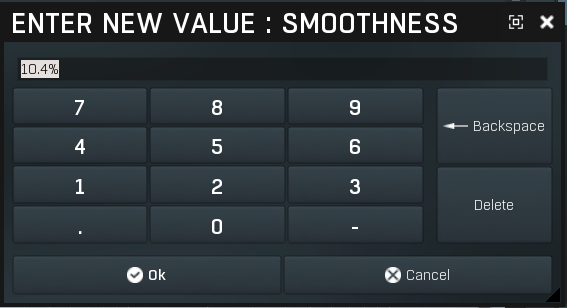
The content displayed in this dialog changes depending on the parameters.
For example, with the Delay parameter, you can specify the delay timing that is directly tempo-synchronized with the following display.
(In addition to this, Comp Attack and Release can be synchronized with the tempo.)
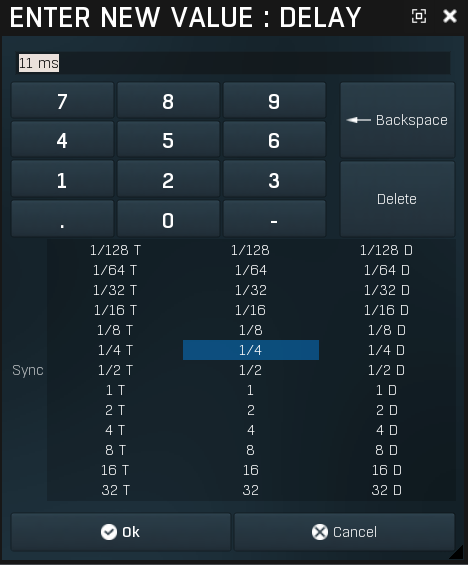
In addition, if it is related to frequency like Filter, a piano roll will be displayed and you can specify the pitch with a scale.
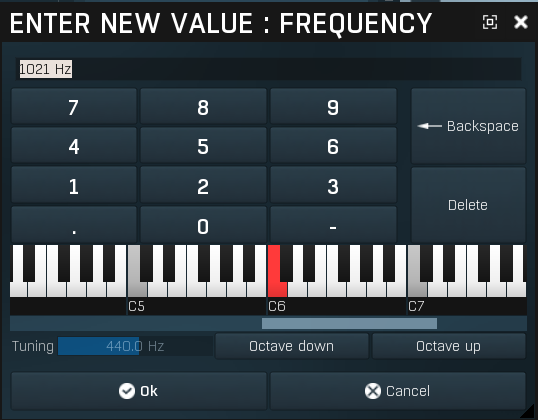
Summary
When I looked it up, there were a lot of things I didn't know, and it felt like Melda-san.
There are still many things that come out in the basic operation, so it seems that there are still many things I do not know.
Next time, I will write how to modulate parameters.
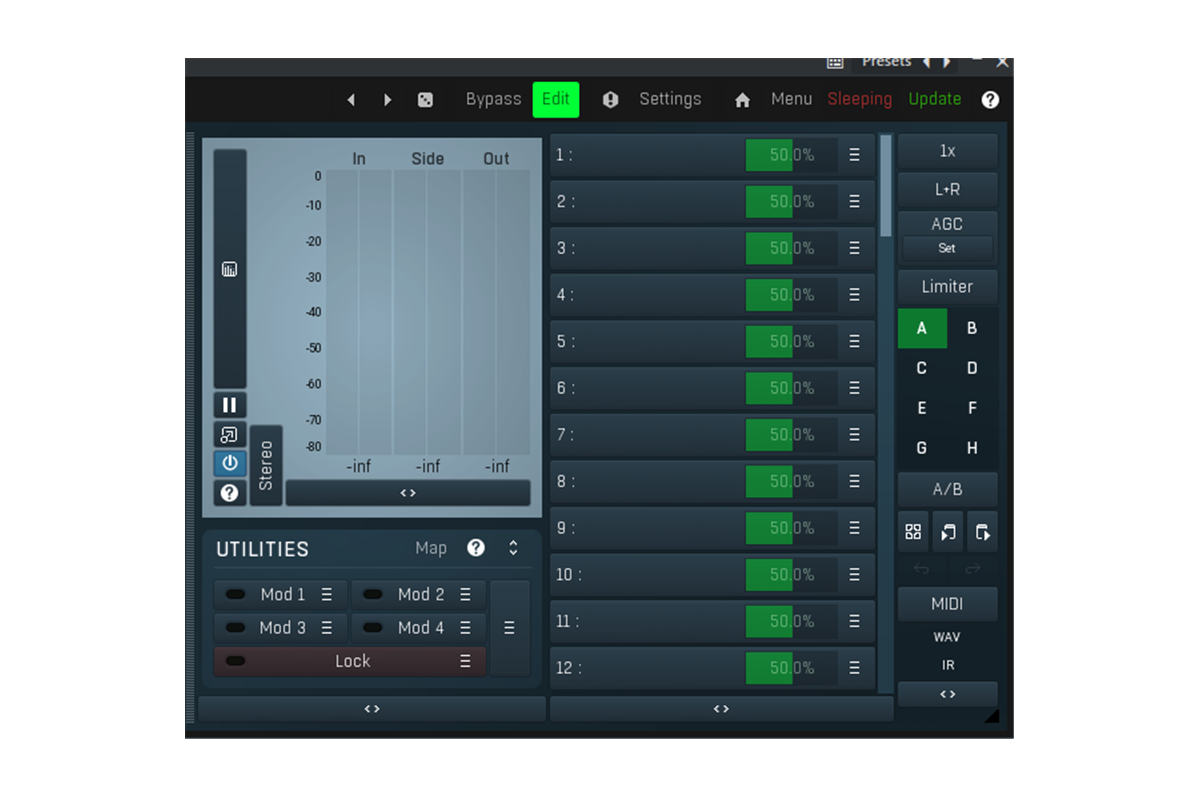
![[Free] Introducing Press Play's True Peak Limiter plugin Wave Breaker 15 2023 07 17 03x57 29](https://chilloutwithbeats.com/wp-content/uploads/2023/07/2023-07-17_03h57_29.png)
![[Free] Introduction to Neutone, an AI technology-based plug-in equipped with various models 16 2023 07 24 13x33 08](https://chilloutwithbeats.com/wp-content/uploads/2023/07/2023-07-24_13h33_08.png)
Comment