Native Instruments Massive X Manual Japanese Insert Effects Edition
This is yosi from Chillout with Beats.
I will tell you about the Insert Effects edition in Japanese and some videos.
Some effects lightly capture the difference in sound in the video.
Click here for other Japanese localization manuals.

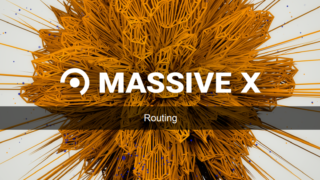

1. INSERT EFFECTS
MASSIVE X has two types of effects.Insert effect and stereo effect.
Insert effects can be used as part of the polyphonic voice structure, while stereo effects are used in the final voice mix of the signal chain.This chapter describes the Inserting Effects section, which includes all available effects, their respective controls, and suggestions for the most effective use.
You can choose where to place the insert effect in the signal chain on the routing page. The three insertion effects are represented by circular icons (A, B, C).
![]()
It can be individually placed anywhere in the audio structure.You can also chain them together or insert them separately into any source.The location of the effect in the signal path has a significant impact on the final sound and the behavior of the effect.These important sonic differences become apparent when you experiment with different combinations of routing options and effects.
The next section gives an overview of the Insertion Effects section.
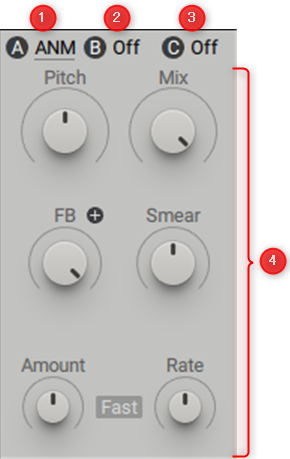
(1) Insert effect A: Select the insert effect in slot A.The active effects panel on the display is highlighted underlined.
(2) Insert effect B: Select the insert effect in slot B.
(3) Insert effect C: Select the insert effect in slot C.
(4) Parameter controls: This area contains a set of buttons and knobs that control the various parameters of the effect.Each insert effect has various controls related to its behavior and operation.
1.1. Animation
You can use Anima to enhance the oscillator signal by changing the frequency content.Results range from subtle coloring to harmonic transformations achieved by adding new sidebands to the frequency spectrum.As an experimental derivative of effects such as comb filters and flangers, its internal structure includes a unique combination of delay lines, audio rate modulation, and feedback. Like the tuned comb filters, Anima is an instrument. Track the MIDI pitch.In this way, you can adjust to the pitch of the input signal and explore an interesting range of sounds.
Anima contains the following parameters and controls:
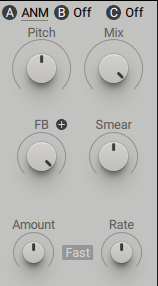
• Pitch: Adjusts the center frequency of the delay line adjusted by Anima's internal structure.
• Mixes: Blends the input signal and the effect signal.Turn the control completely to the left to bypass the effect, or to the right to mix the effect. Anima is commonly used with the best to best mix settings.
• FB: Adjusts the amount of feedback on Anima's internal structure. Anima is usually used when the FB setting is high to high.
• +/-: Select one of the two routing modes: effect and (+) and (-).The positive electrode setting is represented by the (+) icon and is the default setting.Press the icon to change it to negative (-). Each of the two modes has a unique set of signal polarities within Anima's internal structure.This parameter has a significant effect on the overall sound characteristics of the effect.
• Smear: Adjusts the tuned delay line distribution around the center frequency set by Pitch.
• Amount: Adjusts the amount of internal modulation applied to the tuned delay line.
• Rate: Sets the rate of the internal modulation oscillator.
• Fast / Slow: Select one of the two basic modes (slow and fast). If you select Slow, the internal modulation oscillator will operate at the LFO rate.This produces a sound reminiscent of a comb filter combined with vibrato. When Fast is selected, the internal modulation oscillator operates at an audio rate relative to the instrument's MIDI pitch.It produces interesting harmonic transformations by adding new sidebands to the frequency spectrum, similar to frequency or phase modulation.
1.2. Bit Crusher
Bit crushers degrade the signal by reducing the bit depth.Bit depth is the number of bits used to represent the amplitude of digital audio.High bit depths represent the signal accurately, and low bit depths add noise and distortion.It can be used for lo-fi effects, from subtle noise textures to extreme distortions that turn a signal into a click or pulse.
The bit crusher contains the following parameters and controls:
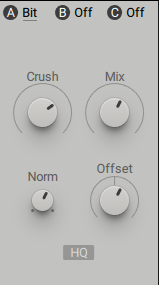
• Crush: Adjusts the bit depth and therefore the strength of the bit reduction effect.Turning the control all the way to the left uses the minimum number of bits and gives the strongest results.Turning the control all the way to the right uses the maximum number of bits and is very similar to the input signal.
• Mixes: Blends the input signal and the effect signal.Turn the control all the way to the left to bypass the bit crusher, or to the right to mix the effect.Turning the control all the way to the right produces a wet-only signal.
• Offset: Add an offset to the input signal to make it asymmetric.You can use it to create variations of the basic bit reduction effect.
• Norms: The input signal is subtracted from the effect signal to make the bit reduction effect more pronounced.
• HQ: Enables high quality antialiasing.By default, HQ is disabled. Press the HQ button for a smooth lo-fi result with less irritation.
1.3.Utilities
This module helps you fix, level out, or finalize your sound.If the sound is too bright, the bass is heavy, the sound is too loud, or soft, this is the tool to use.This is especially effective when used in conjunction with trackers and in feedback scenarios.Feedback scenarios can be used in conjunction with comb filters to create overflutes and similar effects.This allows you to scale the amplitude to produce a balanced sound over the keyboard range.The filter has no non-linearity or resonance, resulting in a clean, neutral sound.
The utility contains the following parameters and controls:
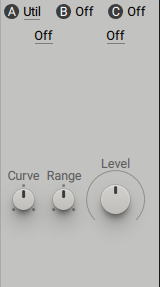
• Filter Type: Two menus that can be selected from four filter types (HP4, HP1, LP2, LP1).If you use two LP2 filters with the same settings, you will get 2-pole filter characteristics.
• Freq: Freq 1 and Freq 2 determine the cutoff point for the corresponding filter.
• Level: The Level knob sets the volume of the VCA (voltage control amplifier). Two controls determine the behavior of the VCA.
• Range: Range: Defines the maximum amplification factor that can be achieved with VCA.Turning the control completely counterclockwise to the center position provides a range of 1% to 100%.If you turn the range completely to the right from the center position, it will be up to 500%.
• Curves: Bend the response characteristics of the VCA.In the center position, the VCA operates linearly.This is the default setting for this module.Turning it all the way to the left will eventually produce a strong bend with an exponential increase in amplification factor.In the perfectly correct position, it bends strongly in the opposite direction, so the amplification factor increases logarithmically towards the end.
1.4.Folders
Folders located between saturation and hard sync effects will begin to fold or copy the waveform of the input signal when driven with a high preamp setting.The sound result will vary and will depend on the input signal, the mode selected, the drive and offset settings. Four modes (Sinus, Triangle, Wrap, Spiky) determine the characteristics of folding, from smooth to crisp rough.By repeating the overtones, you can create sounds that are reminiscent of hard sync style effects.It can be subtly incorporated with a low Mix setting, or it can be finished in an intense and brutal sound. Folder can also share acoustic correlation with phase-modulated sound.This is most effectively achieved by combining the sinusoidal input signal with the sinusoidal mode.
The folder contains the following parameters and controls:
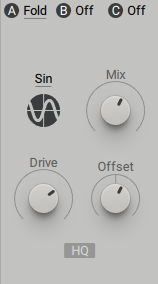
• Mode: Mode: Select one of four modes (Sinus, Triangle, Wrap, Spiky).The waveform for each mode is visually represented below the mode selector.
• Mixes: Blends the input signal and the effect signal.Turn the control all the way to the left to bypass the effect, or to the right to mix the effect.
• Drive: Drive: Preamplifies the signal before reaching the folding algorithm.
• Offset: Shifts the operating point of the algorithm.
• HQ: Enables high quality antialiasing.By default, HQ is disabled. Press the HQ button to turn on antialiasing.
1.5.Frequency Shifter
The frequency shifter shifts the frequency of the incoming signal.Unlike pitch shifters, frequency shifters allow you to create non-harmonic partials from a sound that consists of harmonic partials, adding a metallic character to the sound.The shepherd phaser effect can be achieved by setting the Mix control to 50% and applying slow modulation and feedback.
FrequencyShifter contains the following parameters and controls:
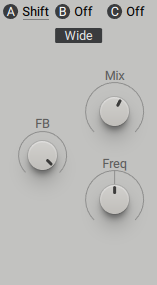
• Range: Range: Select one of the two frequency ranges (wide and narrow). Wide helps FrequencyShifter operate over a wide frequency range for wild and animated sounds. The Narrow setting provides good control over relatively small shift factors.This range is scaled by the Freq control.
• Mixes: Blends the input signal and the effect signal.Turn the control completely to the left to bypass the effect, or to the right to mix the effect.
• Freq: Shifts the partial sound of the signal.In the central position, the effect is neutral.Turn the control to the right to move the partial up, and to the left to move the partial down.Due to the nature of the algorithm, if the downshifted partial is above zero hertz, the partial will be reflected upwards again.The encoder itself operates non-linearly, resulting in finer resolution near the center.
• FB: Adjust the amount of feedback.Raising this control reflects the output of the frequency shifter on the input, creating a shepherd flanger effect.
1.6.Distortion
This module provides a variety of non-linear distortion functions that are especially useful for polyphonic sound design.Non-linear distortion occurs when the output of the signal is not exactly proportional to the input signal and produces harmonics. Distortion has five modes for various non-linear features, a Mix and Drive control, and an HQ button to enable high quality antialiasing.Unlike the Nonlinear Lab module for stereo effects, Distortion does not provide internal storage, loading, or cabinet simulation.
Distortion contains the following parameters and controls:
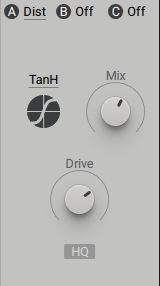
• Mode: Mode: Select one of five modes that provide different nonlinear functions (tanH, hypB, sin C, H.clip, Rectify).Each mode is visually displayed below the mode selector.
• Mixes: Blends the input signal and the effect signal.Turn the control all the way to the left to bypass the effect, or to the right to mix the distortion.
• Drive: Drive: It controls how hard the saturation stage is driven, from subtle to extreme.
• HQ: Enable antialiasing to improve the sound quality of nonlinear functions.This halves the latency of the sample and can cause phase artifacts when mixed with the original signal.This can also affect when used in feedback loops created with audio routing.
1.7.Insert Oscillator
Insert Oscillator (OSC) is an independent source of three classic synth waveforms.Sine waves, sawtooth waves, and pulses.It can be used in addition to the main wavetable oscillator. Using 3 insert effect slots and 3 wavetable oscillators at the same time expands to 2 oscillator synthesizers.These insert oscillators can also be phase-locked to any wavetable oscillator to create a classic sub-oscillator.The Insert Oscillator is one of the most powerful tools for insert effects and greatly expands the possibilities of the MASSIVE X synth engine.
The insert oscillator contains the following parameters and controls:
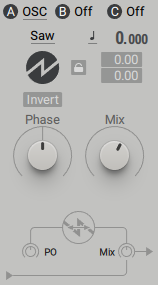
• Mode: Mode: Select the oscillator waveform (sine wave, sawtooth wave, pulse).Sine mode and saw mode provide phase shift control, and pulse mode controls PW (pulse width).
• Invert: Inverts the polarity of the waveform.When you activate the button, the waveform is inverted.
• Pitch Mode: Select one of three modes (key track, fixed, ratio) that determine the oscillator's response to the input MIDI pitch.In keytrack mode, the pitch is locked to the main MIDI pitch.Ratio mode multiplies or divides the MIDI pitch in relation to the ratio setting.For example, a ratio of 3 adjusts the pitch to 3 times the frequency and produces the 3rd harmonic.Modify mode ignores the incoming MIDI pitch and sets the fixed tuning of the oscillator.In this mode, the MIDI note number set to 3 (center C) by default is displayed.
• Pitch: Adjust the tuning of the oscillator in semitones and cents.Pitch can be modulated by routing the modulation source to one of the two modulation slots below to create vibrato and arpeggio effects.
• Lock: You can lock the pitch to one of the main Wavetable oscillators.When inactive, a pitch box is displayed to provide standard MASSIVE X oscillator tuning. When the Lock button is active, the ratio and sync source settings are provided.
• Lock Ratio: Select one of the four ratios (4: 1, 1: 1, 2: 1, 3: 1) that determine the tune ratio in relation to the selected source oscillator. At 4: 1 the insert oscillator operates at exactly the same pitch as the source oscillator. At 1: 1, the insert oscillator is one octave lower (-2 semitones). 1: 12 runs the insert oscillator at 1/3 of the speed.This corresponds to about one octave and one-fifth (-1 semitones). At 3: 1, the insertion oscillator operates two octaves down (-5 semitones).
• Pitch Source: Select whether to lock the pitch to Wavetable Oscillator 1 or 2.The ratio cannot be modulated because it is hard locked to the source oscillator, but the modulation can be applied to the phase / PW parameters of the insert oscillator.
• Phase / PW: The label and function of this control will change depending on the mode selected.Sine mode and saw mode provide phase offset control and allow phase shift of the oscillator.Phase controls are used to set the phase relationship between oscillators when locked to a Wavetable oscillator or when the engine is set to reset behavior on the Voice page.When you select a pulse, the phase control switches to PW and the width of the pulse wave is adjusted.When set to the center value, a square wave is generated. Adjusting the PW control makes the Pulse wave asymmetric and introduces overtones to create a finer sound. Applying modulation to PW parameters is a classic technique used to add dynamism to a waveform known as PWM (Pulse Width Modulation).
• Mixes: Blends the waveform delivered independently of the input signal.Turn the control all the way to the left to bypass the effect, or to the right to mix the waveform. The Mix control has the same functionality in all modes.
1.8.PM Oscillator
The phase-modulated oscillator is phase-modulated by the input signal and has a sinusoidal oscillator that can be placed anywhere in the audio structure.The richly phase-modulated audio signal can be mixed with the original input. Combining three insert effects with two wavetable oscillators opens up the possibility of a seven-operator FM synthesizer.Routing flexibility reveals the true power of PM oscillators.You can use a complex wavetable oscillator to modulate the operator, or you can use the operator to phase-modulate the wavetable oscillator over the Aux bus.It can also be combined with filters, ring modulation, or other insert effects.Flexible routing allows operator cross-feeds or phase feedback chains within itself.
The PM oscillator contains the following parameters and controls:
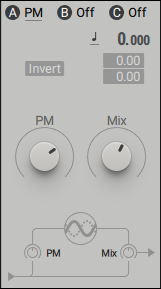
• Invert: Inverts the polarity of the waveform.When you activate the button, the waveform is inverted.
• Pitch Mode: Select one of three modes (key track, fixed, ratio) that determine the oscillator's response to the input MIDI pitch.In keytrack mode, the pitch is locked to the main MIDI pitch.Ratio mode multiplies or divides the MIDI pitch in relation to the ratio setting.For example, a ratio of 3 adjusts the pitch to 3 times the frequency and produces the 3rd harmonic.Modify mode ignores the incoming MIDI pitch and sets the fixed tuning of the oscillator.In this mode, the MIDI note number set to 3 (center C) by default is displayed.
• Pitch: Adjust the tuning of the oscillator in semitones and cents.Pitch can be modulated by routing the modulation source to one of the two modulation slots below to create vibrato and arpeggio effects.
• PMs: Adjusts the amount of phase modulation.It acts as an amplifier for incoming signals that are added to the phase of the sinusoidal oscillator.
• Mixes: Blends the input signal with the sine operator signal.Turn the control all the way to the left to bypass the effect, or to the right to mix the waveform.
1.9.Ring Modulator
The ring modulator mixes the frequencies of two different waveforms and outputs the sum and difference of the frequencies present in each.This ring modulation process produces a partial-rich signal.Both original signals are unobtrusive at the final output, so the signal can be converted.The ring modulator provides a sinusoidal oscillator that can be used to ring-modulate any input signal.It can be freely placed in the audio structure via the routing page, just like any other insert effect.Ring modulation on one of the main oscillators allows you to create a metal or bell-like sound when the two frequencies are not harmoniously related.
The ring modulator contains the following parameters and controls:
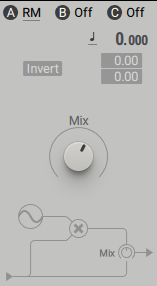
• Invert: Inverts the polarity of the waveform.When you activate the button, the waveform is inverted.
• Pitch Mode: Select one of three modes (key track, fixed, ratio) that determine the oscillator's response to the input MIDI pitch.In keytrack mode, the pitch is locked to the main MIDI pitch.Ratio mode multiplies or divides the MIDI pitch in relation to the ratio setting.For example, a ratio of 3 adjusts the pitch to 3 times the frequency and produces the 3rd harmonic.Modify mode ignores the incoming MIDI pitch and sets the fixed tuning of the oscillator.In this mode, the MIDI note number set to 3 (center C) by default is displayed.
• Pitch: Adjust the tuning of the oscillator in semitones and cents.Pitch can be modulated by routing the modulation source to one of the two modulation slots below to create vibrato and arpeggio effects.
• Mixes: Blends the input signal and the sine waveform.Turn the control all the way to the left to bypass the effect, or to the right to mix the waveform.
1.10. Sample and Hold
The sample and hold module provides opportunities for traditional sample and hold effects.The internal oscillator samples the incoming signal and holds this value until the next sample is taken.This effect results in a "step" quantized audio signal.You can't hear the oscillator itself directly, but you can tune it in the same way as any other oscillator.You can use the sample hold effects to create a variety of distortion effects.Set a low pitch value to reproduce the sound of older digital synthesizers.For traditional sample rate reduction, key tracking should be disabled.
The sample and hold module contains the following parameters and controls:
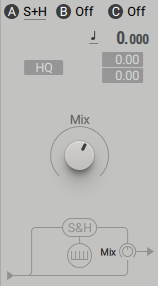
• HQ: When disabled, the effect works normally with clear digital characters.When enabled, a high quality algorithm processes the steps of the waveform due to downsampling and produces an analog sound.
• Pitch Mode: Select one of three modes (key track, fixed, ratio) that determine the oscillator's response to the input MIDI pitch.In keytrack mode, the pitch is locked to the main MIDI pitch.Ratio mode multiplies or divides the MIDI pitch in relation to the ratio setting.For example, a ratio of 3 adjusts the pitch to 3 times the frequency and produces the 3rd harmonic.Modify mode ignores the incoming MIDI pitch and sets the fixed tuning of the oscillator.In this mode, the MIDI note number set to 3 (center C) by default is displayed.
• Pitch: Adjust the tuning of the oscillator in semitones and cents.Pitch can be modulated by routing the modulation source to one of the two modulation slots below to create vibrato and arpeggio effects.
• Mixes: Blends the input and delay signals.Turn the control completely to the left to bypass the effect, or to the right to mix the delay signal.
1.11.Track Delay
Track delay works differently than the standard delay effect.This module provides two basic modes of operation.Keytrack mode allows you to shift the input signal relative to the MIDI pitch and mix it with the original signal in an inverted or normal way.For example, you can convert a saw input to a square wave by phase-shifting the signal 2 degrees and subtracting the inversion mix from the input.Modulating the phase yields true PWM (Pulse Width Modulation), which can be adapted to any input signal as a WM.You can use the fix mode to mimic the pickup effect and place the pickup in a virtual string.Track delay can also be used as a polyphonic chorus effect.
The track delay contains the following parameters and controls:
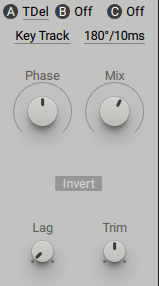
• Modes: Select one of the two modes (keytrack, modify) that define the main mode of operation.In keytrack mode, the delay time is locked to the main MIDI pitch.In fixed mode, the delay time is not locked to the main MIDI pitch and operates in the time domain.The range is determined by the Range menu.
• Range: Range: Select one of the three operating modes (2 ° / 180msec, 10 ° / 360msec, 50 ° / 720msec) phase degree / millisecond.
• Phase: If key track mode is selected, adjust the phase.Modify mode determines the delay time.
• Mixes: Blends the input and delay signals.Turn the control completely to the left to bypass the effect, or to the right to mix the delay signal.The center position is recommended.In this position, you can use the trim encoder to control the center level.
• Invert: Switch between Normal and Invert to determine how the delay signal is mixed.It is recommended to invert the polarity.
• Lag: Adjusts the smoothing of delay time changes.
• Trim: When the mix encoder is set to the center position, the trim knob controls the center level.


![[Free] TR-808 updated? Developer releases RC-808 30 2019 08 10 00x22 55](https://chilloutwithbeats.com/wp-content/uploads/2019/08/2019-08-10_00h22_55.png)
Comment