How to use Reaktor Create Delay from scratch XNUMX
This is yosi from Chillout with Beats.
We will create a simple Delay that synchronizes BPM three times without using Library.
I think this is important when dealing with Delay (the idea of delay as well as effect) in a modular way.
What you can learn in 3 articles
・ Learn the signal flow of Delay.
・ You can get the knowledge necessary for BPM synchronization.
The content of the article three times.
Implemented second feedback
3rd and last implementation of BPM synchronization
How to use Reaktor Create Delay from scratch
Advance preparation
First, start Reaktor, but it will be easier later if you insert it into your DAW effect so that you can easily make a sound and check it. (Standalone only at the beginning and can be inserted into the effect later)
This site is based on FL Studio.
(Since you don't use the DAW function, there shouldn't be much difference in other DAWs.)
First, insert Reaktor into your DAW's mixer.
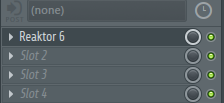
The following screen will be displayed. Click "Build." In the middle.
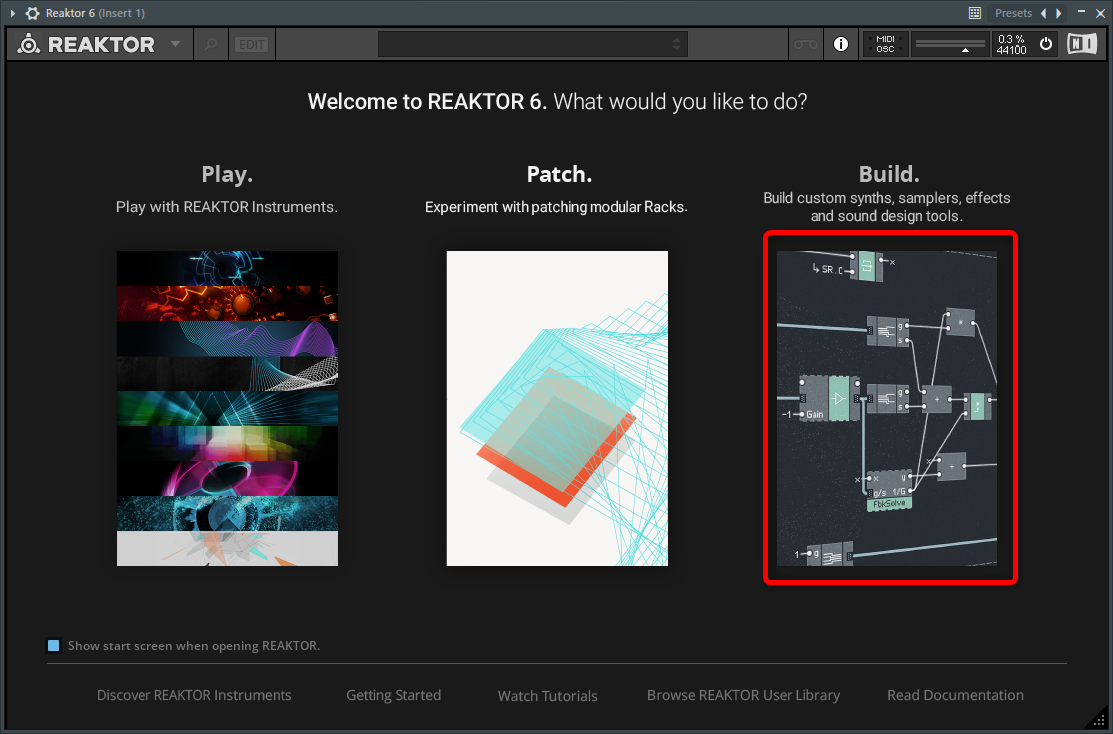
Click Edit at the top of the screen.
![]()
Make inputs and outputs
If you compare it to the effector of an actual machine, prepare a box (Instrument).
It's like adding inputs and outputs to the instrument.
Right-click at the bottom of the screen and click "New Instrument"
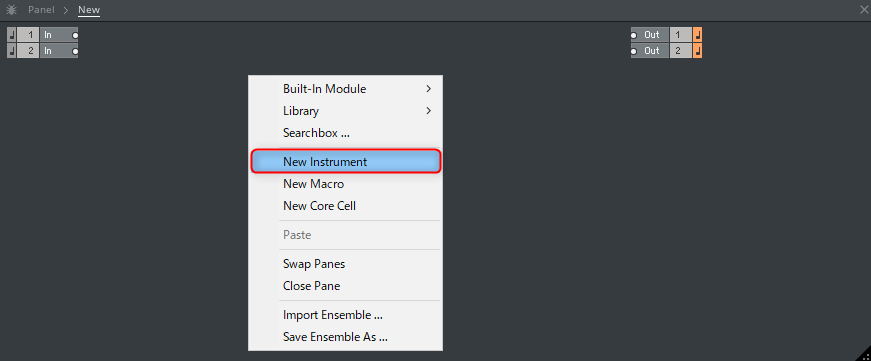
Double-click the created "Instrument" to open it.
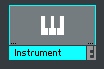
Since it is in a clean state, right-click and add "Built-In Module"-> "Terminal"-> "In Port".
Follow the same procedure to add "Out Port".
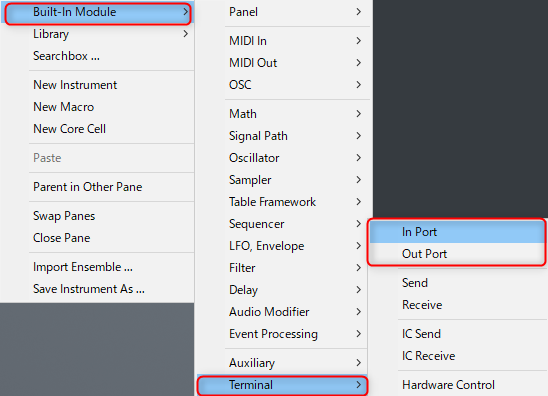
After adding the inputs and outputs, it looks like this:
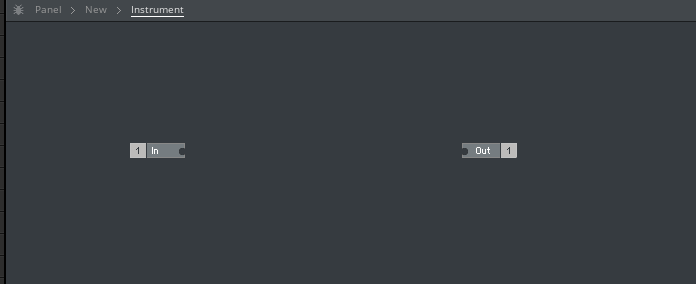
Add Delay module
Add the required Delay module.
Before that, the Delay module simply delays the sound.
Therefore, it is necessary to separate Dry and Wet, so use the "Add" module.
The "Add" module adds signals.Events in audioBut you can use it.
(It looks like a mixer whose volume cannot be adjusted)
Right-click and add "Built-In Module"-> "Math"-> "Add".
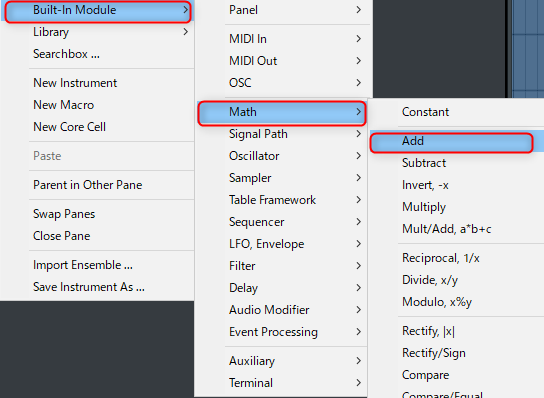
Then add the "Delay" module.
Right-click and add "Built-In Module"-> "Delay"-> "Single Delay".
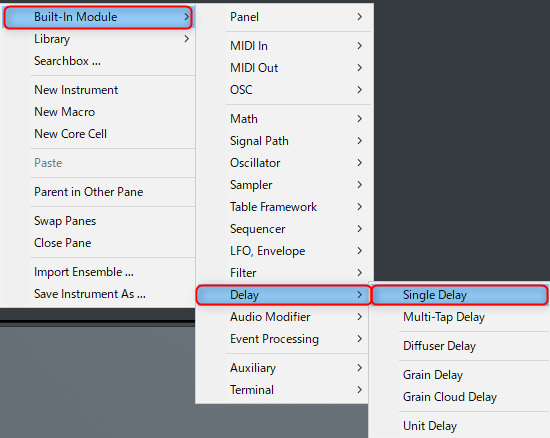
Connect once.
Connect to "In" and "Add" in "In"-> "Single Delay".
Connect "Out" of "Single Delay" to "Add".
Connect "Out" of "Add" to "Out".
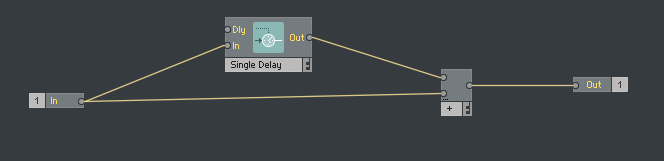
Attach a controller so that you can adjust the delay time.
Right-click on "Dly" in "Single Delay" and click "Create Control".
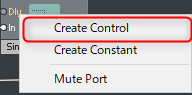
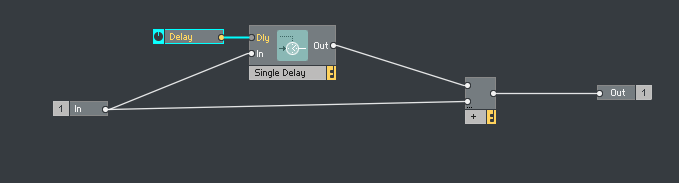
Return to the upper hierarchy once.
You can double-click in an empty space or go up from the breadcrumb trail.
I prepared a GIF video.
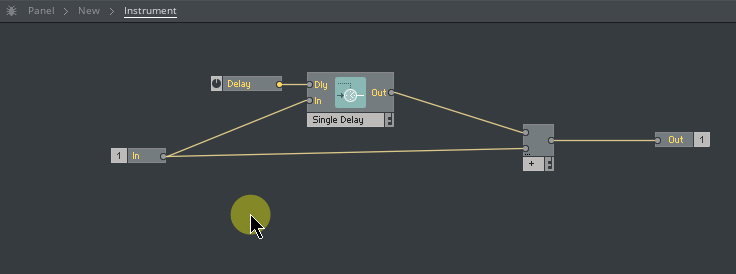
Connect "1" of "In" and "Instrument" in the upper hierarchy.
Connect "Out" of "Instrument" to "1" and "2" of "Out".
(It is a monaural specification)
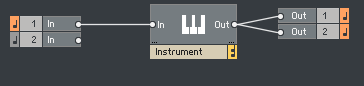
This will make a sound, so please try something.
I think you will hear a very simple Delay.
Move the knob to change the Delay time.
However, if you hear a sound while moving the knob, you will hear noise.
Allows you to change the volume of the delay while avoiding this.
Add Smoother
Go inside "Instrument", right-click and click "Built-In Module"-> "Auxiliary"-> "Audio Smoother".
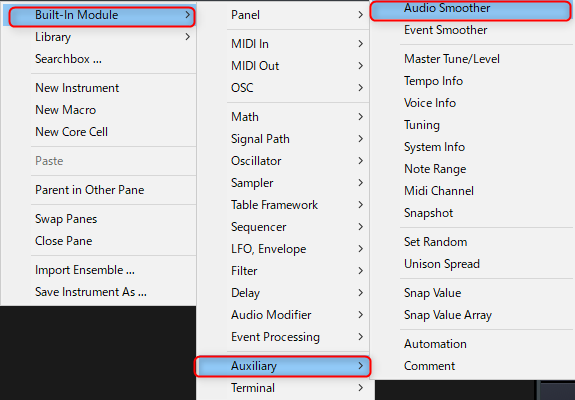
The differences are as follows.
Smoother complements the gap when the value changes significantly.
(Top is with Smoother, bottom is without Smoother)
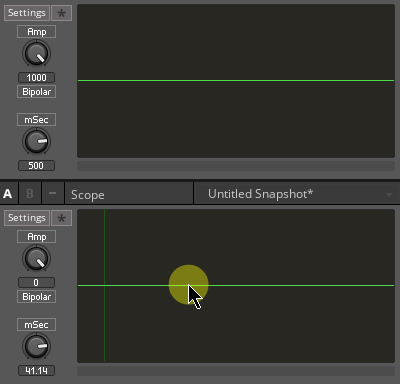
Place it between the knob and the "Signal Delay" module as shown below.
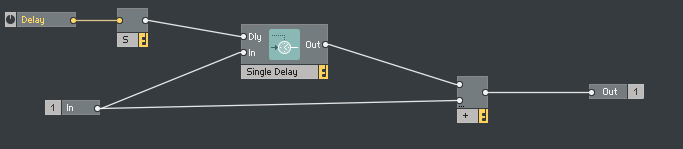
Control the volume of Delay
Add an Amp module to control the volume.
Right-click and add "Built-In Module"-> "Signal Path"-> "Amp / Mixer".
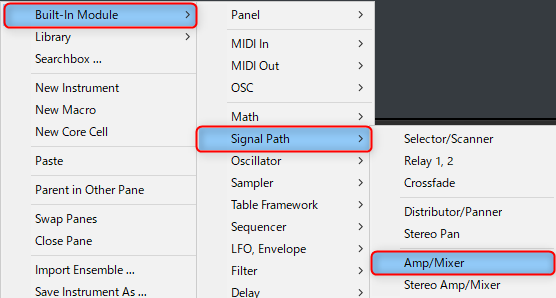
Put "Out" of "Single Delay" between "Add".
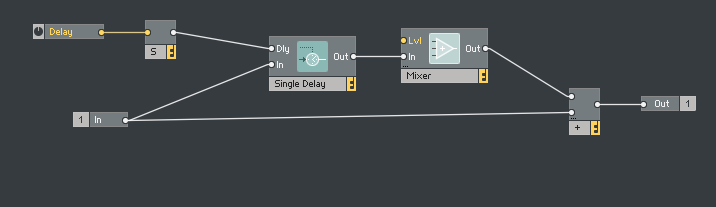
Right-click on "Lvl" in "Mixer" and click "Create Control".
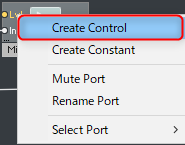
This is the end of this time.
Correct the layout of the Panel
If you add Control, you can create a controller (knob or fader) on the Panel.
If it is left as it is, it will overlap, so adjust it.

Click the lock icon to move the controller, so adjust it.
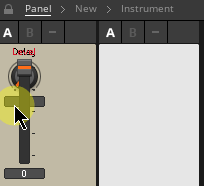
Operation check
Make a sound and check the operation.
There is no feedback, so it's as simple as a single Delay.
However, depending on your ingenuity, you can get interesting effects.
In the video below, the Delay Time is changed using an LFO.
(You can make sound effects, but it may be difficult to use them in songs.)
How to use Reaktor Create Delay from scratch XNUMX Summary
Learning from simple things is great.
Is that sound based on this mechanism?If you think about it, you will be able to make that sound yourself.
Next time we will implement feedback.



Comment