Waves Hentai Distortion Berzerk Manual Japanese Translation
I'm yosi, the caretaker of Chillout with Beats.
How was everyone's black gold?
I think there are people who didn't buy at all and people who bought it all.
Of course, I'm a person who bought a lot, but if I buy it after gaining a lot of knowledge, I'm very satisfied.
In the past, there were quite a lot of plugins that I didn't use at all because I was swayed by the percentage of sales and the wording and bought them.
I don't want it to be like that, so I try to write as much as possible about what kind of people this site is for. (And deadline and system requirements)
I bought it in a hurry and it wasn't what I expected!I don't want you to become.
(It was a long time ago, but I bought an orchestra sound source for $ 500 and never used it.)
That's why (what kind of translation?) It is a manual Japanese translation (Google Translate) of Berzerk distributed by Waves for free with black gold.
Berzerk Overview
Waves Berzerk is a flexible tool for anyone who wants to use distortion as well as enhance the instrument.
A powerful plug-in that gives you fine-grained control over every aspect of your distortion effect.With distortion
Feedback, dynamics, EQ, and a certain amount of madness, help give the track a whole new personality.
Constitution
Berzerk Distortion has two components, monaural and stereo.

The components are the same except for the number of channels.Note that the monaural component does not have a stereo mode selector in the input section and a channel selector in the feedback section.
Both components use very little CPU, even during upsampling.
Interface and control
interface
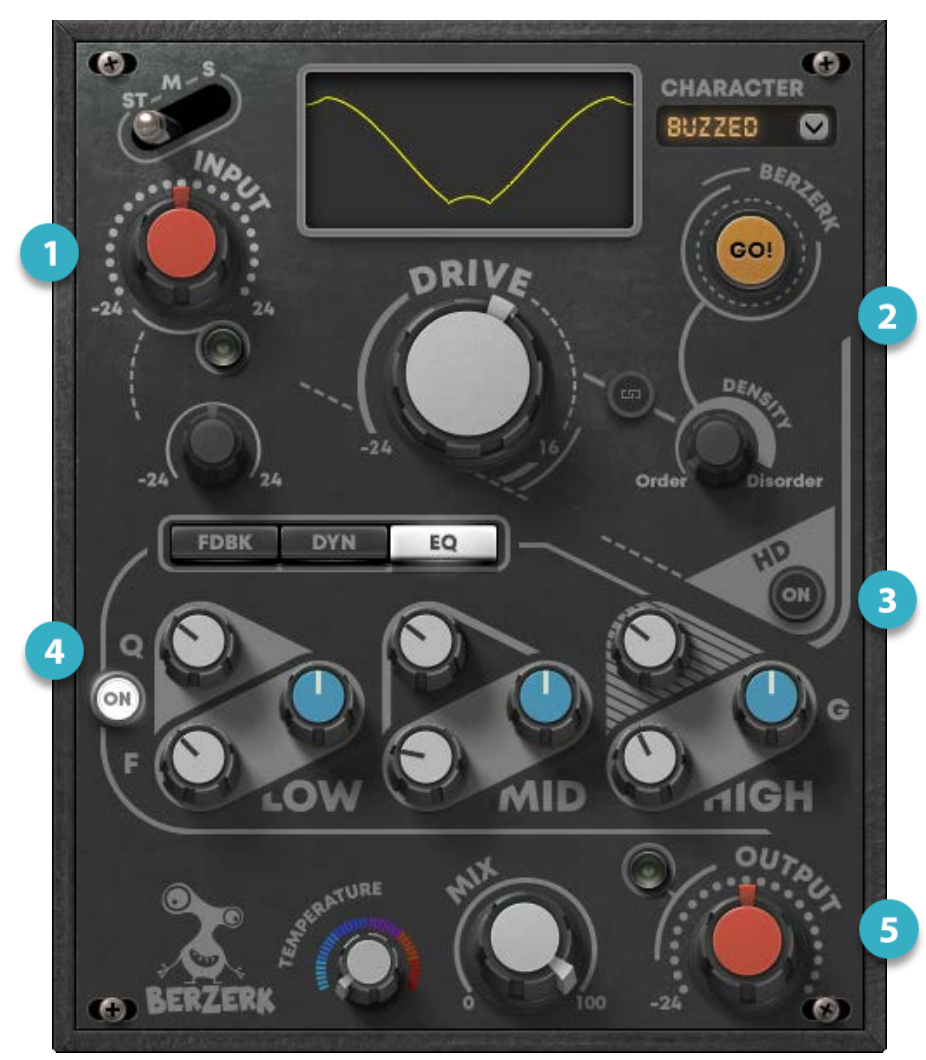
(1) Input:The input sets the input level from the DAW.
(2) Drive section:Determines the nature and amount of distortion.
(3) High Definition Switch:Improves the output of low level signals
(4) Processing section:It provides feedback, dynamics, and EQ processing.
(5) Output section:Set the level and mix of returns to the host.You can also control the temperature of the output signal.
The processing section works interactively.For example, the output of the central processing section is fed back to the drive section, and the output of the drive section is sent back to the processor. Keep in mind that after setting one section, you may need to adjust the other sections.
Control
(1) Input Section

INPUT CONTROL:Controls the input level from your DAW.Adjacent LEDs indicate the input peak level.In general, green peaks indicate the appropriate input level.Sometimes the red peaks don't cause unnecessary distortion, but if the LED is lit red, lower the input settings or lower the output from your DAW.
ST (STEREO) INPUT MODE: Sets the stereo signal processing method.
• In stereo mode, the entire stereo image is processed, so the center of the image is processed in the same way as the sides.
・ In M mode, the center of the stereo image is processed.The sides are not processed.
-In S mode, the sides of the stereo image are distorted.The middle is not processed.
MID OR SIDE MODE INPUT LEVEL: When the Input section is set to Middle or Side, this knob controls the input level of the M or S signal, regardless of the plug-in input. The letter following "Input M" or "Input S" indicates whether the gain of M or S is controlled.This control is grayed out when stereo input is selected.
(2) Drive Section
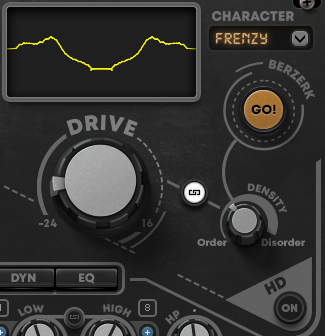
The drive section acts as a gain shaper that applies the selected waveform to the input signal.
CHARACTER: This drop-down menu establishes the overall shape of the distortion waveform.Changing the character settings will significantly change the overall effect.Therefore, if you want to use a particular sound, it's generally best to select a character and then adjust the rest.
Control.Drive Controls the amount of distortion generated based on the character type selected.
DENSITY
Controls the amount of randomness applied to the currently loaded character. Adds complexity, confusion, and "edges" to the waveform, as you can see on Shaper displays. The Density knob is initially grayed out. Go!Is activated only once.It was clicked. Click the small Link button between the Drive and Density knobs to move the two controls together.
SHAPER DISPLAY
Shows the waveform used to create the distortion.The basic waveform shape reflects the selection in the Character menu.
As the drive increases, the amplitude of the waveform increases.Increasing the density will make the waveform jagged.Shaper display activity is also shown in the Dynamics section.
GO!
Creates a unique, randomly generated variation of the current waveform.It keeps the same basic shape as it
Derived from.This is an important part of the plugin's creative process. Go!Is not required.Create distortion, but you
Needed to create your own distortion.
(3) HQ ON / OFF
(On) Enables x8 upsampling of the output signal.In low resolution files, the low and high frequencies of the signal tend to collapse and the compression is perceived as edgy.Upsampling provides more space in these parts of the signal for a more comfortable sound. When HQ is off, you can get a more jarring sound.
(4) Central Processing Section
The central processing section consists of three processors that affect the distorted signal.Includes feedback, dynamics and EQ modules.
Feedback

The feedback module is an oscillator.Generates a sine wave that tracks the amplitude of the input section.Feedback module is provided
It is sent to the drive and the drive is fed back to the oscillator.The module is not part of the audio chain.If the input dynamics in the Dynamics section are low, there is little or no modulation of the generated signal.More dynamic
The range increases the modulation.The overall feedback character level is determined by the distortion type and density settings.
STEREO SOURCE
Sets the channel of the stereo signal processed in the feedback section.This is useful for left and right
The channels are so different that the left and right channels may be out of pitch.This is not necessarily a problem.You may only need it.However, you can use only one channel for pitch tracking.
• In stereo mode, both the left and right sides of the stereo signal are processed.
• In R mode, only the right side of the signal is used for processing.
• In L mode, only the left side of the signal is used for processing.
This control is only available when the Stereo Input Mode switch in the Input section is set to Stereo.
LEVEL
Controls the output level of the feedback processor to the drive section.
BLEND
Sets the mix of drive section output and feedback section.
LOW / HIGH
Sets the range in which the pitch moves.Values can be displayed by score (pitch) or frequency.Hover over the knob to see its value
FREQ / PITCH SWITCH

Select whether to measure low and high control frequencies or pitches.When you select a pitch, you'll see a small plus (+) and minus (–) button.Use these to move up and down in octave increments.
The numbers indicate the current octave
LINK
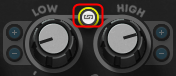
The small buttons between the Low and High controls link them together so that they move together.
The existing offset is maintained.
SPEED
Specifies the time it takes for the pitch to cycle between the low and high prices.
Low / high values define the maximum range of pitch motion, but the pitch may not move over the specified range.
This is probably because the level of the envelope is too low or its amplitude is too small.To provide better resolution, the envelope is normalized before modulation.If the dynamic range is still insufficient for modulation, the pitch will not cover the selected range.In certain cases, the pitch remains static.
TYPE
Sets the modulation target of the input signal or the generated sine signal.
SIDE CHAIN SOURCE

Select an internal or external sidechain source
SIDE CHAIN FILTERS
HP and LP side chain filters
SIDE CHAIN LISTEN
Click to solo the sidechain. When Sidechain Listen is enabled, the panel will flash white.
Dynamics
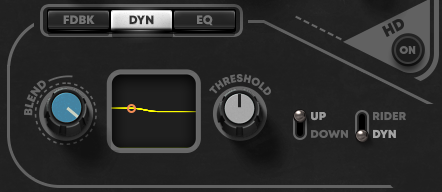
The dynamics section allows you to control the dynamic characteristics of the signal supplied to the drive section for distortion processing.It does not affect the dynamics of the audio signal sent to the output.
BLEND
Mix the drive signal and the dynamics section. Keep in mind that the Shaper Display waveform becomes more complex as the Blend value increases.
THRESHOLD
Threshold control for rider and dynamics modes.
DYNAMICS MODES
There are two switches that determine the mode and effect of dynamic processing.
RIDER / DYN:Determines which dynamic part of the signal is recognized as distortion.
• Dynamic: Primarily, low-level sounds are returned to the drive section for distortion processing.
• Rider: High levels of sound are returned to the drive section, primarily for distortion handling.
UP / DOWN: Set whether to raise or lower the signal when the level exceeds the threshold.
DYNAMICS CONTROLS combination
| Up / Down | Rider / Dyn | Effect |
| Up | Dynamic | Sound that exceeds the threshold will be distorted.This will give you a pompy-type distortion sound. |
| Up | Rider | Soft signals below the threshold will be distorted.Loud sounds are not distorted. |
| Down | Dynamic | Sounds that exceed the threshold are compressed downwards, resulting in less distortion. |
| Down | Rider | Sounds that exceed the threshold are compressed.Low level sounds are not compressed. |
EQ

The 3-band EQ colors the distorted sound.It is just before the output section and does not feed back to the drive section.
Low band
Q: 0.5 to 100; Gain: -12dB to +12dB; Freq: 60Hz to 550Hz
mid band
Q: 0.5 to 100; Gain: -12dB to +12dB; Freq: 800Hz to 2500Hz
high bank
Q: 0.5 to 100; Gain: -12dB to +12dB; Freq: 3000Hz to 11,000Hz
(5) Output Section
TEMPERATURE
Adjust the overall color and feel of the plug-in's output.In general, the higher the setting, the wider, darker and smoother the sound.Lower settings usually increase presence and clarity.Temperature has the same effect as controlling the EQ section.It tends to have a greater impact on the "air" that surrounds the sound.
MIX
Controls the balance between total distortion processing and the input signal.
OUTPUT
Sets the output level of the plugin.The output limiter is set to -0.9 dB before the output gain control.The LED next to the knob indicates the limiter operation.Red indicates excessive limits and may add color to the output sound.Increase the output gain after the limiter can clip the signal sent to the DAW.

![[Free] 8Dio releases Free Angels Instrument 20 2019 12 04 17x47 47](https://chilloutwithbeats.com/wp-content/uploads/2019/12/2019-12-04_17h47_47.png)

Comment