Explanation of VeeSee VS Rack that enables VCV Rack to be used as VST
This is yosi from Chillout with Beats.
Officially VCV Rack does not support VST,Kvr Ofbsp804Created a wrapper by.
This actually allows you to use VCV Rack as a VST from your DAW.
Overview of VeeSeeVS Rack
The correspondence of VeeSeeVS Rack is as follows.
-Supports VST MIDI input
-Supports up to 8 audio outputs
-Supports up to 8 audio inputs
· Supports VST program chunks
(=> Patches are saved as DAW project files or .fxp files).
· Supports VST host timing (see audioMasterGetTime / kVstTempoValid / kVstTransportPlaying, Core.MIDI-1 module).
-Supports VST parameters (send / recv)
CVs in patches can be redirected to VST parameters via the Core.ParamProxy module
-Supports dynamically loaded plug-in DLLs
Due to some problems, it is not official, so it has the following inconveniences.
-Only compatible with Windows and Linux versions
-There are restrictions on the modules that can be used (only modules built together)
・ Development has stopped, so we cannot expect much future version upgrades.
How to download VeeSeeVS Rack
The link below will take you to the VeeSee VS Rack download page.
Scroll a little and you will see the "Downloads" section.
Download the relevant file.
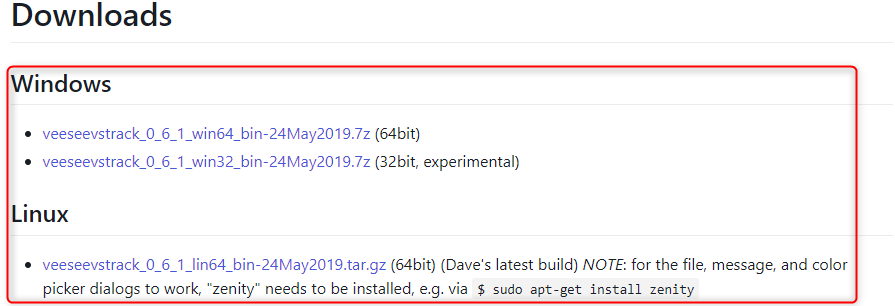
Since the expansion is "7z", if there is no compatible decompression tool, use a window forest etc.Supported decompression toolsDownload.
You don't need to download VCV Rack separately as this downloaded file contains everything you need.
How to install VeeSeeVS Rack
After decompressing, copy the entire "vst2_bin" folder to the VSTPlugin folder.
Now scan the plug-in from your DAW and it will be recognized.
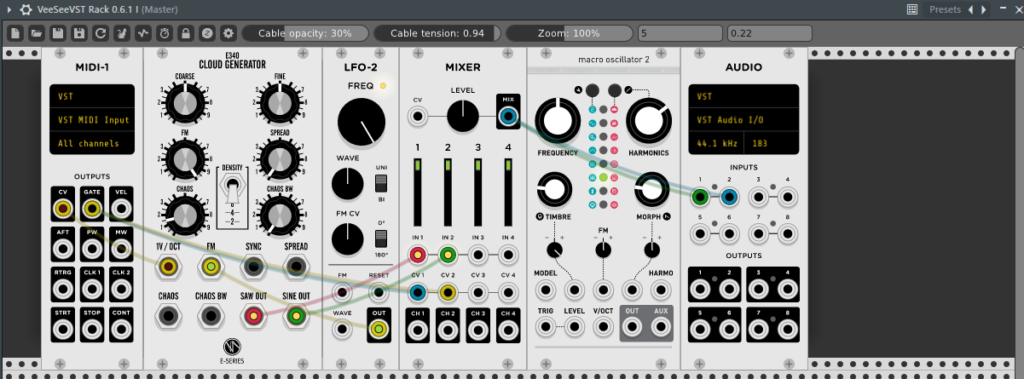
How to use VeeSeeVS Rack
I will explain how to use it as a synth and an effect.
How to use VeeSeeVS Rack How to use it as a synth
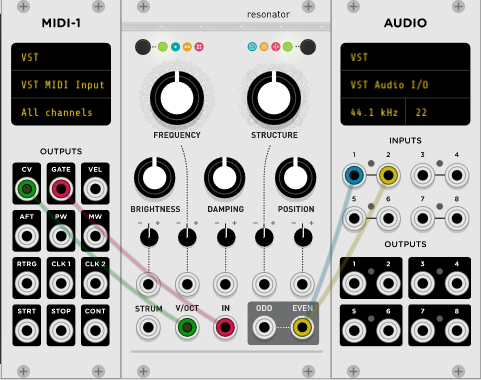
Let's make a sound from the DAW.
Since the purpose is to make a sound, make it a fairly simple configuration as shown in the above figure.
VeeSeeVS Rack has Dll files for both synths and effects. (The following is the FL Studio screen)
![]()
Load "VeeSee VST Rack".
When loaded, you will see an empty rack.
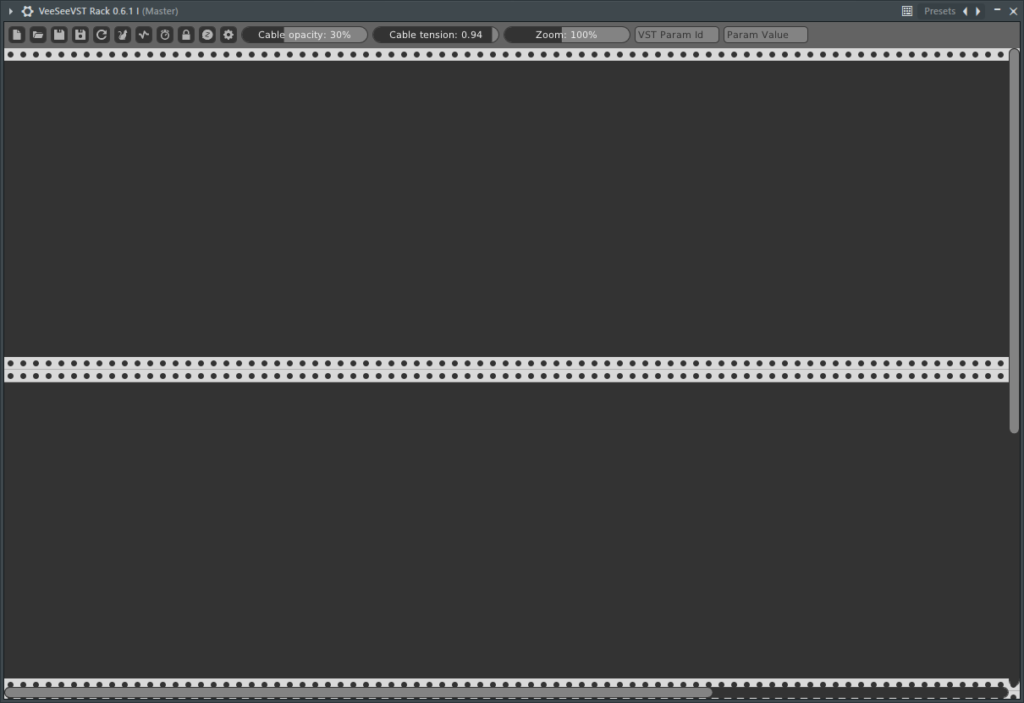
We will add various modules to use as a synth.
I took a video so you can check the procedure here as well.
Addition of "MIDI-1"
Right-click and enter "midi" in the search window.
Click "MIDI-1" from the search results.
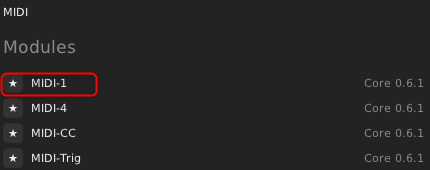
The following modules are displayed.
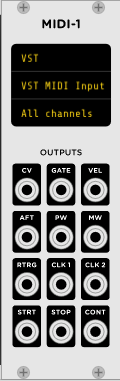
Addition of "AUDIO"
Right-click and enter "audio" in the search window.
Click "Audio" from the search results.
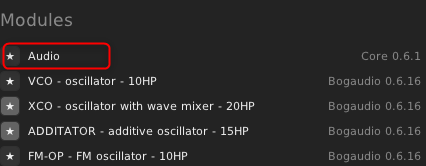
The following modules are also displayed.
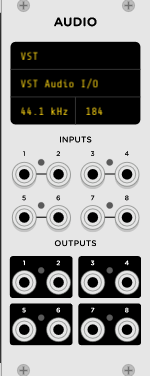
Addition of "Resonator"
Right-click and enter "reso" in the search window.
Click "Resonator" from the search results.
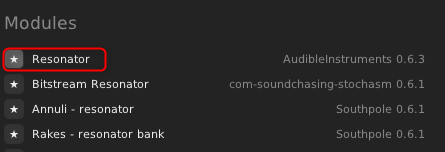
The following modules are also displayed.
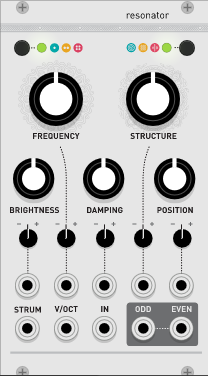
Connect the modules
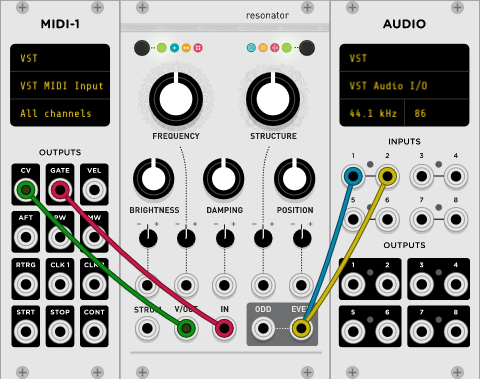
Connect as shown above.
"EVEN" of "resonator" is divided into "INPUTS" of "Audio".CtrlYou can connect multiple cables from one terminal by dragging the cables while pressing "".
Now try playing MIDI from your DAW.
(If you use FL Studio, you should be able to hear sound from your PC keyboard.)
Move the knob appropriately to make the sound you like.
Please refer to the article about Resonator here.
How to use VeeSeeVS Rack How to use as an effect
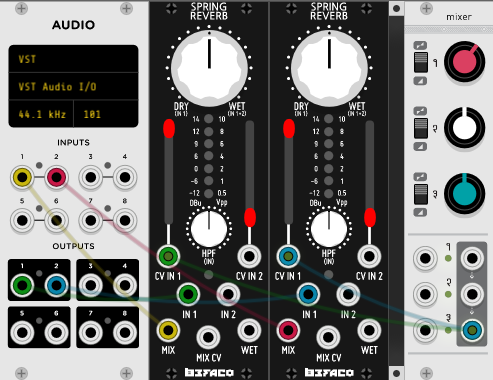
I would like to simply prepare a spring reverb.
Load "VeeSee VST Rack".
When loaded, you will see an empty rack.
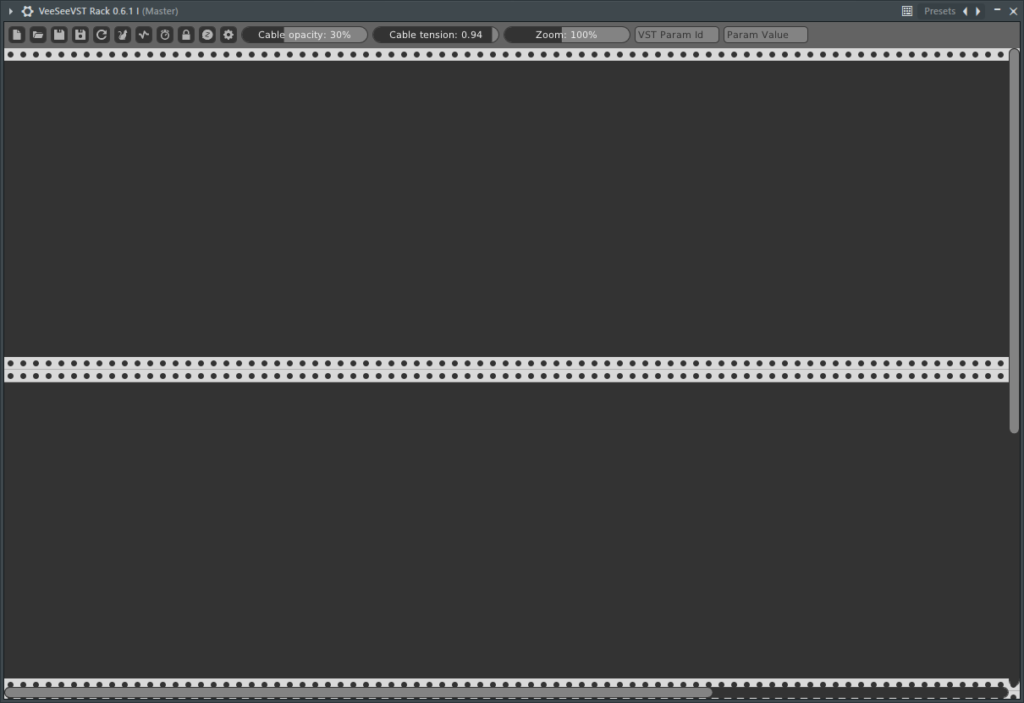
We will add various modules necessary for using as an effect.
I took a video so you can check the procedure here as well.
Addition of "AUDIO"
Right-click and enter "audio" in the search window.
Click "Audio" from the search results.
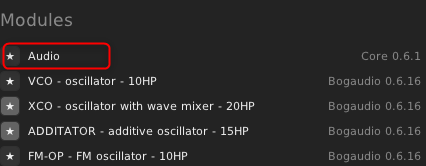
The following modules are also displayed.
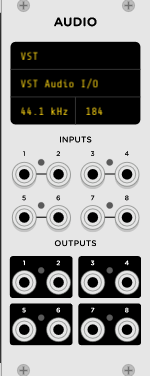
Addition of "Spring Reverb"
Right-click and enter "reverb" in the search window.
Click "Spring Reverb" from the search results.
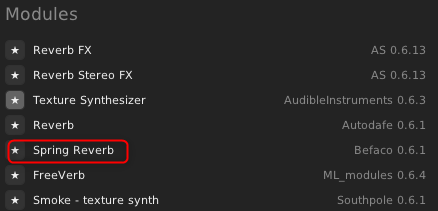
The following modules are also displayed.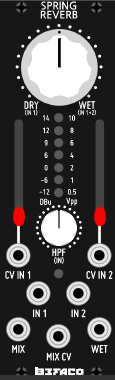
Since it is monaural, duplicate the module.
Place the cursor over the module and click "Ctrl + DPress.
I think you have two now.
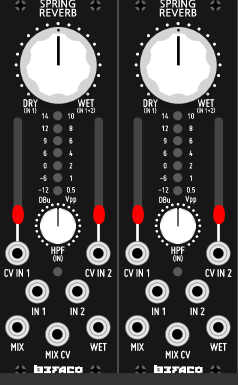
I also wrote an article about Spring Reverb, so if you are interested, please refer to this article.
Addition of "Mixer"
"Mixer" is used for parameter adjustment.
Since the module is monaural, it is troublesome to move the parameters one by one, so control the two parameters by sandwiching the module.
Right-click and enter "mixer" in the search window.
Click "Mixer" from the search results. (Audible Instruments 0.6.3)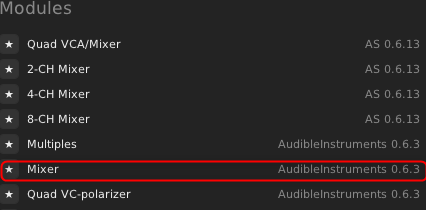
The following modules are also displayed.
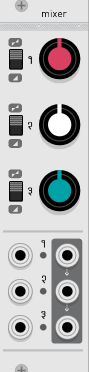
Click here for the Mixer article.It is a module that is surprisingly deep and has many uses.
Connect the modules
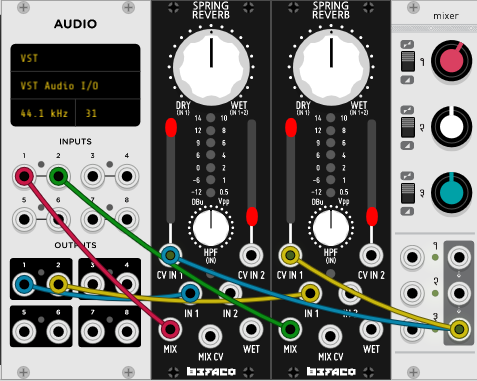
Connect as shown above.
Dividing from "mixer" to "CV IN 1" of "Spring Reverb" is "CtrlYou can connect multiple cables from one terminal by dragging the cables while pressing "".
Now try playing MIDI from your DAW.
And if you move the red knob of "mixer" clockwise, you will hear the reverb sound.
Summary of VeeSee VS Rack that enables VCV Rack to be used as VST
How is it?
Even though it is Ver0.6, it is quite exciting that VCV Rack works as VST.
Unfortunately, Midi cannot be out, so it is not possible to control parameters such as other soft synths from VCV Rack.
However, since "CV-MIDI" has been installed since Ver1.0, it will be possible if VeeSeeVS Rack supports VCV Rack Ver1.0.
I'm looking forward to it more and more.


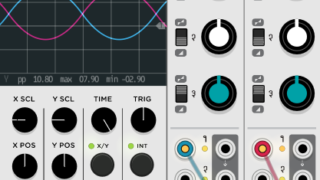
![[Free] lkjb releases graphic EQ “QRange” 38 2019 08 05 16x35 16](https://chilloutwithbeats.com/wp-content/uploads/2019/08/2019-08-05_16h35_16.png)
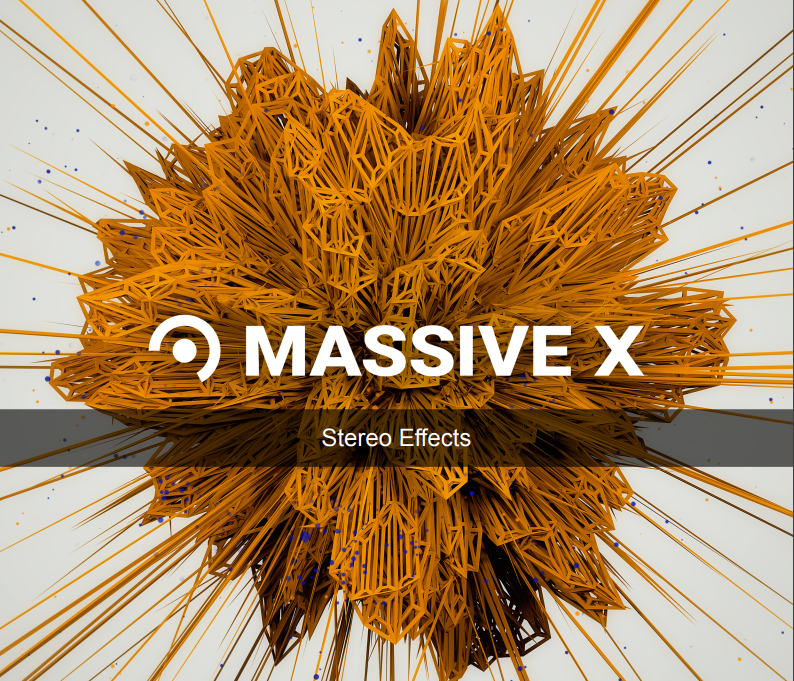
Comment