How to use Sektor of Initial Audio Oscillator
This is yosi from Chillout with Beats.
Initial Audio SektorI wrote a review of, and I will write a few commentary articles.
The first is the oscillator edition.
Click here for the modulator edition.
The free EXPANSION PACK has been released.For details, please refer to the following article.
Types of oscillators installed in Sektor
SectorThere are a total of three types of oscillators installed in.
Two Wavetable Oscillators

1 Sub Oscillator

1 sample player
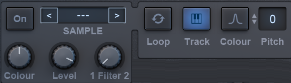
To be honest, it's just a bonus except for the wavetable oscillator.
However, the sample player is an advantage because there are few other synths installed.
Let's look at the details one by one.
Wavetable Oscillators from Sektor
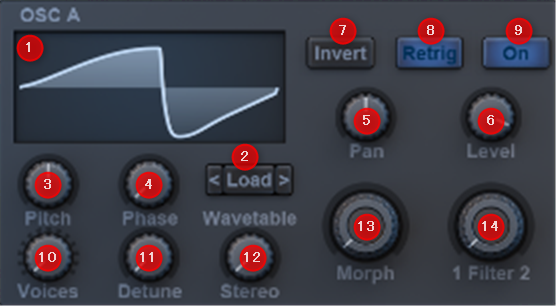
① Waveform Display: Clicking on the display opens a pop-up menu where you can view and select waveforms from the current wavetable.Hovering your mouse over the name of the current wavetable also displays the previous and next buttons, allowing you to quickly change the waveform without opening the pop-up waveform menu.
② Wavetable Load:Select a new wavetable to load.A wave table is a set of waveforms organized into a table.Once the wavetable is loaded, select the current waveform to use via the display or morph control.
③ Pitch: Tune the oscillator in semitones (semitones). 12 is one octave.For example, pitching the oscillator down two octaves is the same as setting the pitch to -1.
④ Phase:Change the start position of the waveform.
⑤ Pan:Pan the oscillators to the left and right of the stereo field.
⑥ Level:Attenuates the output level of the oscillator in decibels.
⑦ Invert: Invert / invert the waveform.
⑧ Retrieve:When retrigger is on, the oscillator phase is reset to the phase position each time a new note is played.When turned off, the oscillator resumes from the last phase position when the audio disappeared.
⑨ On:Turn the oscillator on or off.If you don't need this oscillator, turn it off instead of lowering it all the way to save CPU utilization.
⑩ Voices:Number of voices used by the oscillator Detune and stereo are used to create a unison effect.Use the Osc + page on the screen to set the detune, stereo, and other parameters for each voice individually. (See The Osc + section)
⑪ Detune: Tweak your voice for the unison effect.To be effective, the oscillator voices must be set to multiple voices.
⑫ Stereo:Spreads the oscillator's voice throughout the stereo field.To be effective, the oscillator voices must be set to multiple voices.
⑬ Morph:Sets the position in the wavetable and enables morphing between the waveforms in the table.
⑭ Filter:Mix the oscillator output between filters 1 and 2. 100/0 means that the output goes completely to filter 1. 0/100 means that the output goes completely to filter 2.
FM <A: (Oscillator B only) FM Oscillator A from Oscillator A is used as a modulator for frequency modulation of Oscillator B.This setting sets the modulation level to apply to more or less noticeable effects. If you only want to use Osc A as a modulator for FM, lower the level of Osc A.
How to use Sektor's Osc +
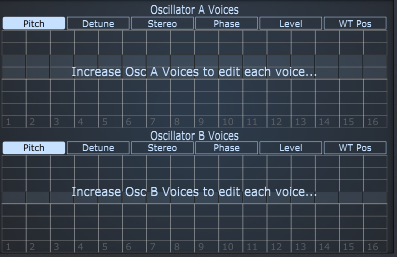
Each oscillator has up to 16 voices.You should think of each voice as its own oscillator.If you look at the grid, you'll see numbers from 1 to 16.Each numbered section represents an oscillator.Here you can not only set the pitch of each voice in semitones, but also detune, stereo, phase, and level.Full control over the unison type is popular with many synthesizers. You can also change the waveform of each voice on the WT Pos (Wavetable Position) tab. When you change WTPos, the waveform display is temporarily updated, so you can check the waveform set for that voice accurately.
I will explain briefly.
Osc + is disabled by default.
To enable it, set the Voice of each OSC to 2 or more. (Maximum 16)

When Voice becomes 2 or more, you can edit as many Voices as you have enabled with Osc +.
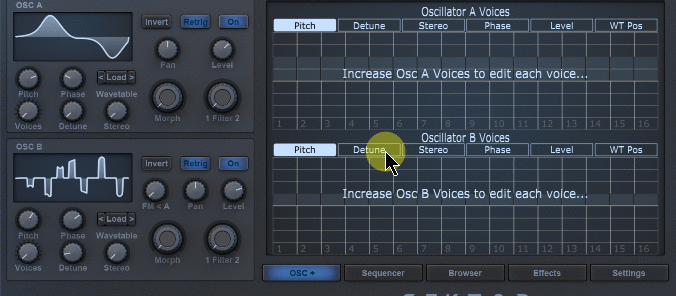
There are a few points.First, Pitch etc. displayed on Osc + works with the knob.
Even if you edit in the grid, if you move the knob, everything will be reset and the knob will take precedence.
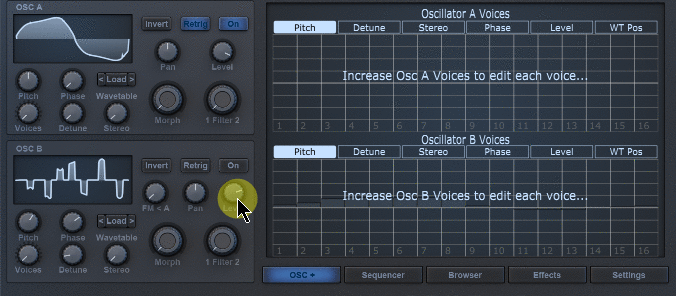
How to use Edit of Sektor's Wavetable Oscillators
Wavetable Oscillators can be edited.
Edit Window
The editing method is "① Waveform Display "When you move the cursor over (mouse over), "Edit" is displayed. Click "Edit" to enter edit mode.
The left and right arrows are < > The next waveform in the wavetable is selected.
"⑬ Morph"If you do not move with"①Wave form Display"The waveform displayed in is played continuously.
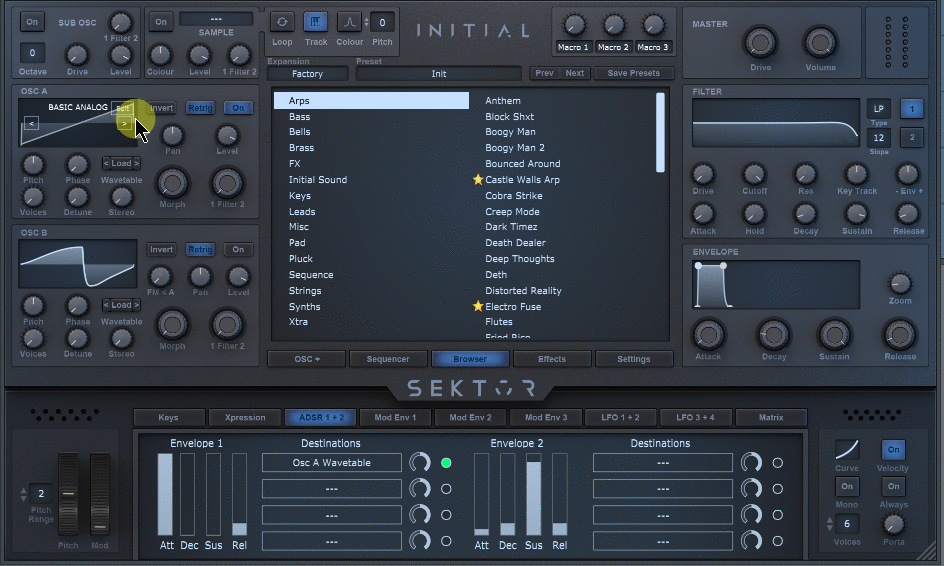
Unfortunately, there is no official explanation, so the explanation is as if you were touching it.
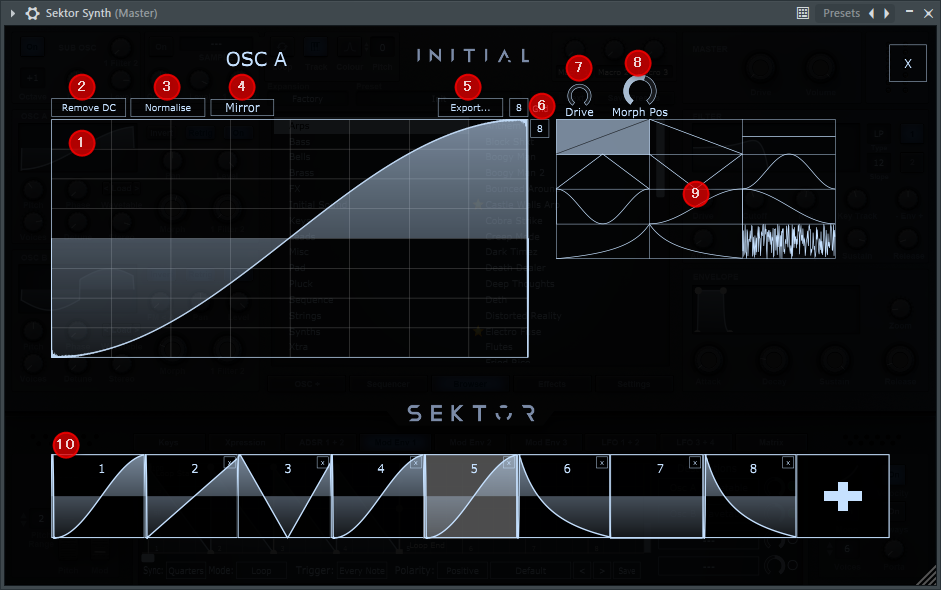
Since there is no explanation in the official manual, the name is given arbitrarily.
① Wave Editor:You can edit the waveform directly. It can be edited with the grid size set in "⑥Grid", and the waveform can be read in grid units from "⑨WavePriset".
② Remove DC:You can correct the slope of the waveform with respect to the average value.Since the size of the waveform is related to the volume, if it is large only on one side, it will affect the dynamic range.
I dug a little deeper and compared it with the actual one.

The recorded result is as follows.The DC offset is off on the left side.This has lost the dynamic range.
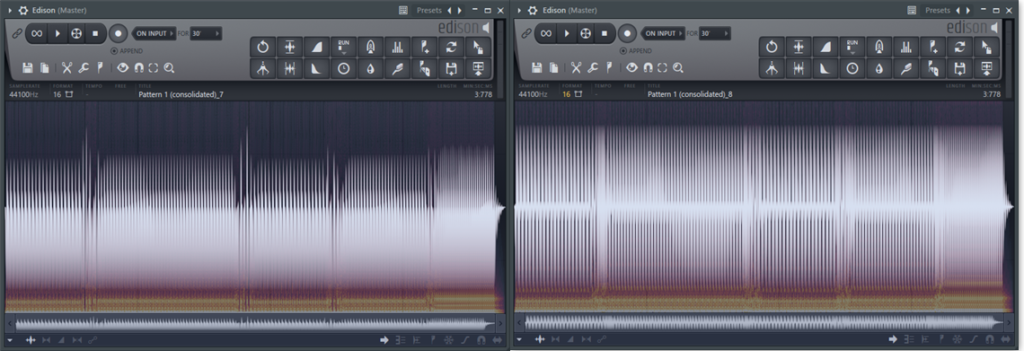
③ Normalise:It can be normalized to the waveform.Since the width of the vibration of the waveform is related to the volume, I think it is better to normalize the waveform you created unless you have a purpose.
④ Mirror:It is separated in the middle and becomes symmetric like a mirror."⑥ Grid"Editing is possible according to the size of the grid set in.
⑤ Export:Export the created waveforms together as a table.
I was a little worried and looked it up, and when I put the exported wavetable in a Path such as "Factory \ Wavetables \ SIMPLE", it was displayed.
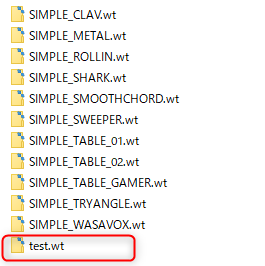
I also confirmed that it was actually read.
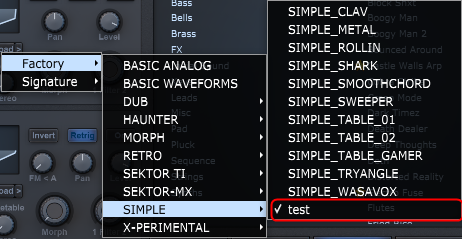
I wrote an article on how to make my own WaveTable.If you are particular about sound, please come!
⑥ Grid:Determine the number of vertical and horizontal grids.The minimum is 1 and the maximum is 64.This is an example of how to use it, but if both are set to 1,"⑨ Wave Priset"You can read the waveform of.You can edit after deciding the waveform that will be the starting point.
⑦ Drive: The waveform can be amplified.It does not just amplify, but when it exceeds a certain amount, it returns in the negative direction.This allows you to have variations in the waveform.
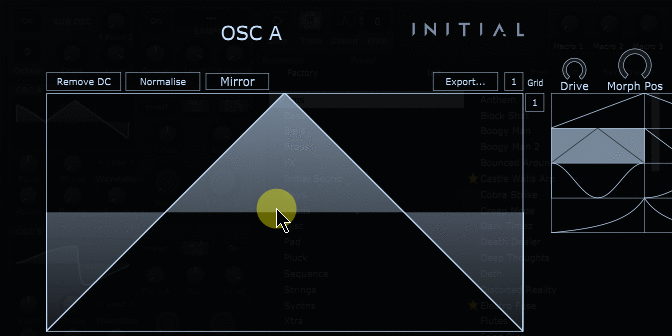
⑧ Morph Pos:You can check the movement of the wave table.You can see how the morphing that moves to the next waveform is done.
⑨ Wave Priset:Waveforms are preset, and the selected waveform can be selected."①Wave Editor"Can be read into.
⑩ WaveTableView:You can check the wavetable.+Click to add the new waveform to the wavetable.
Sektor's Sub Oscillator
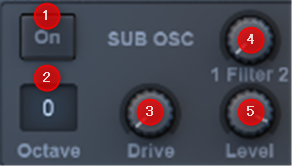
The sub-oscillator is honestly a bonus, so I'll go quickly.
① On: Turns the sub-oscillator on or off.If you don't need this oscillator, turn it off instead of lowering it all the way to save CPU utilization.
② Octave: Pitch the subs up and down from the note currently being played up to 5 octaves.
③ Drive: Overdrive the sub-oscillator.This adds extra overtones to the sine wave.
④ Filter: Mix the output of the suboscillator between filters 1 and 2. 100/0 means that the output will be sent completely to filter 1.
⑤ Level: Attenuates the output level of the sub-oscillator in decibels.
Sektor Sample Player
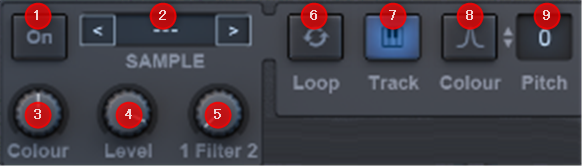
This also goes crisply.The sample can be played just by dragging wav etc., but it is not easy to use because it is necessary to adjust the pitch (or set the property of the root note).
① On: Turn the sample player on or off.If you don't need this, turn it off without lowering the level to the end to save CPU utilization.
② Sample Selection Display: I will put a sample.Click in the center of the screen to open the drop-down menu and select a sample.Alternatively, use the previous button and the next button (displayed while hovering).
③ Color Amount: A bandpass filter that narrows the frequency range of the sample.It has no effect unless the color is on.
④ Level: Attenuates the output level of the sample in decibels.
⑤ Filter: Mix the sample output between filters 1 and 2. 100/0 means that the output goes completely to filter 1. 0/100 means that the output goes completely to filter 2.
⑥ Loop: When the sample reaches the end, it continuously loops back to the starting position.This does not affect multisamples.
⑦ Track: Key tracking, play the sample at the pitch of the note you played.If turned off, the original sample will play and will not pitch correctly to the currently playing note.Multisamples are always played at the correct pitch.Therefore, this does not affect multisamples.
⑧ Color On: Enable the color knob.The color knob is a bandpass filter that narrows the frequency range of the sample.
⑨ Pitch: Detune the sample with the current note played in semitones.
How to use Sektor of Initial Audio Summary of Oscillator
I thought that the user's WaveTable could not be read for this harvest, but in fact it is possible.
I put Serum's WaveTable as a trial and it was loaded.
I will investigate this area more and write an article.


![[Free] SOUNDS2INSPIRE releases “Darkscapes” for Sektor 3 2019 10 24 22x15 31](https://chilloutwithbeats.com/wp-content/uploads/2019/10/2019-10-24_22h15_31-320x180.png)
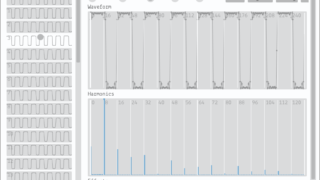

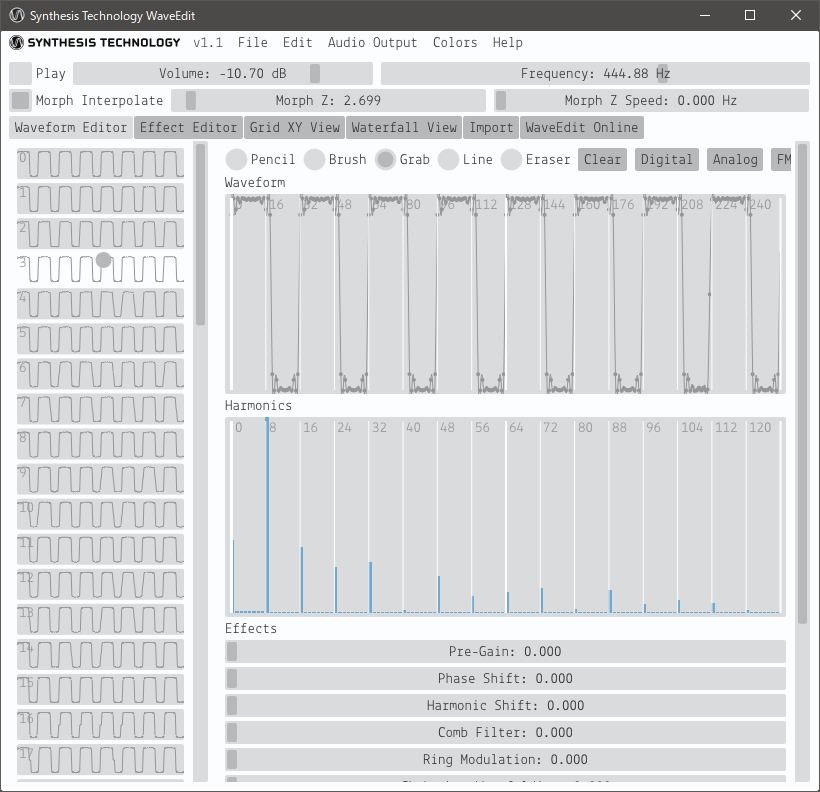
Comment