- How to use SynthTec WaveEdit that you can make your own WaveTable 1
- Software for creating your own WaveTable
- WaveTable (WaveTable) Summary of how to use SynthTec WaveEdit
How to use SynthTec WaveEdit that you can make your own WaveTable 1
I'm yosi, the caretaker.
I was wondering if I could make WaveTable, and I knew that I could make it, so I would like to introduce it.
Software for creating your own WaveTable
It feels like I've investigated a littleSynthTec WaveEditLooks good.
SynthTec WaveEditI will introduce from how to download to how to use.
I thought I had seen something when I saw the site, the other dayVCV Rack Ofe-seriesIt was the developer of the e340 mentioned in How to use.
No, it should be smooth when you morph the Wave Table on the street.
VCV RackIs summarized in the following article, so if you are interested, please do!I think I'm writing the most solid articles in Japan. (You probably don't like writing articles on such minor things ...)
How to download SynthTec WaveEdit
If you scroll the screen a little, you will see the word "CURRENT RELEASE". Download the software that suits your environment from here.

Launch SynthTec WaveEdit
After downloading, unzip it to any location and execute "WaveEdit.exe".
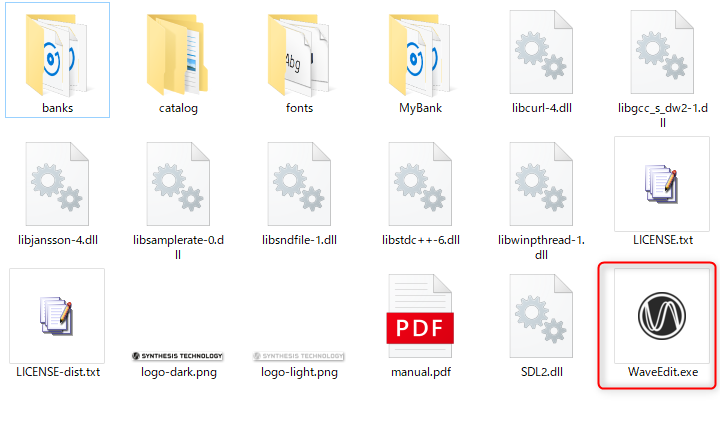

SynthTec WaveEdit settings
Sound settings
First, make a sound.
Select the audio device you are using from "Audio Output" in the menu.

To check if the sound comes out once, create an appropriate waveform in "Wave Form" and click "Play".
If the volume is loud, turn down "Volume".You can also adjust the pitch with "Friquency".

Skin settings
The default seems to be white, so try darkening it.
You can change it from "Colors" in the menu.
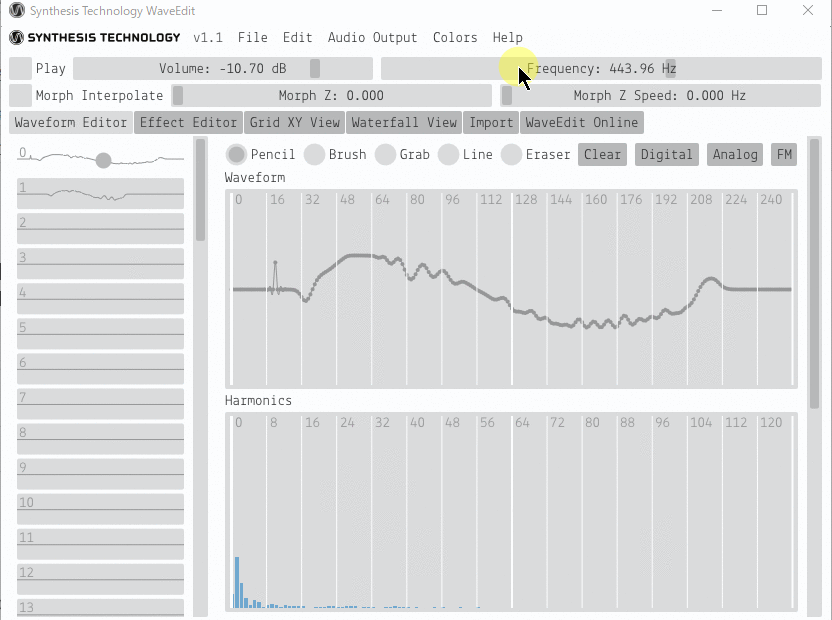
SynthTec WaveEdit WaveForm Editor tab
Draw tool
The Waveform Editor page allows you to directly edit a sample WaveTable harmonic spectrum and the effects applied to it.
![]()
Pencil: The pencil tool allows you to edit samples and harmonics directly.
Brush: The Brush tool allows you to edit samples and harmonics smoothly.The degree of smoothness changes depending on the hold time of the mouse.
Grab: The Grab tool can directly edit one sample and harmonics.
Line: The Line tool can edit samples and harmonics in a straight line.
Erase: The eraser tool sets the sample and harmonics back to 0.
Waveform
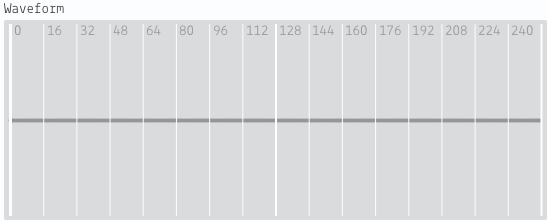
WaveForm allows you to edit each waveform.
The grid size will change to fit the size of the Window.
Harmonics
The first harmonics in the harmonic display correspond to the DC offset of the wavetable.This is the average vertical offset from zero.When editing the waveform or harmonics display, change the pre-effect sample.A "ghost" bar appears on the harmonics display.Represents the harmonics after the post-processing has been applied.
In summary, the very first harmonics can change the DC offset.
Also, if you edit the effect, it will be displayed as a ghost after being applied to the harmonics display.
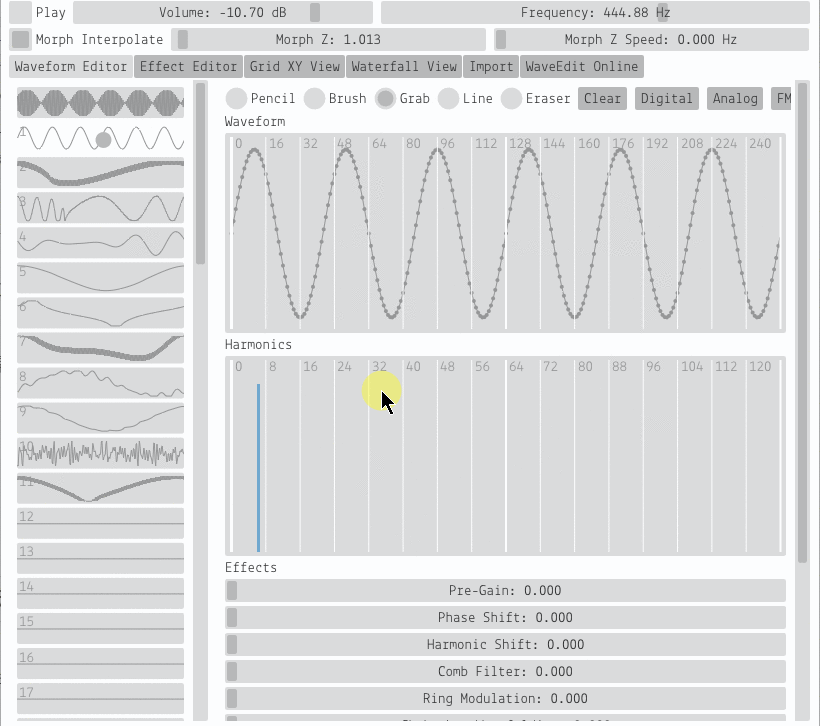
Waveform reading from preset
The great thing is that the presets are prepared and you can easily read ordinary sine waves.
It's easy to use, and any of the red frames below will do, so if you click it, it will be displayed like a drop-down list, so just select it.
![]()
If you want to morph multiple waveforms, check "Morph Interpolate".
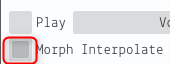
This will morph smoothly when dragged.
Effects
You can add individual effects in real time to the waveform and harmonics.
SynthTec WaveEdit Effector tab
Effect can be applied to the entire WaveTable in real time.
You can change the tone smoothly when you morph the WaveTable.
You can make adjustments while listening to the sound, so you can get the desired effect to some extent.
For each effect of Effect, I will post an excerpt from the manual + Google translation.
Pro-Gain:Apply gain to the signal before the effect is applied.
Phase Shift:Shifts the waveform over time.This is displayed as a horizontal shift in the waveform display.
Harmonic Shift:Rotates the phase of each harmonic equally.Like a phase shift.This effect has no effect on the sound unless the effect is applied later in the effect chain.
Comb Filter : Use feedback to copy and delay the signal.This is similar to using a very short delay effects processor.Depending on the waveform, this effect can significantly reduce the volume level.Therefore, it is useful to apply pre-gain or post-gain, or to normalize the final signal.Ring modulation multiplies the signal by a sine wave with an adjustable frequency.
Chebyshev Wavofolding : Apply the modified Chebyshev function to the input signal.Raise the level of small samples and soft clip large samples.
Sample & Hold:Keep the sample constant for an adjustable time.The result is a gradual wavetable and special harmonics.
Quantization reduces: The bit rate of the waveform that gives the same stepping effect as Sample & Hold.
Slew Limiter : Fixes the derivative of the signal to the maximum and minimum values.As a result, in some cases a kind of low pass filter, in other cases a source of harmonics (for example, to limit the slew rate of a sine wave).
Lowpass Filter:Apply a brickwall filter to the harmonics to filter the harmonics above the adjustable threshold.
Hlghpass Filter:Dos the same as the Lowpass Filter, but filters low harmonics.
Post-Gain:Apply gain to the final post-processed signal.
At the bottom of the page (and at the bottom of the Waveform Editor page), there are several buttons for changing the state of the wavetable effect.
normalize: Automatically adjusts the final gain and DC offset so that the minimum and maximum samples are -1 and 1, respectively.
Cycle:When the wavetable circulates, the "jump" from the last sample to the first sample is removed by applying a gentle gradient to all the samples.
Randomize:Set the magnitude of the effect to a random value.Useful when you get inspiration.
Reset : Set the magnitude of all effects to zero, but leave the preprocessed waveform intact. Bake applies the post-processed waveform to the new pre-processed waveform and sets the magnitude of all effects to zero.
After all effects have been applied to each wavetable, the postprocessor verifies that the value is between -I and I and clips the value outside that range.You can prevent this by adjusting the gain or using the Normalize feature.
SynthTec WaveEdit GRID XY VIEW tab
The Grid XY View page visualizes the bank in two dimensions. Use XY coordinates instead of Z.
While on this page.The audio preview switches to XY mode and the Morph slider changes the X and V morphing positions.The grid allows you to interact accurately with the bank.
Same method as the sidebar on the Waveform Editor page. You can select wavetabie or range
wavetables.Copy them to another location.Right-click on the grid.And clearly.Randomize.and
Copy / paste the wavetable.
You can get a bird's-eye view of the entire WaveTable, and you can edit a part by copy and paste.
(ShiftIt is also possible to select multiple waveforms with the key)
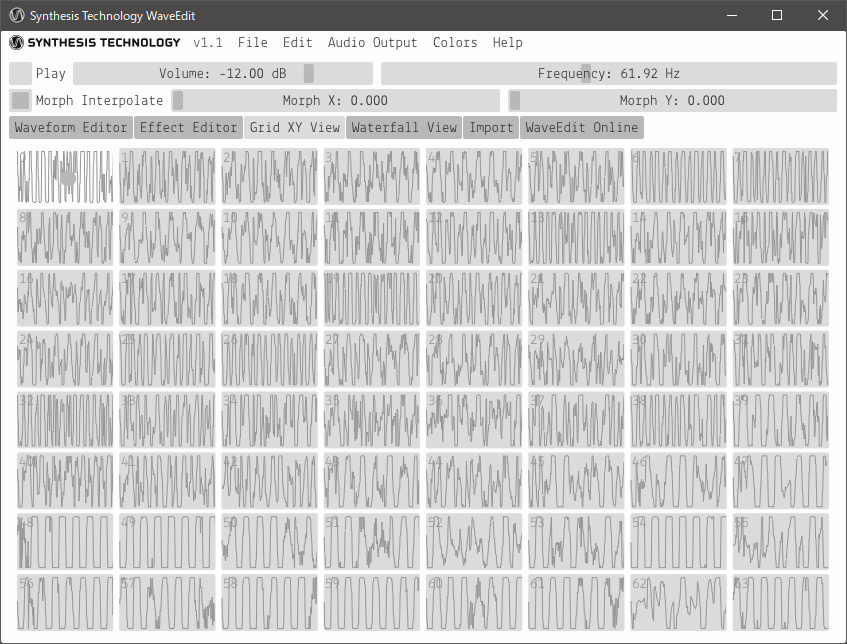
SynthTec WaveEdit WATERFALL VIEW tab
The Waterfall View page allows you to visualize all wavetables at the same time with Z Morphing.
The scale slider adjusts the vertical exaggeration of the waterfall plot.The angle slider rotates
3D Plot Waterfall Plots can be clicked and dragged to set the Z morphing position.
Right-click on wave to display the context menu.
This screen can be done with other tabs other than visually fun, so I think it has little use.
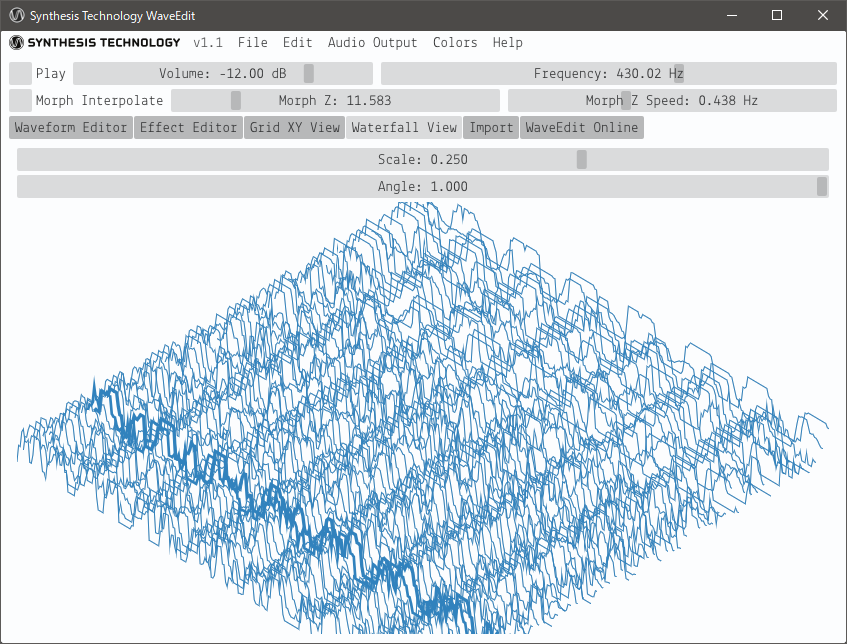
SynthTec WaveEdit IMPORT tab
The Import page helps you create a bank based on the audio files that may be included in your collection.
Click Browse at the top to load the audio file. Only WAV files can be selected.And they must be of reasonable length and, once loaded, must be between about 64 and XNUMX samples.The waveform of the audio file is displayed on the Imported Audio Preview screen.The bank preview shows all XNUMX consecutive wavetables in the bank.You can reorder the files by clicking and dragging the imported Audio Preview and Bank Preview waveforms. The Offset parameter has changed.This is explained below.Before importing the file into the current bank, you can change the scale and behavior of the file by changing the following parameters:
Gain. Reset Cain. And Normalize: Adjust the volume of the audio file before importing.
Offset: Offset: Adjusts the horizontal position of the audio file when placed in the bank.
Zoom:Stretch the file by slowing or speeding it up before it is placed in the bank. Zoom1: 1 sets the zoom level to 100%.This corresponds to equal sample matching between the bank and the imported audio.Zoom Fit sets the zoom so that the audio file fits exactly the size of the bank. Use Power of 2 to lock the zoom level to 12.5%, 25%, 50%, 100%. 200%, 400% 800%, etc.This is useful when importing wavetables from other software with different wavetable sizes.
Left Trim and RightTrim:Cuts the imported audio to a certain extent and limits it to various wavetables.Use snap trim to lock an integer to the corresponding Towabletable index.
You can mix the imported audio into an existing bank in the following ways:
Replace All:Clear the entire bank. After clicking Import, leave only the imported audio.
Replace Partial:Erase only the part of the bank that was overwritten with audio before importing.
Mix:Sum the existing bank wave table with the imported audio.
Ring Modulate:Multiplies the existing bank with the audio.Note that the sample is then multiplied by the audio, so the wavetable outside the audio position is cleared.
Finally, click Import to confirm the parameters to continue working on the bank on other pages, or click Clear to unload the audio and start over.
SynthTec WaveEdit WAVEEIJIT ONLINE
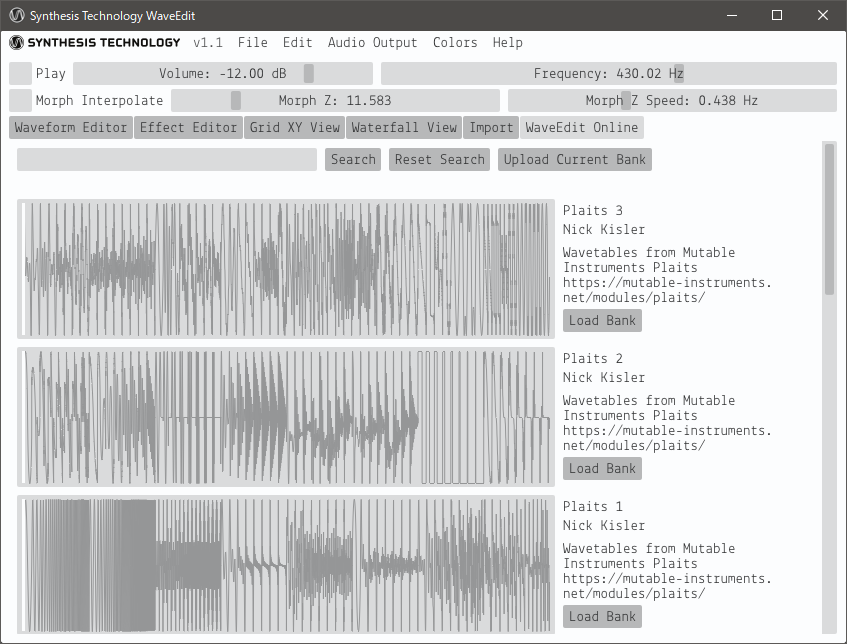
The WaveEdit Online page allows you to download banks created by others and share your online database.
The WaveEdit Online database stores the entire bank shared by the user.
You can scroll through the pages of the bank or search using keywords in the search box.
The bank you are interested in. Click Load Bank.This replaces the current bank.you
You can undo the action with Edit> Undo.After loading the bank, you can preview it without leaving it alone.
As with the other tabs, you can preview the audio using the Morph Z and Morph 2 Speed sliders on the Wave Edlt online page.
If you want to share the currently loaded bank with others. Click Upload Current Bank.
A pop-up window will appear in the form with a title.Author, and optional Notes text box.
Click Upload and the bank will be sent to the server and will appear in the list after it has been submitted.
Approved by WaveEdit Online moderators.Please note that you have agreed by uploading the bank.Release the bank to the public domain (CCO license).
WaveTable (WaveTable) Summary of how to use SynthTec WaveEdit
I think you can do most of the things you need with this tool.
I'm surprised that it's free with all these features.
And it's great because you can also try WaveTable published by others online.
There are also WaveTables such as mutable instruments and MicroBrute.
If you respond to this keyword, please give it a try.
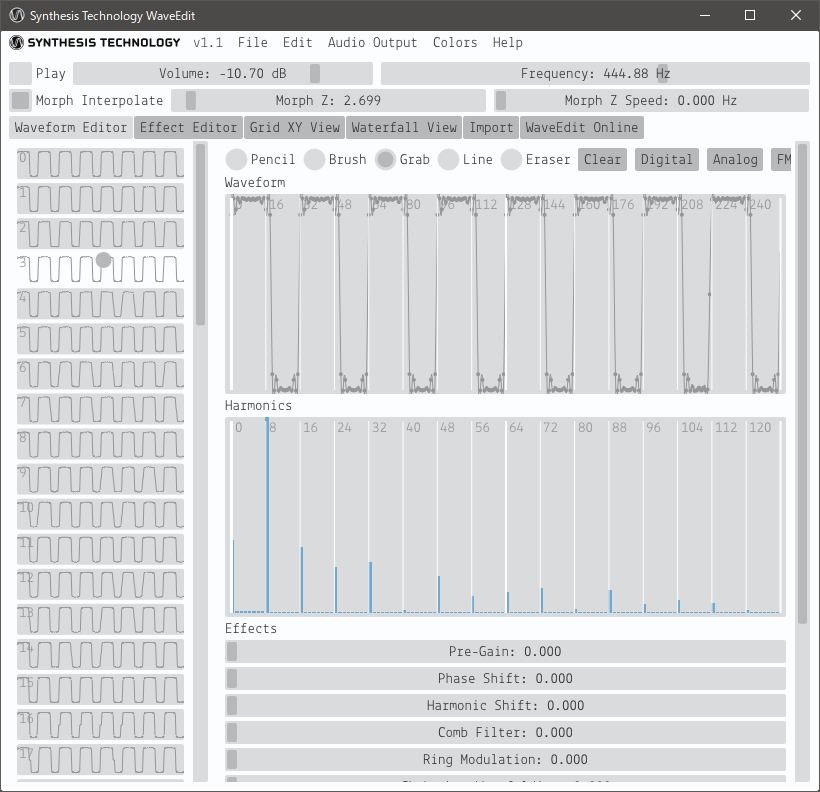




Comment