Easy to use vocoder plugin Vocodex in FL Studio
I'm yosi, the maintainer of Chillout with Beats.
I used to use Cubase or something because I could use a vocoder a long time ago, but it was a hassle.
FL Studio is very easy to do with Patcher.
I was surprised, but I googled, but the method using Patcher did not appear at all in the top of the search.
I took a video, so please take a look.
To briefly explain, I just swapped the carrier and modulator and changed the parameters appropriately.
I made a Japanese translation of the manual for the details of each parameter.
If you want to drive more, please refer to it.
Also, if you have RAZOR, please come here!
How to connect the vocoder plug-in Vocodex in FL Studio
First of all, regarding the connection method, use Patcher.
I'm affirming that it's lightly chaotic when done with a mixer. (It's quite troublesome)
I took a video so please take a look.
If you can understand it to some extent, you can do it immediately with the video. (Sorry, there is a little noise)
I will also prepare an image for the time being.
Insert Pather into FL Studio mixer
Select Pather from "select" in "Slot" of "Mixer" and add it.
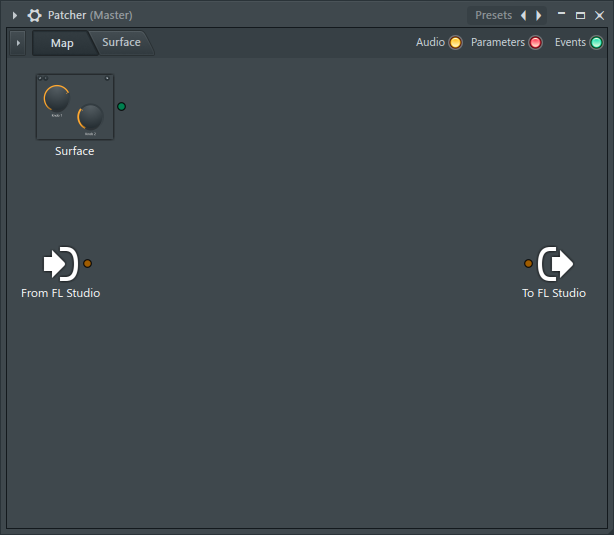
Load Vocodex from the vocoder plugin into Pather
Right-click to load the appropriate synth and "Vocode X".
This time it's a good idea, so load the FLEX that was just added in FL Studio 20.5.
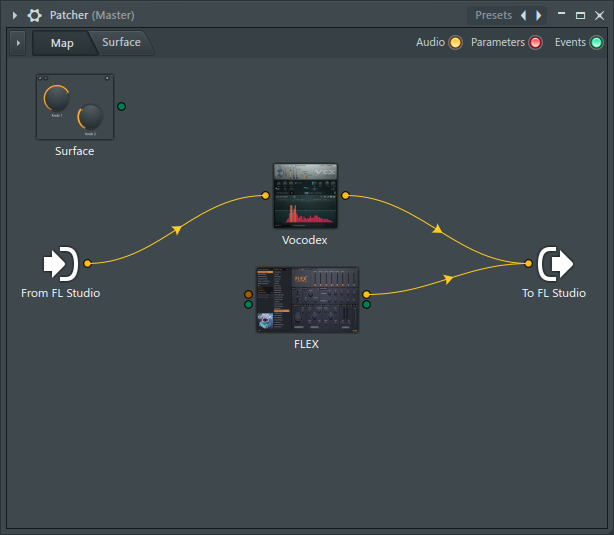
First, cut unnecessary wiring.
Turn off "Vocode x" from "From FL Studio".
Then turn off "FLEX" and "To FL Studio".
It will be as follows.
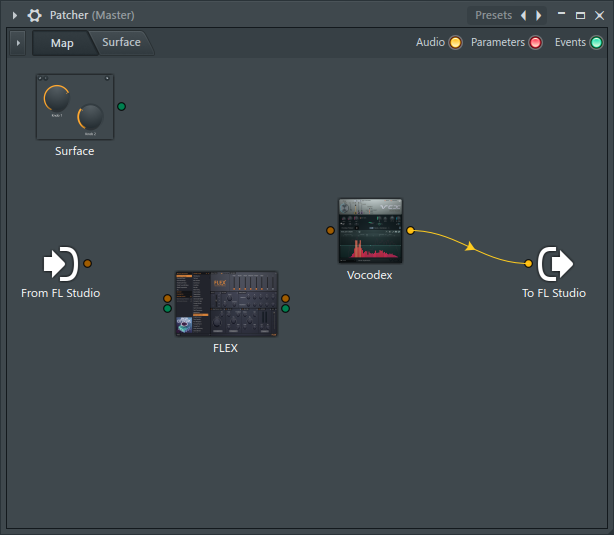
Add Imput to vocoder plugin Vocodex
Right-click on "Vocodex" and add "Imput".
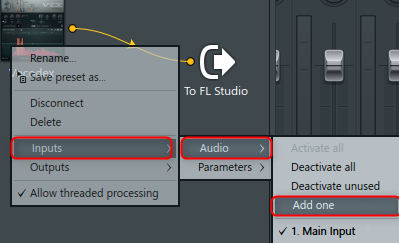
Now you have carrier and modulator inputs.
Connect the "FLEX" and "From FL Studio" Audios to these two Imputs, respectively.
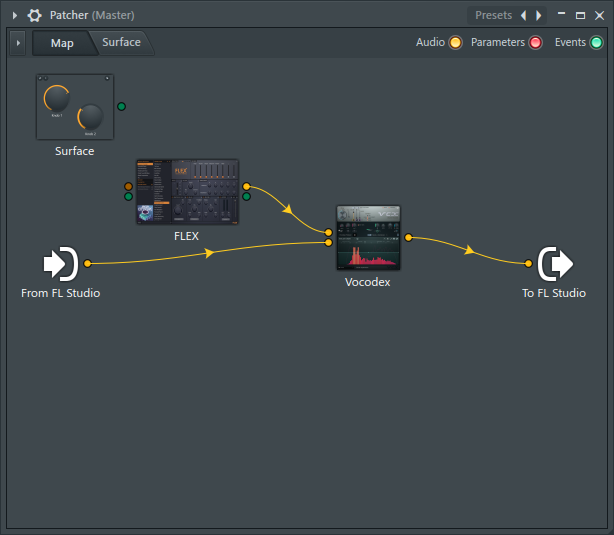
Add MIDI Imput to Pather
"MIDI Imput" is required to play "FLEX", so add it to "Patcher".
Right-click on "From FL Studio" and add "Events"-> "MIDI port 0" *.
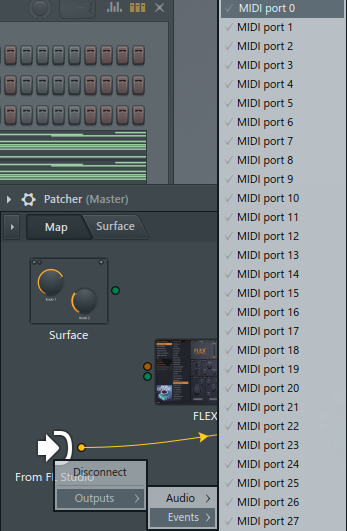
Connect "From FL Studio" and "FLEX".
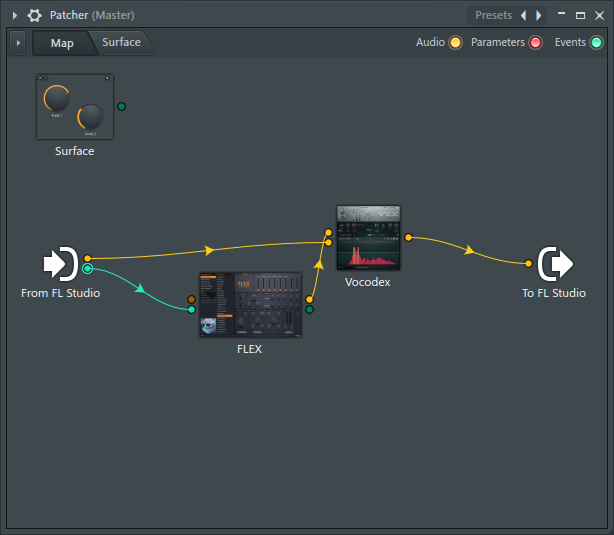
Change the settings of the vocoder plugin Vocodex
Set the input.
Set as follows. It doesn't matter if 1 and 0 are reversed.
The difference is which input is the modulator or carrier.
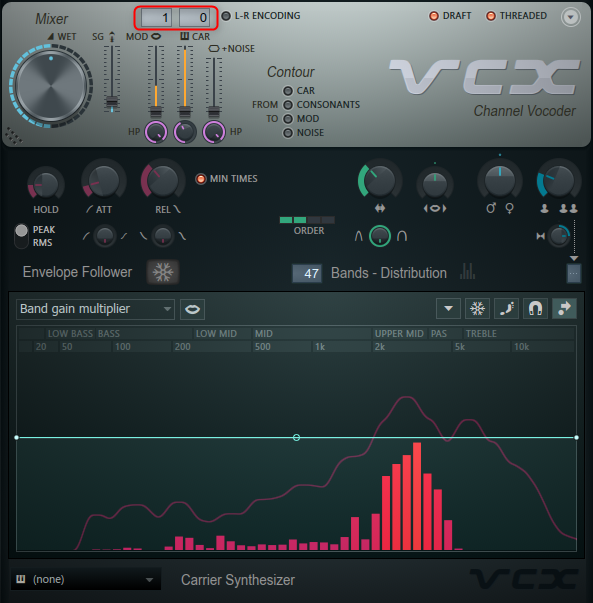
Add MIDI out and specify the Port
Add "MIDI out".
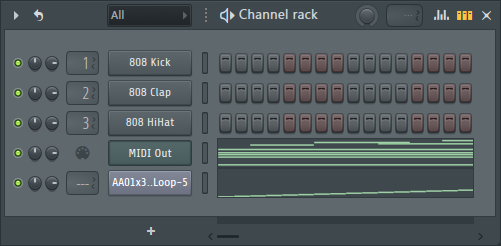
Specify the port number. (Here, specify "0" because "0" MIDI port was added in Patcher.)
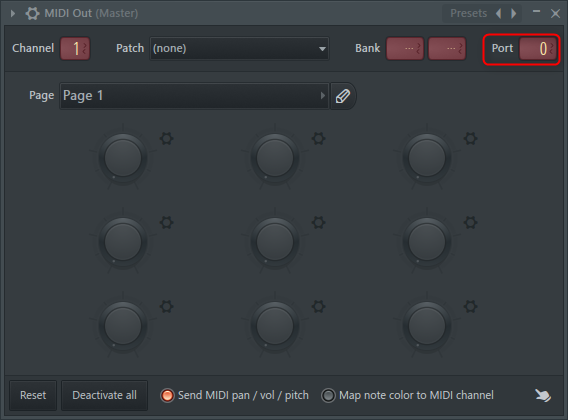
Send Audio signal to Patcher
Now that you can play "FLEX", send the Audio signal to Patcher.
At first, I think a drum loop that is easy to understand is good.
Anything is fine, but this time I added SLICEX and loaded the drum loop.

Play and play MIDI out
Press the play button, select MIDI out and press the keyboard and you should hear a sound.
If you change the Vocodex preset, you can enjoy various changes, and if you switch the carrier and modulator, the main sound will change, so I think it will be a completely different sound.
I changed the preset appropriately.
I changed the drum loop to a vocal sample.
Summary
You can easily use a vocoder with Patcher.
In fact, you can easily make a side chain. (The difficulty is that it hides in the patcher)
If you save the Patcher, you can call up the vocoder effect at any time without any troublesome settings.
I will upload this file for the time being.
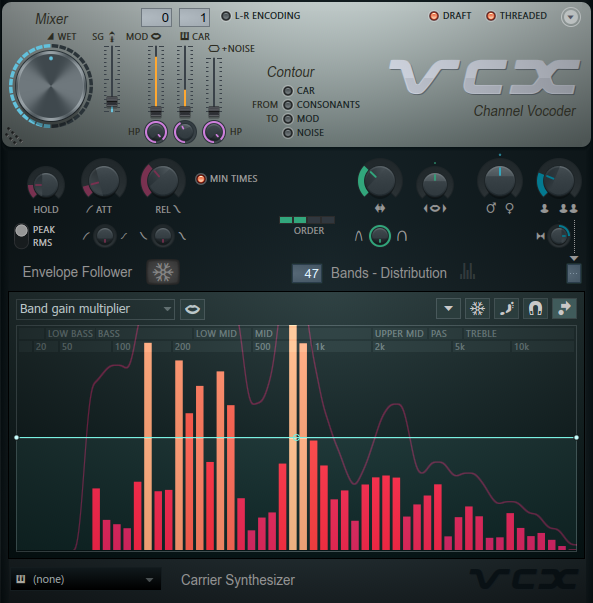
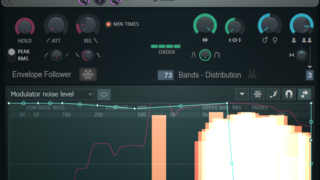

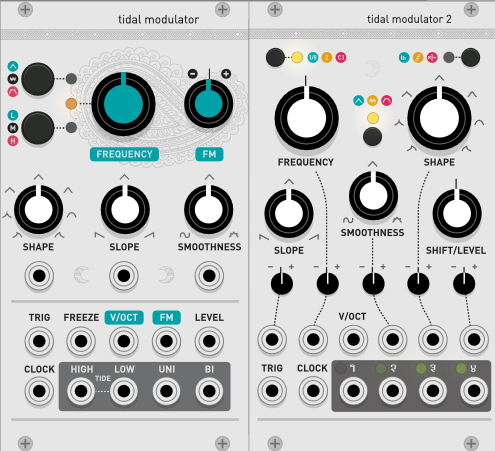
![[Free] Free samples of water drops etc. at Musicradar 26 2019 07 06 21x07 20](https://chilloutwithbeats.com/wp-content/uploads/2019/07/2019-07-06_21h07_20.png)
Comment