Japanese translation manual for vocoder plug-in Vocodex in FL Studio
I'm yosi, the maintainer of Chillout with Beats.
I'm sorry for the easy way to give a title.
I think that there is no problem with how to sound it last time, so this time I will translate the manual for each parameter.
(Most of it is left to the translation of Mr. Maguguru ...)
Click here for previous article
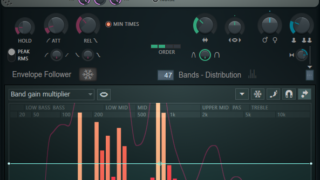
Plugin ButeqeIf so, you will get points, and you will get some software as a monthly campaign.
Parameters of the vocoder plugin Vocodex
I will explain each part.
Mixer part of Vocodex
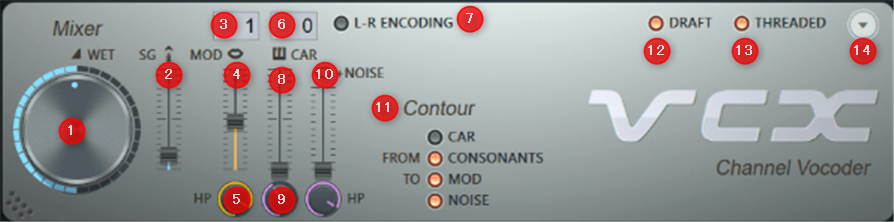
The Mixer section controls modulator and carrier levels, input routing, and provides controls for fine-tuning input / output signals.
- ① WET – Vocoder WET level
- ② SG – Apply Soundgoodizer Maximize to vocoder output. Soundgoodizer helps limit (sometimes) unpredictable output levels from the vocoder process.Setting the slider to 0% (minimum) disables Sound goodizing.
In short, some of the following plug-ins are built-in, and it is a slider that can adjust its effectiveness.

- ③ Modulation sidechain input selector – Right-click to see the mixer tracks that are adjacent to the Vocodex mixer tracks.The label simply describes the expected input and shows all the sidechains to the Vocodex tracks (modulators, carriers, etc.).Typical modulation sources are speeches, songs and percussion instruments.

- ④ MOD – Modulation pass-through level & peak meter Allows the modulator source to pass the output signal.When used in combination with an HP (high pass) filter, it can selectively pass only high frequencies to improve audio intelligibility.
- ⑤ HP – Modulated pass-through high-pass frequency.Modulation The high pass cutoff frequency of the pass-through signal. Tweak specific frequencies through the mod slider.
- ⑥ Carrier sidechain input selector – Right-click to see the mixer tracks sidechained to Vocodex (if you want to use the internal carrier or NOISE source as the “reverb” for the mod input, select “—” to disable the external input. ).The label simply describes the expected input and shows all the sidechains to the Vocodex tracks (modulators, carriers, etc.).A good carrier source is the sound of a bright, lush synth pad.
- ⑦ L.R Encoding – Use the left channel of the stereo input as the modulator and the right channel as the carrier.This is the same system used by Fruity Vocoder.For more information, see Interlaced routing methods.
- ⑧ CAR – Carrier pass level and peak meter Allows the carrier source to pass the output signal.It can be used in combination with an LP filter (see below).
- ⑨ LP – Carrier pass-through low-pass frequency cutoff.This is useful for passing low frequencies in the carrier, so some "tones" are audible, but the high frequencies in the carrier do not mask sibilants.
- ⑩ NOISE – Adds noise to the carrier input.This helps improve voice intelligibility by protecting sibilants.
- ⑪ Contour – The Contour control tracks the carrier's volume envelope and the modulator detects consonants and uses them to control modding passthroughs, noise levels (or both).Note: You must select the switch for at least one FROM category and one TO category Contour control to work.
- FROM CAR – Contour taken from the carrier volume envelope.
- FROM CONSONANTS – Contour taken from the consonant of the modulator (a filter is used to separate the consonant frequencies).
- TO MOD – The selected'From'category Contour is applied to the modulator passthrough.
- TO NOISE – Contours in the selected'From' category are applied to pass-through carrier-added noise.
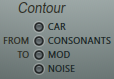
A typical setting for the Contour switch is either'FROM CONTONANTS TO NOISE'to respond only to consonants or'FROM CAR TO MOD'to pass through the mod.
- ⑫ DRAFT – Moving some knobs (such as'Modulator pitch shift') reduces CPU utilization at the expense of sound quality, glitches, or blipping.Draft mode is automatically disabled during rendering.
- ⑬ THREADED – Enables multithreading to improve the performance of multicore CPUs.
- ⑭ Options (down arrow) – The options are:
- Detect modulator noise level – Modulator noise reduction process Analyzes the MOD input source for approximately 2 seconds to generate a modulator noise level mapping.To use: Select a typical quiet section of the modulation source audio (loop a shorter section if needed), or if you are using a live mic, leave the mic open in the system / room. Record the background noise of and select this function.This sets the noise level mapping envelope, beyond which the modulator level must pass before the band opens (if'Subtractive denoising'is deselected).
- Subtractive denoising – Select to subtract the modulation mapping of the detected modulator noise level from the modulator input.When deselected, the detected noise mapping acts as a threshold.Carrier level below the threshold = 0, carrier level above the threshold = normal level.
- About – Information on'About Vocodex'
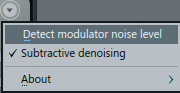
- VCX – Click to hear'Vocodex'. (Australian accent) and test the current settings.
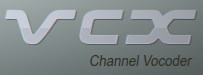
Envelope Follower part of Vocodex
These controls adjust the dynamics of the envelope followers for each band.The behavior of individual bands can be modulated according to these settings using the Modulation Mapping section below.
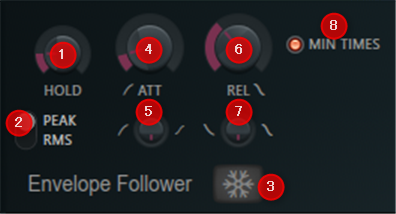
- ① HOLD – Modulation envelope Follower hold time.Set by ear. In PEAK mode (see below), the HOLD setting maintains peak band levels for a defined period of time. In RMS mode, the HOLD setting changes the length of the integration window.In this way, PEAK produces a gradual volume envelope and RMS produces a smoothly changing volume envelope (most obvious at the longest HOLD setting). The CPU load also increases with the PEAK HOLD length, but not with RMS.
- ② PEAK / RMS – Modulated envelope follower modePEAKor sending us a message onRMSSelect. RMS may sound better depending on the modulator, so it's also worth checking as it also presents a low CPU load.
- ③ Freeze (snowflake) – Press this switch to keep the current band level.This is a good automation target for cool effects.
- ④ ATT – Times faster than the band attack time (turn left) track the modulator volume envelope more closely.
- ⑤ Attack curve – Use the knob below ATT to fine-tune the band attack envelope curve.The label indicates the shape range of the curve.
- ⑥ REL – A longer time than the band release time (turning to the right) will make the sound more'lag'.
- ⑦ Release curve – Use the knob below the REL to fine-tune the band release envelope curve.The label indicates the shape range of the curve.
- ⑧ MIN TIMES – Keep the band open for a minimum period (minimum HOLD length).This reduces audible glitch.
Vocodex Band Distribution
These controls adjust the number of bocoding bands, their width and input filtering.Technical instructions are given to each control, but we recommend that you "fine-tune and find" the sound you want.
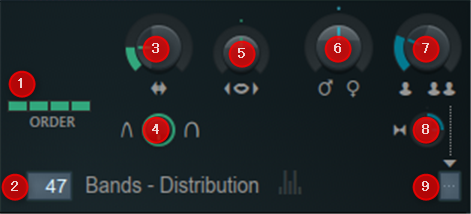
- ① ORDER – The order of the detection band filter (1,2,3,4).A low setting (1) has a lower slope with respect to the edge of the input window, and a high setting (4) has a steeper slope with respect to the edge of the input window.In other words, the filter order adjusts the sensitivity roll-off on both sides of the center detection frequency.The default setting (2) is usually good.
- ② Bands – Select 5 to 100 vocoder bands (click the control to move it up or down).Each band is a slice of the carrier frequency spectrum under the control of the modulated signal.But it's not always good to be more than that, and it's not the sound you're expecting.Many "classical" vocoder effects from the past use the 8-16 band.Note: The more bands you have, the higher the CPU usage. Vocodex uses an accurate detection system, so it is possible to achieve great results with a small number of bands.
- ③ Band width (sideways arrows) – Adjusts the width of the vocoder band.Adjusting this knob when the modulator sound is active changes the apparent width of the band display.Set with your ears, not your eyes.
- ④ Filter flatness – Controls whether the band has sharp (rotated left) or flat (rotated right) peaks.This affects the relative distribution of frequencies within each band.Another control put by ears, tweaks and smiles.
- ⑤ Modulator bandwidth multiplier (mouth) – Sets the bandwidth of the modulator detection filter.Lowering the setting (rotating it to the left) produces a more resonating sound.The higher the setting (rotate to the right), the softer the "stuffy / blurry" sound.
- ⑥ Modulator pitch shift (gender symbols) – Lower the vocoder pitch (rotate to the left) for a more masculine sound, or increase it (rotate to the right) for a more feminine sound.
- ⑦ Modulator unison shift (people) – Controls the pitch shift between unison voices. NOTE: The modulation unison order must indicate the number for this control to be active.
- ⑧ Modulator unison panning (speakers) – Controls the pan of the unison voice.Panning occurs at maximum left / right rotation, not at 12 o'clock.The direction changes the voice pan mode.
- ⑨ Modulation unison order (number display) – Turns off when set to'–'.On Voice from "1" to "5".Unison is similar to the chorus effect of detuning and panning the audio (copy) of the output.Warning: CPU utilization is proportional to the order (voice) number.
NOTE: The above controls can be adjusted band by band using the envelope section.Please refer to the following.
Vocodex Modulation Mappings
Shows the vocoder band, peak level curve, and mapping envelope of the modulator's sound input.
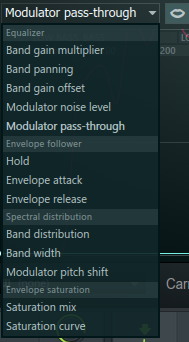
Envelope selector
- Equalizer
- Band gain multiplier – Band equalizer.From mute (bottom) to 0 dB (center) to +12 dB (top).
- Band panning – Set the pan of the bocord band according to the mapping envelope. From 100% left (bottom), center (center) to 100% right (top).
- Band gain offset – Adds or subtracts to the band gain multiplier. -From ∞ dB (bottom) to 0 dB (top).
- Modulator noise level – Threshold noise mapping Envelope When the modulator signal exceeds the level defined by this envelope, the band from the NOISE source is allowed to pass through to the Vocodex output. From -1 (bottom) to +1 (top). Use the Modulator Noise Level Detection feature on the Options menu to create a mapping based on the unwanted low-level noise of the modulation source.This will improve the quality of the bocode voice.
- Modulator pass through – Set some of the modulator signals to pass through the plug-in.From mute (bottom) to 0 dB (center) to +12 dB (top).
- Envelope follower – All mapping envelopes range from x 0.125 (bottom), x 1 (center) to x 8 (top).
- Hold – Hold level multiplier Changes the band-by-band response to the HOLD control (see above).
- Envelope attack – Attack Time Multiplier Mapping Envelope modifies the band-by-band response to the ATT control (see above).
- Envelope release – The release time multiplier mapping envelope changes the band-by-band response to the REL control (see above).
- Spectral distribution
- Band distribution – Defines the frequency range of the band.This envelope mapping has a dramatic impact on the vocoder process.The lower scale is 0 Hz (DC) and the upper scale is 20,000 Hz.The curve maps the vocoder band over these frequencies (or a subset of them). See the'Band distribution –'preset under Options> Open state file.
- tire width – Change the bandwidth per band from x 0.125 (bottom), x 1 (center) to x 8 (top).
- Modulator pitch shift – P Itchshift multiplier mapping envelope.Change the modulator pitch for each band from -1200 cents (bottom), 0 cents (center) to +1200 cents (top).
- Saturation
- Saturation mix – Band-by-band mapping envelope saturation mix level.That is, the shape of the mapping envelope of the vocoder band response is saturated (given a unique shape). 0% (bottom) to 50% (center) and 100% (top).
- saturation curve – This is an envelope distortion effect applied to the band follower's mapping envelope.Maps the input (horizontal axis) to the output (vertical axis).The default slope line is 1: Matches I / O.That is, the shape of the input envelope does not change.
NOTE: Under Options> Open state file, there are several preset states for the Modulation Mapping Envelope.
Vocodex Mapping controls
![]()
- Follows Modulator pitch shift (lips) – A switch for each mapping envelope that links the frequency scale of the mapping envelope to the modulator's pitch shift knob.When selected, the frequency affected by the mapping envelope follows the modulator's original target frequency when the pitch shift knob is adjusted.When deselected, the mapping envelope remains at its original fixed frequency (when you fine-tune the modulator pitch shift knob) and the modulator pitch moves relative to it.It is useful to enable'Follows Modulator pitch shift'when certain frequencies / sounds in it are identified for correction in the mapping envelope.Turning this off can save some CPU load.

- Options menu – Opens to view the following standard envelope options.
- Open state file / Save state file – Open / save the envelope state.Open the directory that contains some of the predefined envelope state files.The file is labeled according to the controls you are trying to control.
- Copy state / Paste state – Use this to copy and paste the envelope.Normally used between instances of the EQ Editor for the entire open plug-in.
- undo – Undo the last envelope edit.
- Undo history – View the edit history since the last reset.
- flip vertically -Invert the current envelope.
- Scale levels -
- Scale level toolOpen.
- Normalize levels – Scale the envelope so that the highest and / or lowest levels are +/- 100%.
- Decimate points – Opens a simple tool that allows you to manipulate the number of control points in the envelope (useful with Analyze audio files).
- Filter - Envelope Filter toolOpen. (Useful when used with Analyze audio files).
- Smooth up – Smooth the shape of the envelopeSmooth up tool(Useful with Analyze audio files).
- Smooth up abrupt changes – Quickly removes "spikes" or sudden changes in the envelope.
- Turn All Points Smooth – Preset filters to quickly filter envelopes.
- Create sequence -Envelope Sequencer toolOpen.This feature is common to all native FL Studio envelopes, but is included because it can be useful for creative use with Vocodex.
- Analyze audio files – Open the volume envelope of the input sound file for analysis and duplication.Drag and drop the audio file directly into the Envelope Editor for automatic analysis.This feature is common to all native FL Studio envelopes, but it is included because it is especially useful for creative use with Vocodex.
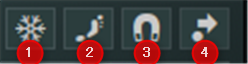
- ① Freeze (snowflake) – Freezes all envelopes for a clearer envelope / mapping.It also helps to stop your brother / sister / child from messing with your carefully crafted shapes (or you).
- ② Step editing – You can draw an envelope curve by spraying control points like a drive-by-machine gun shooting.
- ③ Snap to grid – Snap to the grid.
- ④ Slide remaining points – Select to slide all control points after the point you moved.
Vocodex Japanese translation manual summary
I was surprised that there were many parts that I didn't understand at all just by looking at English.
Somehow the function I was using was different from what I expected.
You really have to read the manual.
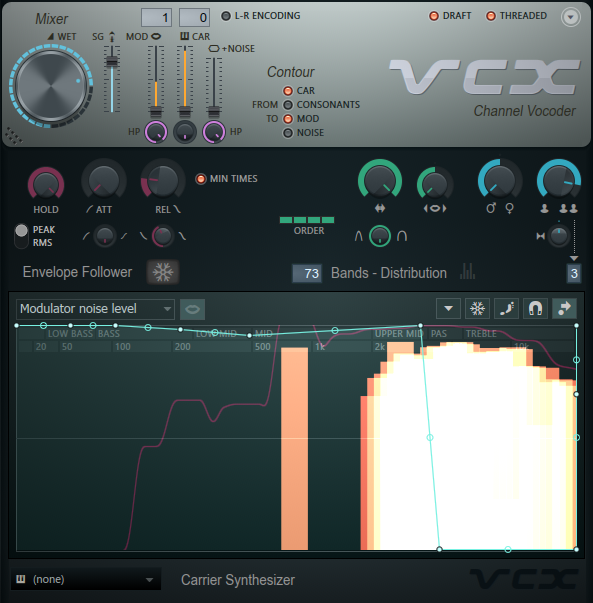
![[Free] Free samples of water drops etc. at Musicradar 24 2019 07 06 21x07 20](https://chilloutwithbeats.com/wp-content/uploads/2019/07/2019-07-06_21h07_20.png)

Comment