How to use FL Studio Explanation of Advanced Fill Tool
I'm yosi, the administrator of Chillout with Beats.
This section describes the Advanced Fill Tool, a function added in FL Studio 20.6.
Advanced Fill Tool is a tool that can generate various rhythms including Euclidean rhythm.
Let's start with how to use it.
I think this blog is the most detailed about Euclidean rhythm in Japanese.
Euclidean rhythm can be used to create a natural rhythm (which doesn't feel out of place) with random elements.
I made it a little lightly.
All drums were generated with the Advanced Fill Tool.
If you hang the side chain according to the rhythm, you can make the lead synth feel like the gate is hung on its own.
How to use Advanced Fill Tool
Let's start with how to use it.
Right-click on "Channel Button" in "Channel rack" and click "Advanced fill ..."
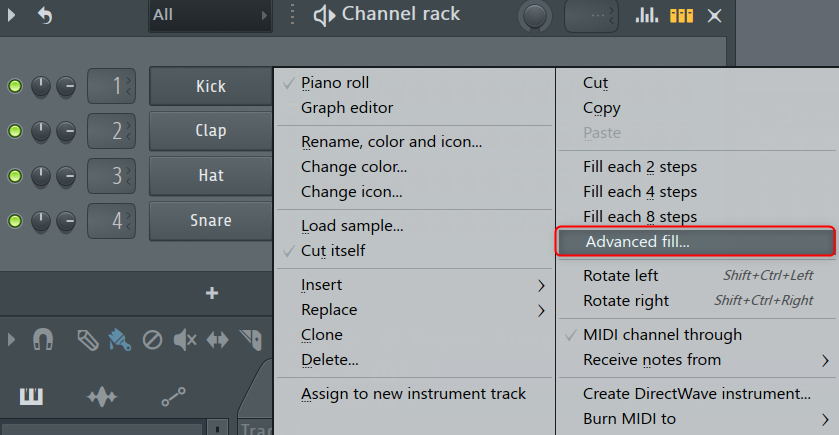
Then the following GUI will be displayed.
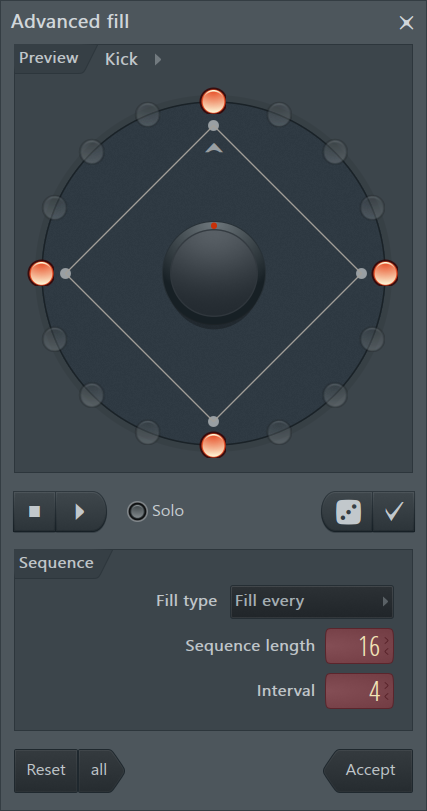
Select "Euclidean" from "Fill type" of this "Sequence".
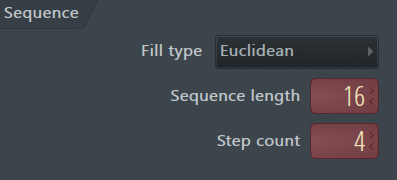
Click "Play" and click the dice icon to change randomly.

At this time, the result is also displayed in "Channel rack".

If you want to adjust the start position, you can adjust the start position with the knob at the top of the screen.
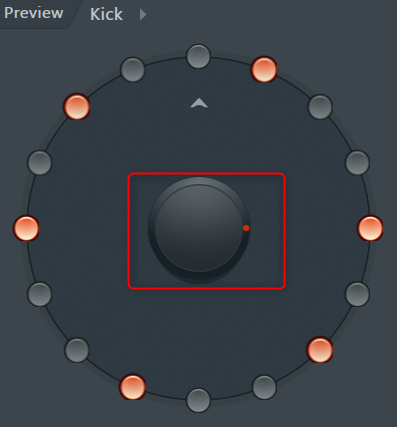
If you generate it at random, you will sometimes get a cool rhythm, so if you like it, click the icon below.
![]()
If you want to generate the hi-hat or snare rhythm as it is, click the ▼ next to "Preview" to select it.
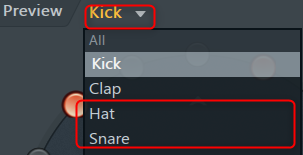
The rest can be easily generated by repeating.
Japanese translation of Advanced Fill Tool
preview:
- Channel – Select the target channel from the drop-down menu.
- Step ring – The LED represents the step in the Step sequencer.The arrow pointing to the top step marks the start of the bar (sequence).
- center knob – Use this to rotate the steps in the sequence.For example, even if you discover an interesting rhythm on the kick channel, there is no kick on the first beat of the bar.Rotating the pattern can solve this most serious problem while maintaining the original rhythm.
- Transport – Start / stop FL Studio playback
- Solo – Solo the current channel.
- Dice – Randomize the steps within the parameters of the current setting.
- Tick – Allows you to manually edit the current pattern.
Sequence:
- Manual – Click the step LED to activate it.This mode is the same as a regular linear step sequencer.
- Fill every – Activate the step according to the Step count setting.
- Euclidean – Evenly distributes the steps according to the Euclidean algorithm.If you can't space it, interesting patterns will start to appear.
- Sequence length – Number of steps.
- Step count – The number of active steps.
- Reset – Resets the current channel created by the editor.
- All – Resets all channels created by the editor.
- Accept – Send all channels to the step sequencer.
How to use FL Studio Explanation summary of Advanced Fill Tool
For the time being, it seems that it will be a big success when it does not come up with a rut or a bad idea.
Some people may say that using such a tool is not original, but in my opinion, using such a tool can differentiate you from others.
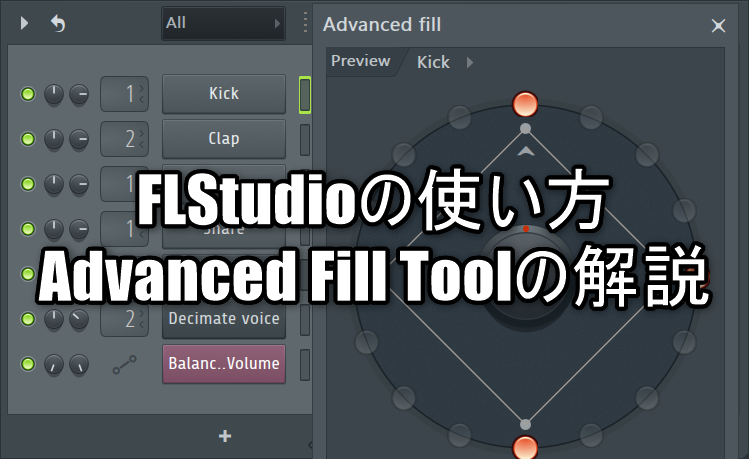


![[Free] Introduction to arpeggiator VST tool “RandARP” 21 2020 02 01 23x59 08](https://chilloutwithbeats.com/wp-content/uploads/2020/02/2020-02-01_23h59_08.png)
Comment