How to use FL Studio Make a patch for blind test with Patcher XNUMX
I'm yosi, the maintainer of Chillout with Beats.
This is the third patch of Patcher that allows you to easily perform blind tests.
Click here for the previous and previous articles
Allows SPAN to display the difference in AB frequency in an overlapping manner
It is very convenient to invert and extract only the difference, but it has a weakness.
・ The time axis shifts
It is suitable for systems where overtones are added by saturators, etc., but it is difficult to judge that there are elements that decrease and elements that increase due to EQ, etc. at the same time.
Therefore, it is easy to grasp the change if you check the place where it is changing with a spectrum analyzer and perform a difference check or AB test.
Let's implement it.
First, load SPAN into Patcher.
Make 3 Inputs.
Right-click on SPAN and click "Inputs"-> "Audio"-> "Add one"
Do this XNUMX times in total.
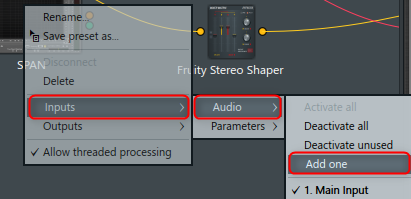
It is like this.
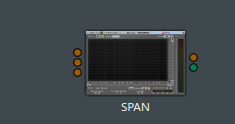
First, connect the top two to mixer 3 and mixer 2.
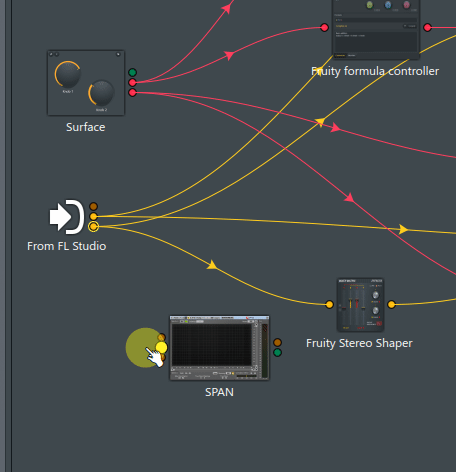
The last one connects the diff only output.
Moved SPAN to the right for clarity.

This completes the Patcher settings.
From here, we will set SAPN.
SPAN settings
Please see this article for SPAN download etc.
First is the routing settings.
Click "Routing" at the top of the screen.
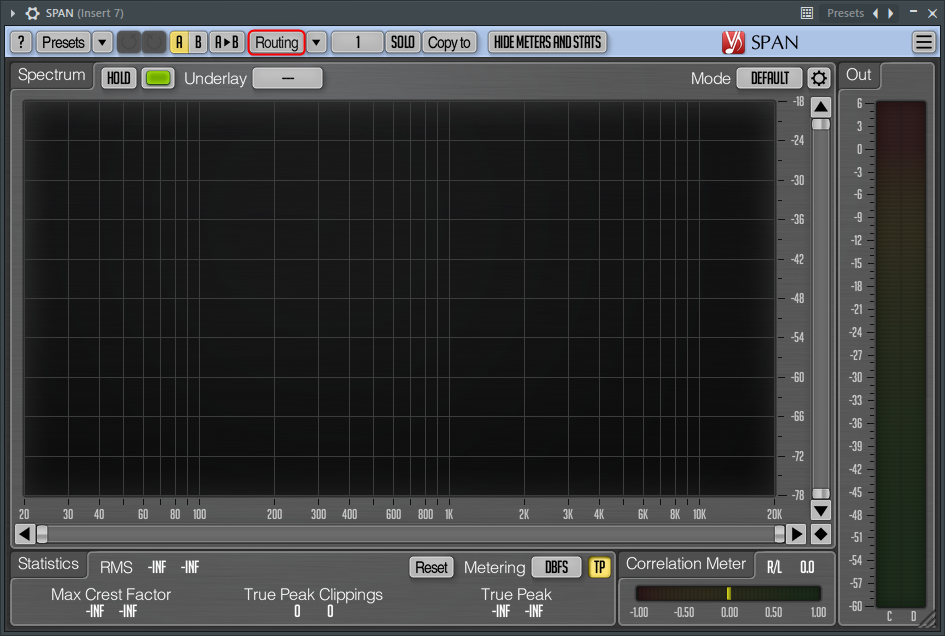
Change "IN3" and "IN4" of "INPUT ROUTING" to "H" like "E" and "F".
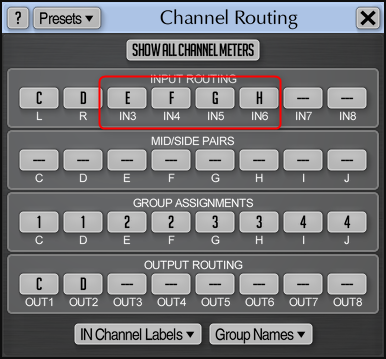
Next, click "Processing" from the gear icon on the upper left and set "Input" as shown below.
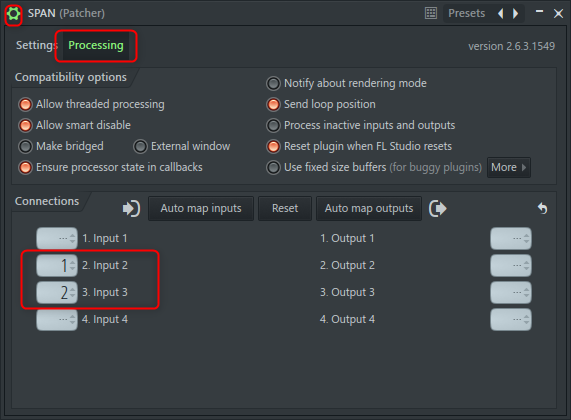
When "Underlay" is set to "2", the signal input to "Input 2" will be displayed.

Next is the setting, Iplease use this form.The following settings are made with reference to (although it is normal).

You need to set it on each layer, so copy it.
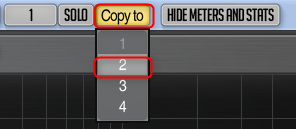
If you copy it, the color of the graph will be the same, so change only that.
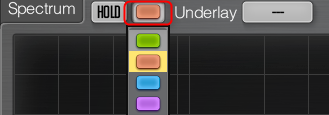
This completes the settings.
How to use
To use it, I prepared a video with EQ in Mixer XNUMX.
The third layer shows the frequency only for the difference.
If you set "Underlay" to "3", you can compare with the difference.
In the video below, insert "Front DAW" and listen to the difference.
You need to adjust the volume tightly.
How to use FL Studio Make a patch for blind test with Patcher XNUMX Summary
It's done.
It's a world of complete self-satisfaction, but it can also be used to train your ears.
As I noticed after making it, it is better to make a volume control knob or slider.
Moreover, the type that can be set in detail is good.
I will add it when I feel like it.
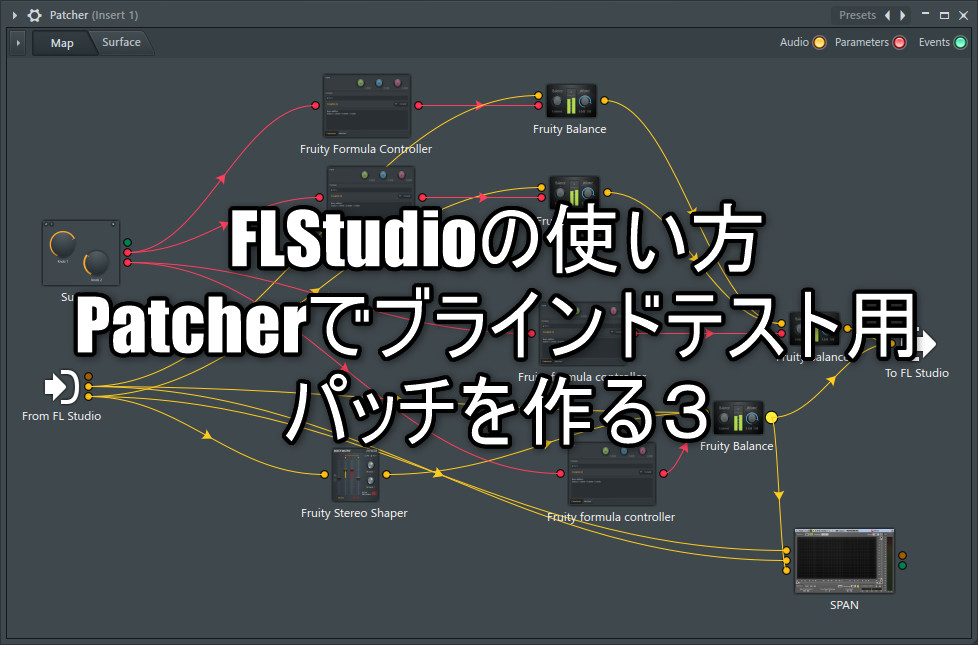
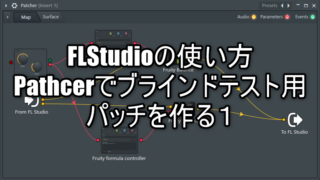


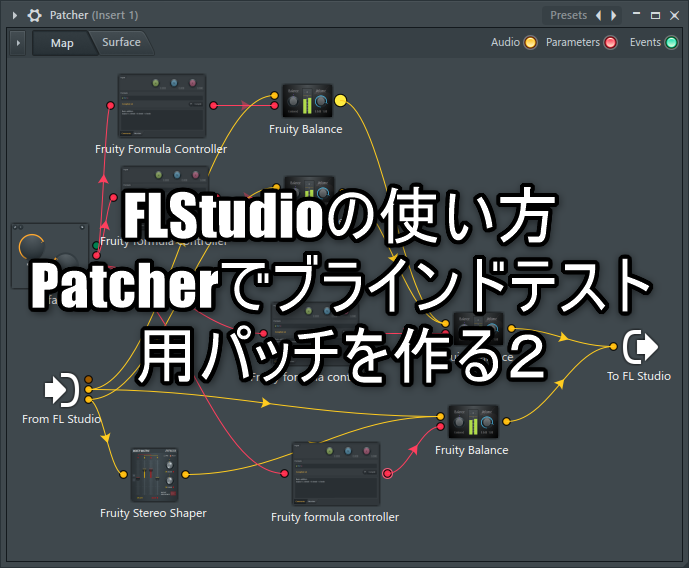
![How to make realistic radio sounds for free [with sound source] 28 2020 05 02 00x51 40](https://chilloutwithbeats.com/wp-content/uploads/2020/05/2020-05-02_00h51_40.png)
Comment