How to use FL Studio How to customize the knobs displayed by Patcher
I'm yosi, the caretaker.
I'd say it myself, but it's around this time that I think I'm writing a very niche article.
However, I'm sure other people are also interested in what I was interested in, but there are times when I haven't investigated it because of the trouble of investigating. (There is!)
This time, we will send you the following contents.
– How to use Control Creator
How to customize the look of your controller with Patcher
How to customize the appearance of the controller used in Patcher is all about using "Control Creator".
And when you save it, you can select it from Patcher.
Then it will actually come.
How to use Control Creator
First, start "Control Creator" from "Tools" in the menu.
A tool like this will start.
Yes, it's easy to use because there aren't many parameters, and the atmosphere changes considerably just by changing the color, so if you want to stick to the appearance, you should definitely use it.
You can switch between knobs, sliders, and buttons from the top of the screen.
It's a color, but to be clear, it's a waste of time to think for yourself.
If you know a little about design, you will be familiar with it, but there is a color scheme.
The following sites are recommended.
Each time you press the space, a new color scheme will be displayed.
If you want to copy the color, click the copy icon and it will be copied to the clipboard.
You can paste it in the place where you specify the color.
Another thing that I personally found interesting was the site that introduced Japanese colors.
This time I made a simple knob.
If you want to actually see it with Patcher for the time being, you can place it by dragging and dropping from the icon below without saving it.
To save, click "Save in presets" at the top of the screen and save it with a name.
This time I saved it with the name "Simple Knob".
Use the saved controller
Start Patcher.
If you right-click and open "Knob", you will find the "Simple Knob" you saved earlier.
You can use it from Patcher just by saving it normally.
How to use FL Studio Summary of how to customize the knobs displayed by Patcher
Until now, when selecting a controller from presets with Patcher, it was a trial and error because it could not be previewed.
I now know that you can easily preview using "Control Creator", and you can customize it a little and do a convenient thing called drag and drop.
I'm really going to look it up.

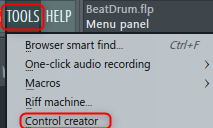
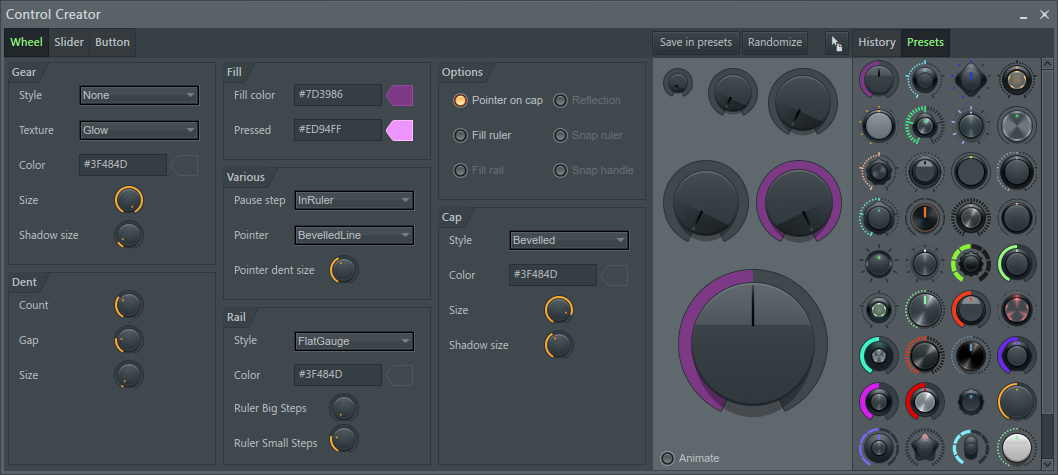
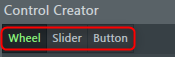
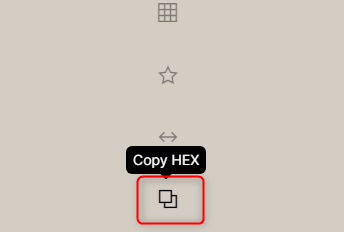
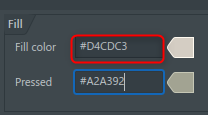

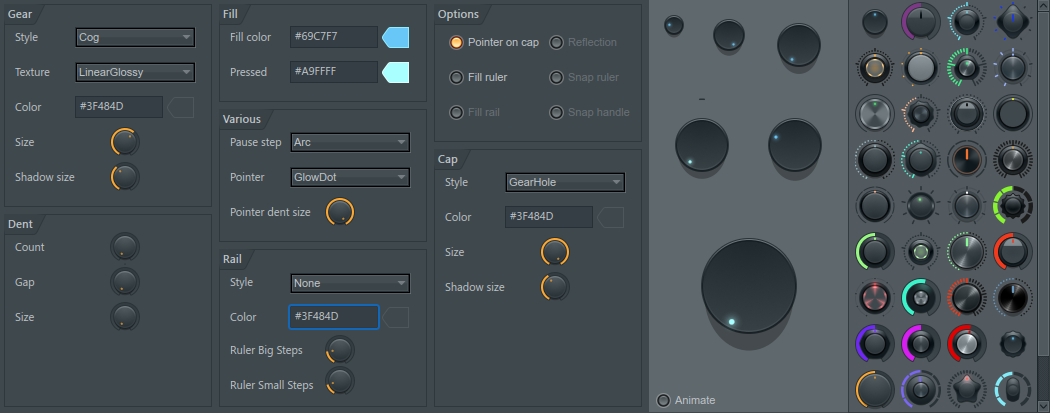
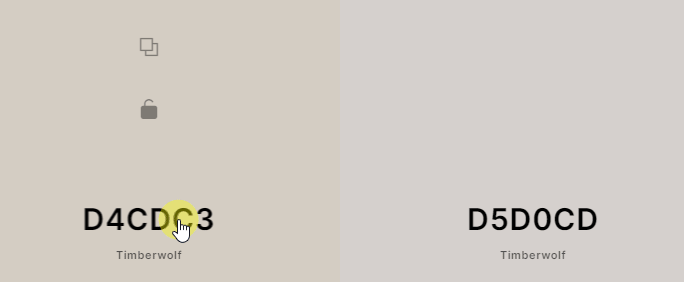

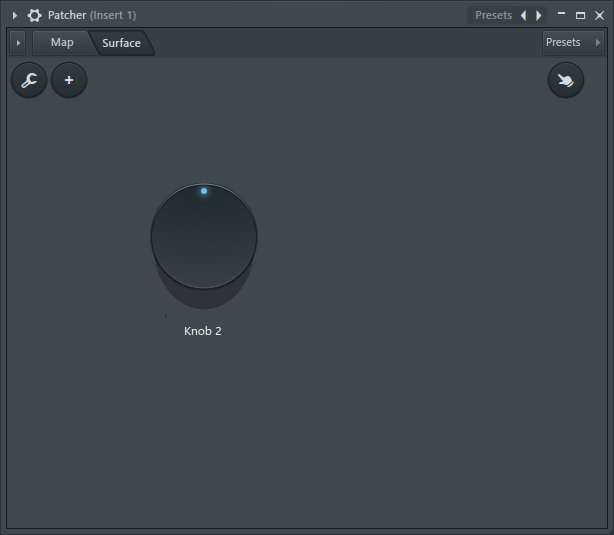
![[Free] Introducing KeyFinder, an app that lets you know the keys of songs and loops 24 2020 08 29 17x12 15](https://chilloutwithbeats.com/wp-content/uploads/2020/08/2020-08-29_17h12_15.png)
![[Free] VOX ENGINE, a library for Kontakt that can be used for vocal chops, is now available for free (until 9/18) 25 2020 08 31 20x51 19](https://chilloutwithbeats.com/wp-content/uploads/2020/08/2020-08-31_20h51_19.png)
Comment