How to use FL Studio How to save and recall automation clips
I'm yosi, the caretaker.
I forgot to write this, so I will write it.
It's easy, but many people may not know it.
This article will be sent with the following contents.
・ How to call the automation clip
How to save an automation clip
Confirmation of save location
Since it is easier to open it from a browser, first open the location of "Channel presets" in the current browser.
Right-click on "Automation clip" in "Channel presets" of the browser and click "Open".
First, make a note of this Path.
Then double-click on the top of the automation clip you want to save.
A dialog is displayed.
Click "Save channel state as…" from ▼ on the upper left.
In the dialog, move to the Path you noted earlier, enter the file name, and click "Save".
You can now save it.
How to recall an automation clip
As you can see, open "Automation clip" in "Channel presets" from your browser.
There is a "test" that you saved earlier.
You can drag and drop this.
Please refer to the following article for how to assign this automation clip to parameters.
Also, please refer to the following article for changing the case of the automation clip.
How to use FL Studio Summary of how to save and recall automation clips
This concludes the explanation of automation clips.
If you know these things, I think it will save you a lot of time.





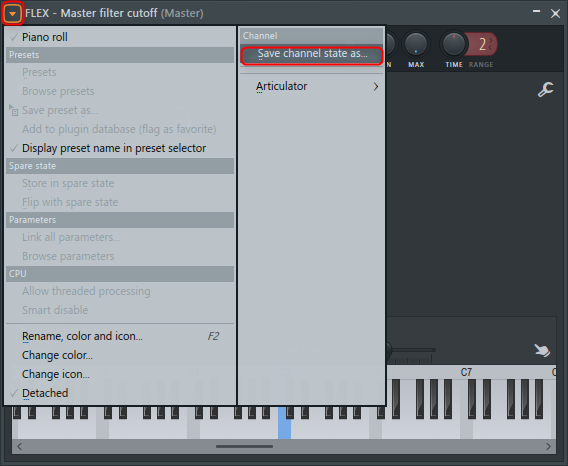

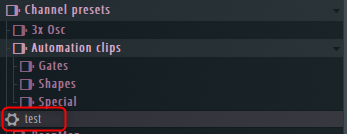



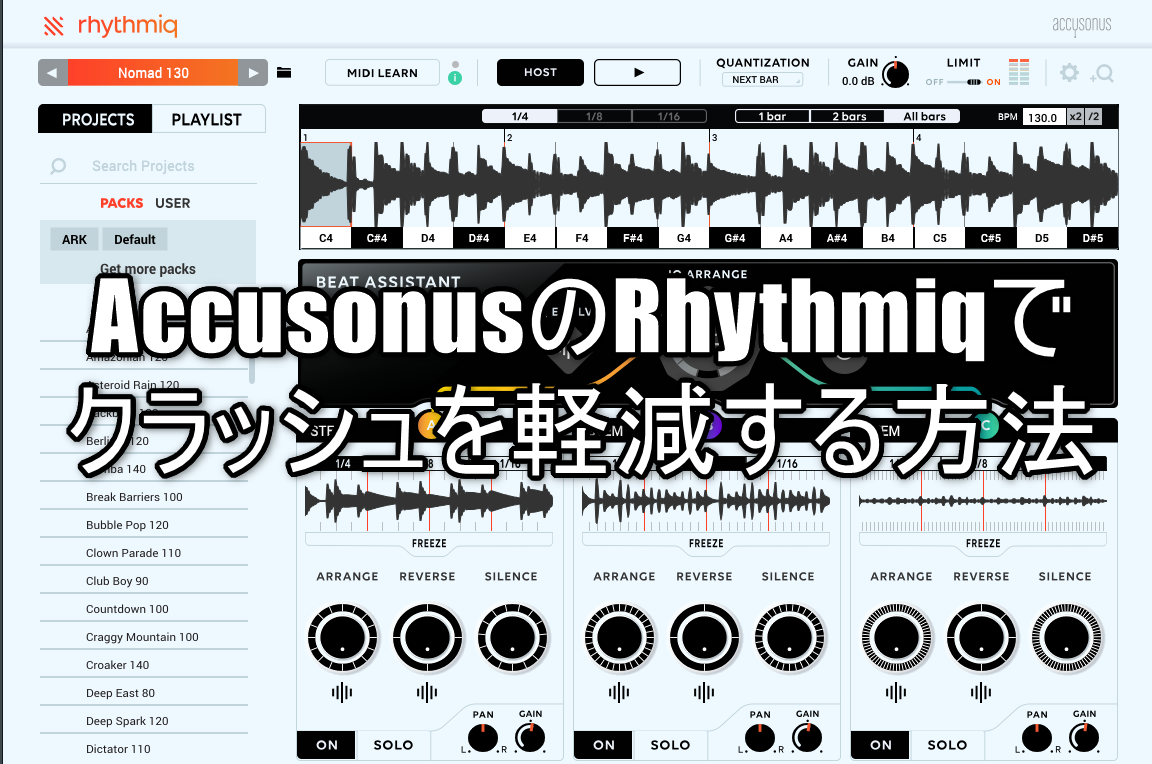
Comment