How to use Audiomodern's breakbeat generator Loopmix ⑤
I will continue to explain how to use Loopmix today.
Here are the contents so far:
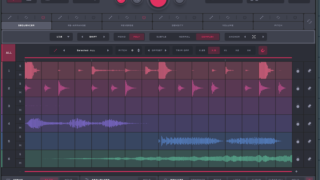
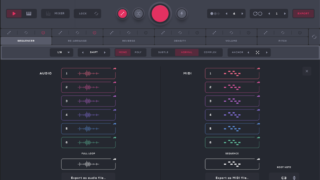
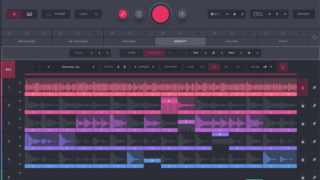
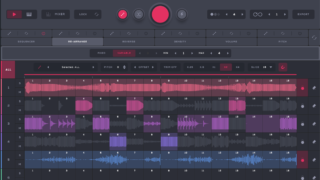
This time, we will send you the following contents.
Explanation of the "Keyboard" function at the bottom of the GUI
The "Keyboard" function is the red frame in the figure below.
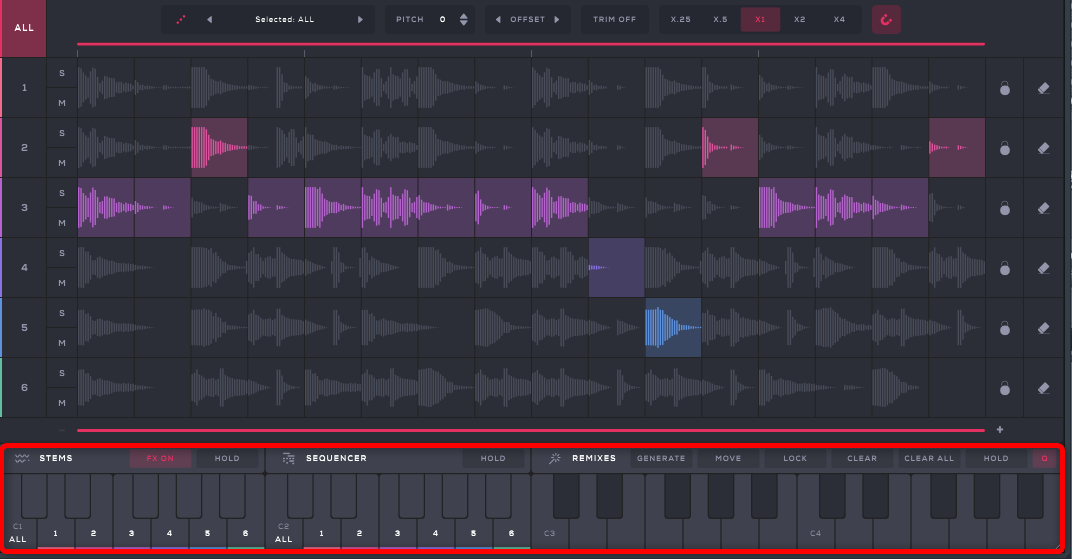
The "Keyboard" function can be controlled by MIDI notes.
When using the "Keyboard" function, you can switch the mode with the icon on the upper left of the GUI.

There are "Play mode" and "Keyboard mode" in the mode.
The default is "Play mode", and it is easy to use because it sounds in sync with DAW playback.
Conversely, it will sound even when you don't want it to sound, so if you're making a song, it's better to use "Keyboard mode".
A Japanese translation of the manual will also be posted.
Play mode
In Play mode, the playback is synchronized with the playback of the Loopmix.
Play along with DAW playback (normal transport).
Keyboard mode
Once in keyboard mode, you can trigger each track using your MID keyboard or MID notes.
Trigger each track with your MIDI keyboard or MIDI notes.
The "Keyboard" function is divided into the following three.
・Sequencer
・Remixes
stems

Stems octave triggers each stem individually.
Stems start at C1 by default.This can be changed from Settings.
Each key color corresponds to each track of the same color.
C1 triggers all stems first, D1 triggers the first track...
The number of octaves can be changed by setting.
You can play the loop loaded in each "Track" as it is with the MIDI note as a trigger.
It will not sound anything other than "Track" which is triggered by MIDI notes.
It is suitable for use when you want to control the "Track" played by MIDI notes, or for plugging and unplugging during a live performance.
The white keys of the MIDI notes C1 to B1 (C3 to B3 in FL Studio) correspond to each "Track".
I prepared a video.
I simply use "Stems".
You can also change the corresponding MIDI note from the gear icon options.
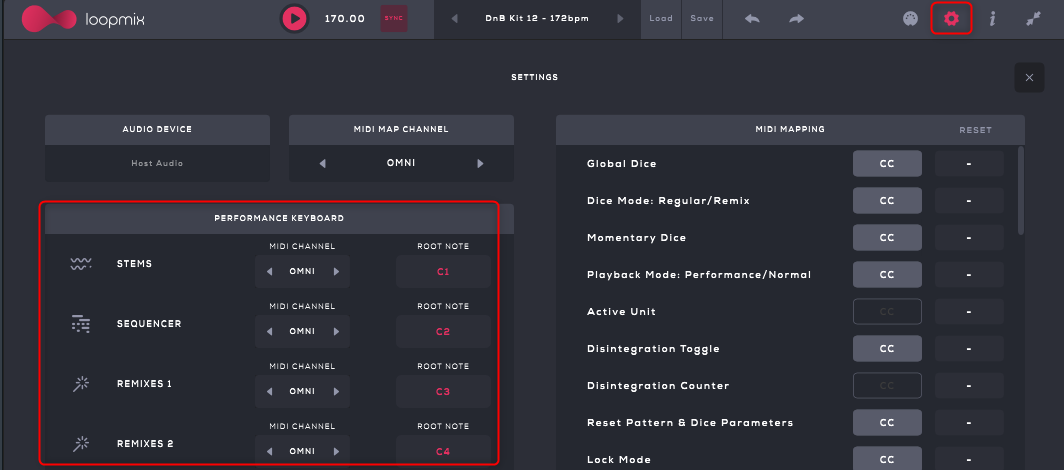
Sequencer

Use this octave to trigger the sequencer.
Hitting any of these keys will play the sequencer.
Enabling Hold allows any sequencer to continue playing after you release a key.
The "Sequencer" can be controlled by MIDI notes C2 to B2 (C4 to B4 in FL Studio).
"Sequencer" can be played with MIDI notes according to "Sequencer" of "Track".
The difference between "Stems" and "Sequencer" is whether the original sounds or the sequence sounds.
You can also re-trigger by setting "Play mode" to "Keyboard". (You can also do it with "Stems")
There is a little trick to retriggering, you need to avoid overlapping notes like this:
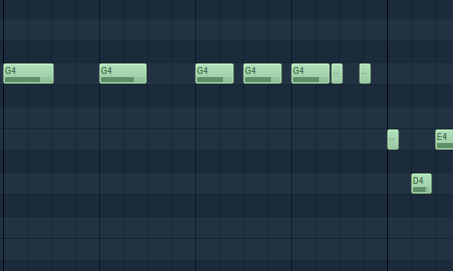
remixes

The C3-C4 octaves on the keyboard have Remixes.
These are like quick presets that you can play instantly.
Click an empty key (grey) to save the sequence.Keys are highlighted.Shown in yellow.
"Remixes" can be controlled by MIDI notes C3 to B4 (C5 to B6 in FL Studio).
"Remixes" is a snapshot-like feature that allows you to assign the state of a sequence to a MIDI note.
I think "Remixes" is probably the most used.
The workflow is to randomize and if you find a loop you like, save it to the keyboard, randomize it, save it, and repeat.
Simply click on an uncolored key to save it to your Remixes.
("Remixes" can also use black keys)
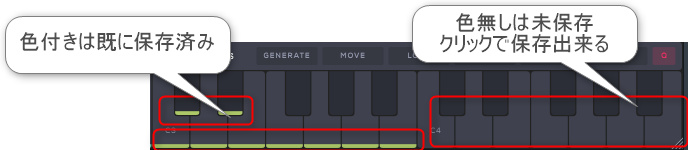
I prepared a video.
First, I randomized it, created a sequence, and saved it in "Remixes".
If you use "GENERATE", there is also a function to completely randomize and assign it to all keyboards.
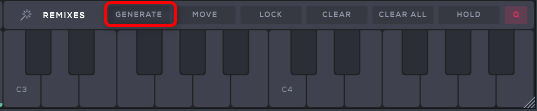
All keyboards are updated each time you click.
If you use "LOCK", the keyboard will be locked and will not be randomized.
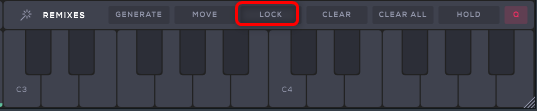
You can use "MOVE" to move, and "CLEAR" to delete the sequence saved in a specific keyboard.
You can reset everything with "CLEAR ALL".
I made a video of the action.
The red circle on the far right is the enable/disable of quantize when switching.
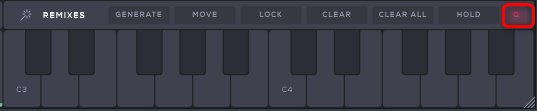
It is active when it is lit red.
I think this will be easier to understand if you watch the video.
Summary
Loopmix is really good~
If you use "REMIXES", you can easily change the sequence that sounds according to the song, and you can export and reprocess it.
It's great that it's designed to fit a variety of workflows.
For the time being, I will end the article on how to use Loopmix.
And maybe I will write about MIDI Lean.
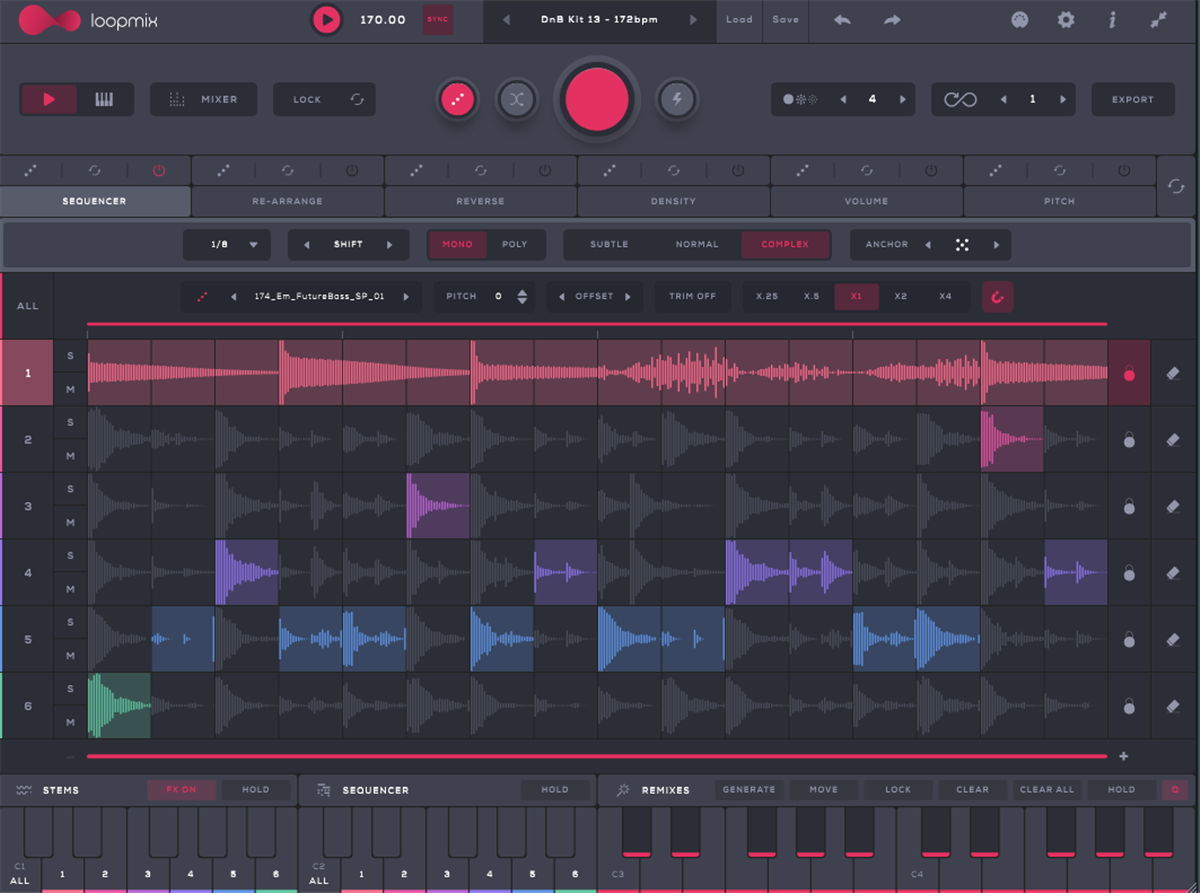
![[Free] Introduction of ADSR plug-in ADSR that can be triggered by MIDI by Florian Mrugalla 29 2022 12 31 03x20 30](https://chilloutwithbeats.com/wp-content/uploads/2022/12/2022-12-31_03h20_30.png)
![[Free] Introduction to Baby Audio's Pitch Drift that can be used for Lo-Fi 30 2023 01 05 01x45 39](https://chilloutwithbeats.com/wp-content/uploads/2023/01/2023-01-05_01h45_39.png)
Comment