How to use Reaktor Create your own Filter 3nd time
This is yosi from Chillout with Beats.
This time, I will organize the panel of the filter with saturation that I made last time.
Click here for past articles.
Organizing the panel
At present, the range of Filter and Saturator is unclear as follows.
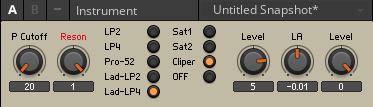
As a simple method, you can create a border by putting each in the macro separately.
Put it in the macro in the Filter part and the Saturator part.
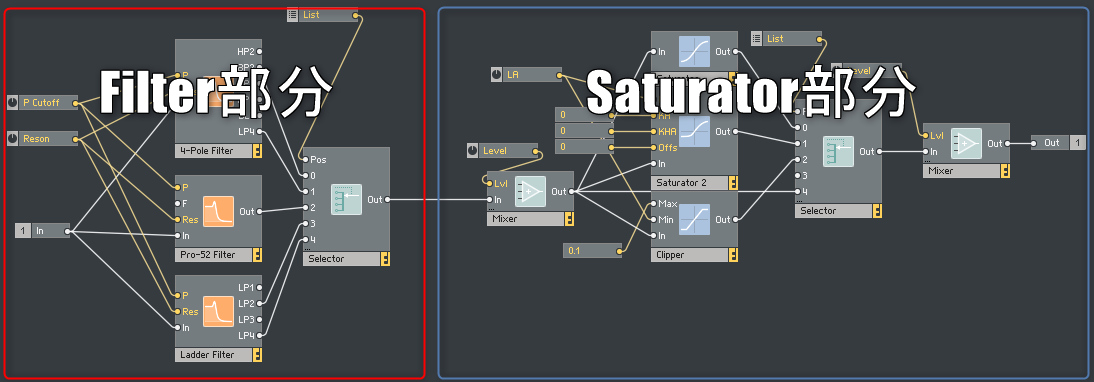
Right-click in Instrument and click "New Macro".
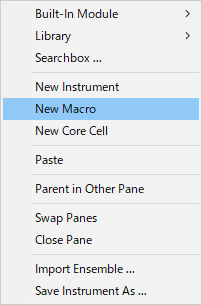
Copy and paste all Filter modules into this.
Similarly, Saturator will create a new Macro.
You can give it a name by double-clicking on the red frame.

The following is the state where everything is put in the macro and named.
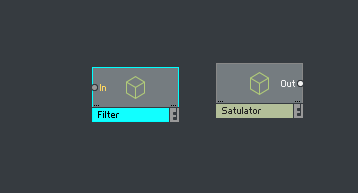
As you can see, Filter does not have "Out" and Saturator does not have "In".
First, add "In" and "Out".
Double-click "Filter" to display the inside of the macro.
Right-click and click Built-In Module-> Terminal-> Out Port.
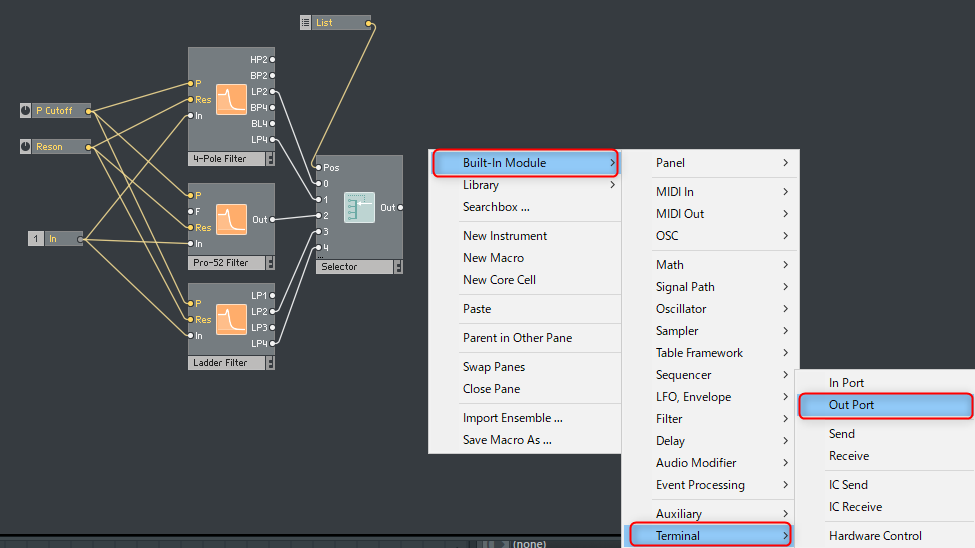
Connect "Out" of "Selector" and "Out" you just made.
Similarly for "Saturator", create "In" and connect it to "Mixer".
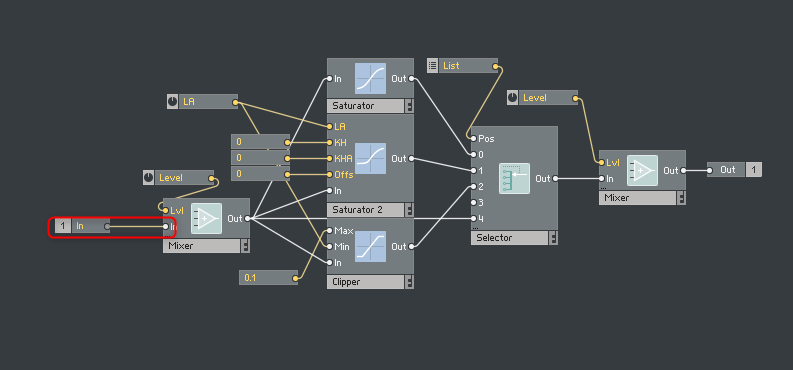
Now create "In" and "Out" on the Instrument.
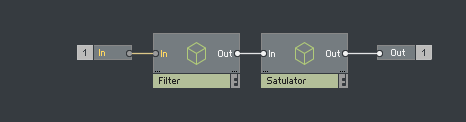
Ensemble also needs to connect "In" and "Out".

Take a look at the panel.
It's a little clunky, but it has a border.
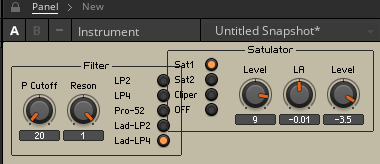
Click the key mark and move it a little to arrange it.
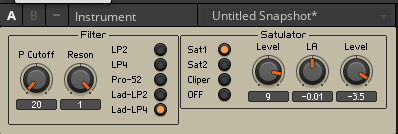
How to use Reaktor Create your own Filter 3th Summary
You can name the knobs and border labels as you like.
If you give it a name that is easy for you to understand, you will have a truly personalized Filter.
Next time, we will support stereo.

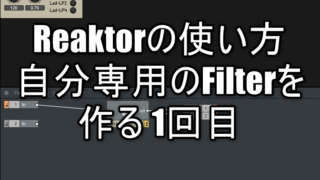



Comment