How to use Reaktor Create your own Filter 1nd time
This is yosi from Chillout with Beats.
I will make my own Filter several times.
The first time it looks like this. (Since it was troublesome to move the knob, I am moving it from FL to LFO)
It is a method to select multiple filters.
Reaktor has many Filter modules from the beginning as shown below.
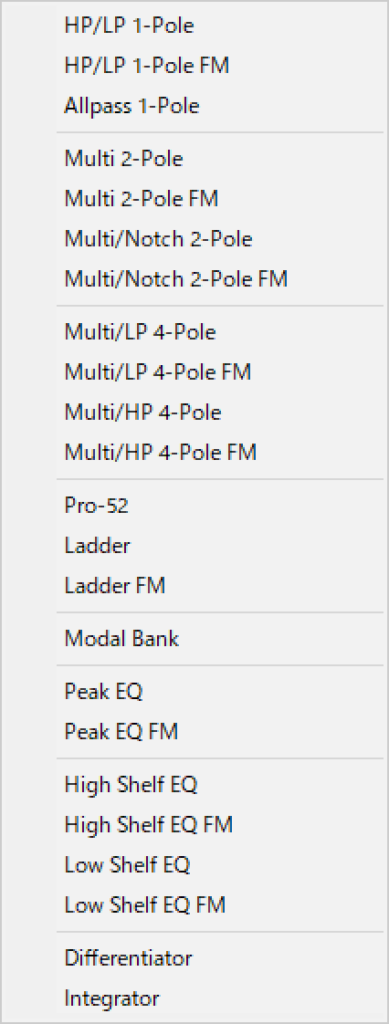
Select your favorite Filter from these and select it so that you can use it.
You can make the GUI smaller by using only HighPass or LowPass, or you can put all of them.
This time, you will be able to select "Pro-52", "Multi / LP-4 Pole", and "Lader".
Add Filter module in Reaktor
First, we will create a new Ensemble.
This time, we will make it with Mono to emphasize the ease of understanding.
(If you make two same circuits, you can easily make them into Stereo (maybe next time))
When you open a new one, only In and Out will be displayed as shown below.

First, create an empty Instrument here.
Right-click and click "New Instrument".
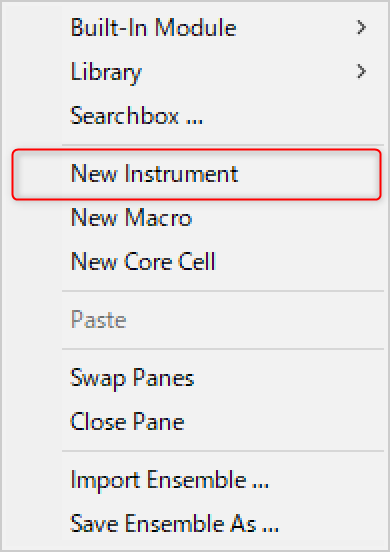
You can create an empty Instrument as shown below.
An empty Instrument has neither In nor Out.
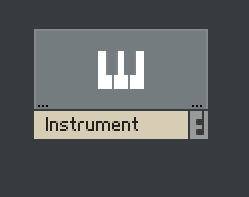
Double-click the Instrument to open it.
First, create "In" and "Out" here.
Right-click and add "Built-In Module"-> "Terminal"-> "In Port" and "Out Port".
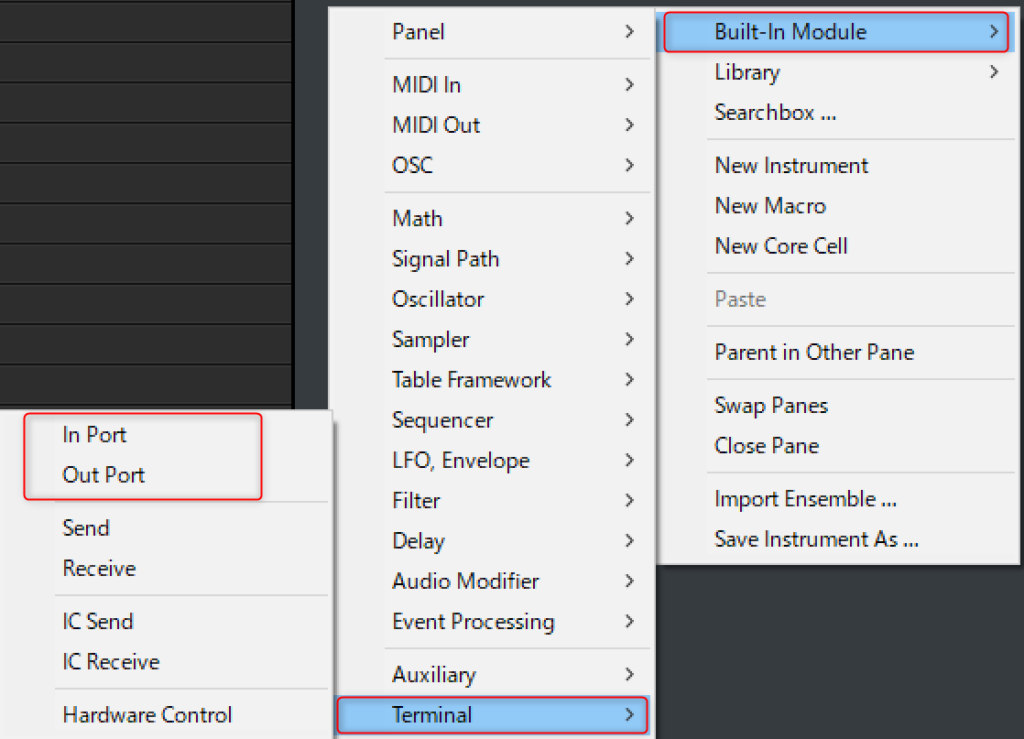
Next, we will add Filter.
Right-click and select "Built-In Module"-> "Filter" to add "Multi / LP-4-Pole", "Pro-52", and "Ladder".
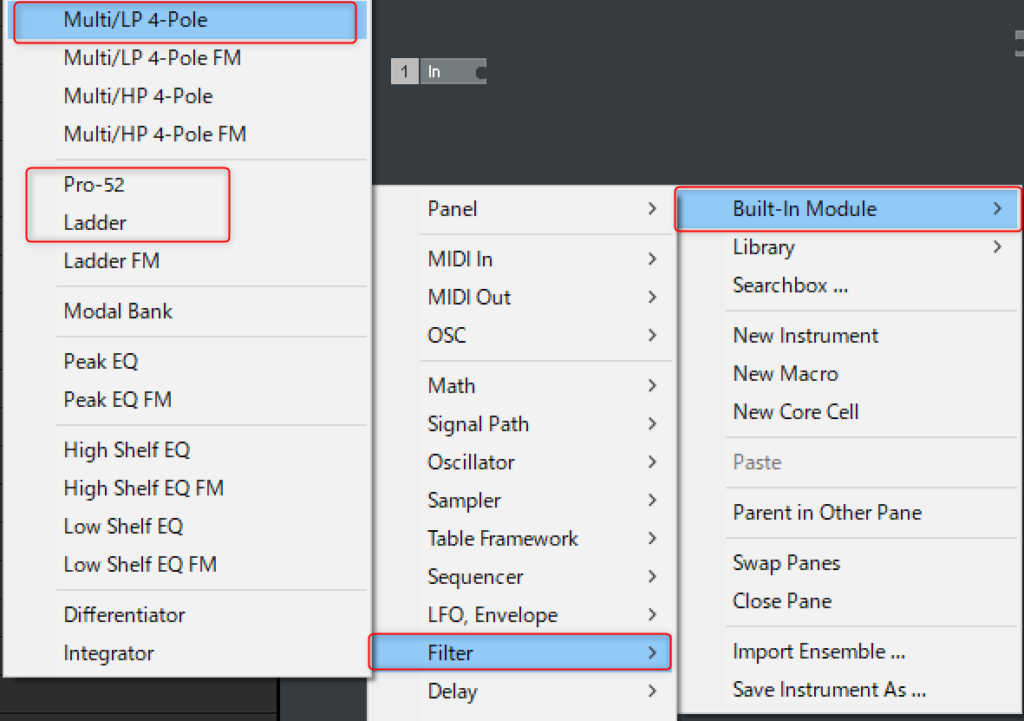
It will be as follows.
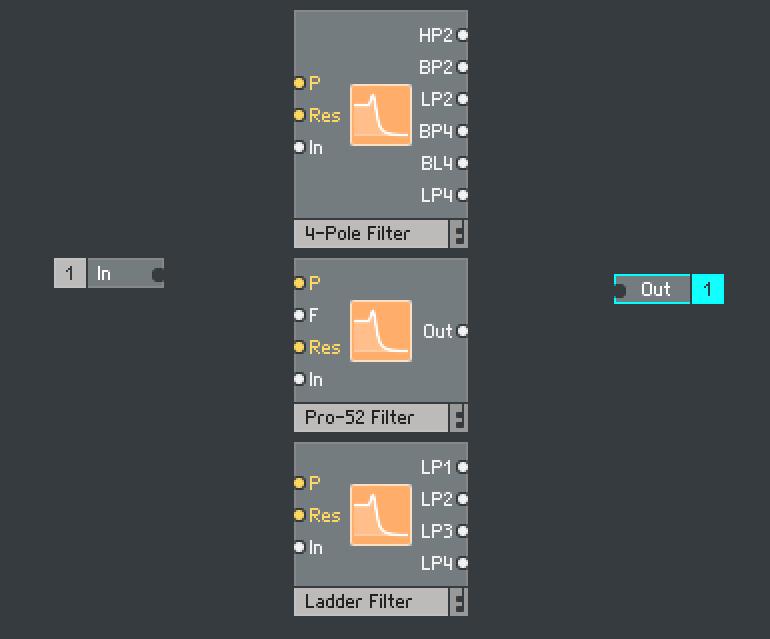
Next, I want to select each filter so that it can be used, so I will prepare a selector.
Right-click and add "Built-In Module"-> "Signal Path"-> "Selector / Scanner".
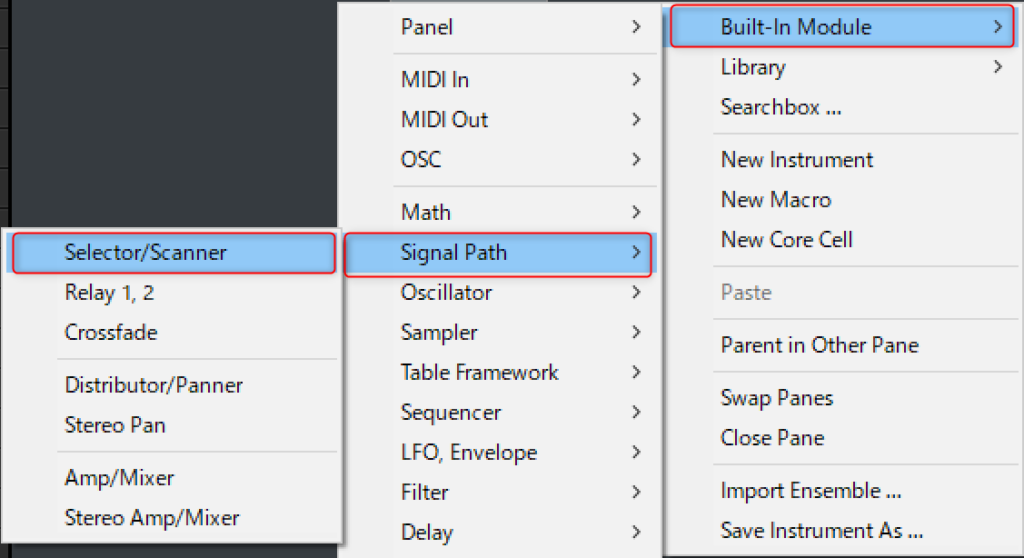
Connect in order from the top.
Just connect only the Low Pass that you often use. (Ladder uses only 2Pole and 4Pole)
Here is a tip, but when connecting "Selector / Scanner", if you connect the wire while pressing Ctrl, the input will increase without permission when connecting the second one.
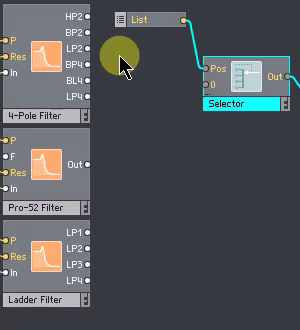
Also connect "In" and "Out".
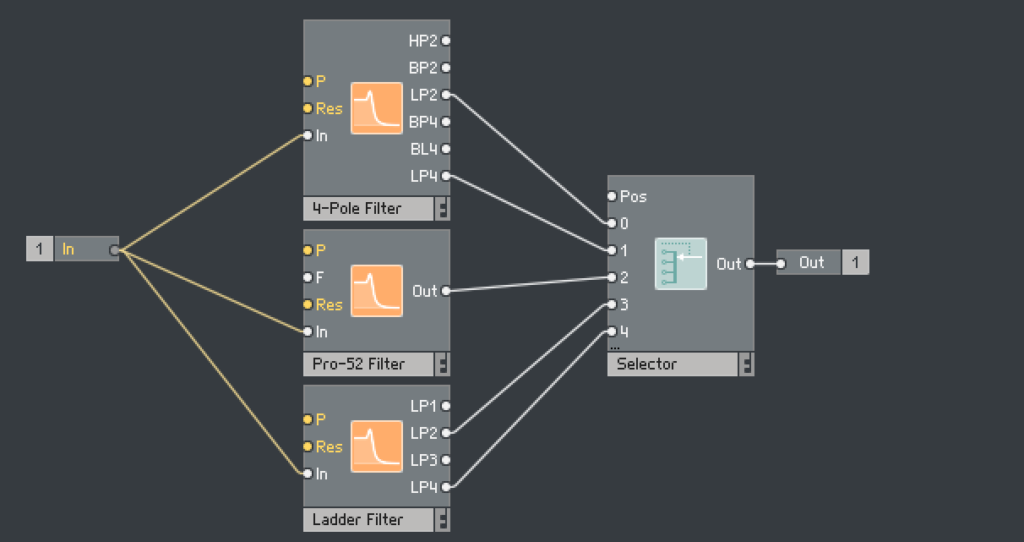
Add a controller to the Filter added by Reaktor
Right-click on the "P" in the "4-Pole Filter" and click "Create Control".
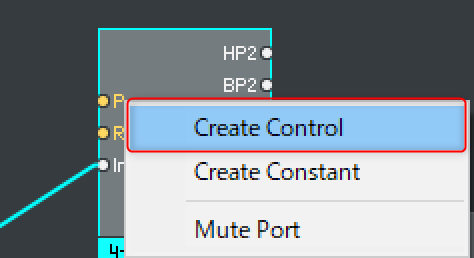
Then the controller will be added on the panel as well.
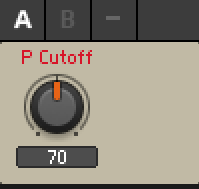
Connect the added controller to another filter.
You can prepare multiple controllers, but since you can switch between them, use the minimum number of knobs.
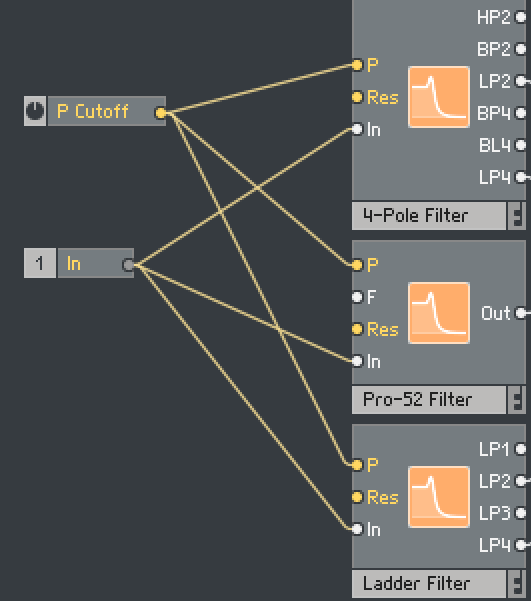
Then right-click on "Res" in "4-Pole Filter" and click "Create Control".
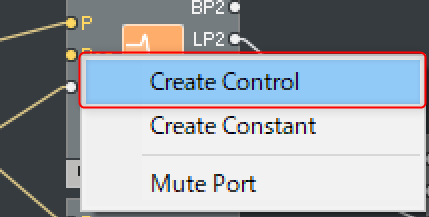
Connect to other "Res" as before.
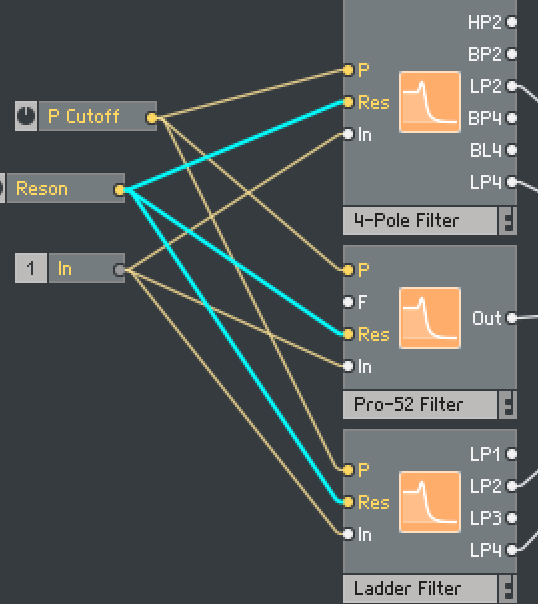
Finally, prepare a selector.
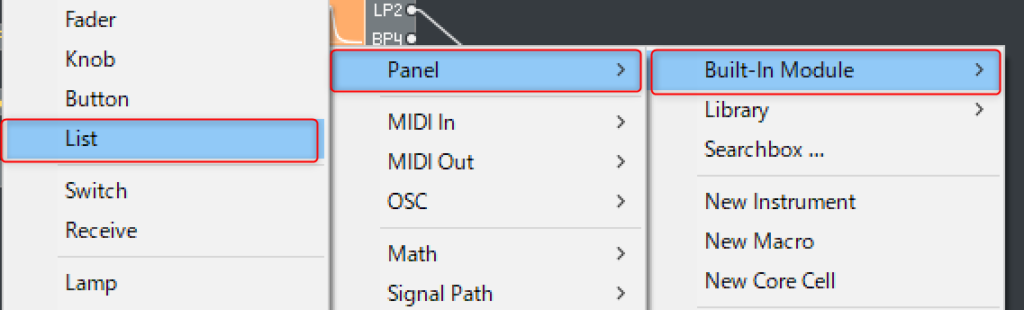
Right-click and add "Built-In Module"-> "Panel"-> "List".
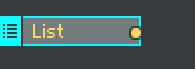
Connect "List" and "Pos" of "Selector / Scanner".
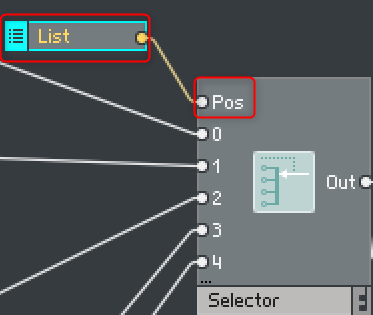
Change the layout of panels with Reaktor
When you display the panel, all the parameters will be overlapped.
Click the lock icon to unlock it.
Now you can move the parameters by dragging.
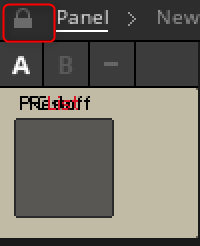
Drag it appropriately and arrange as follows.
Nothing is displayed in the List.
You have to set it yourself here.
(You can name it freely)

Click List and then click the Function tab in the side pane.
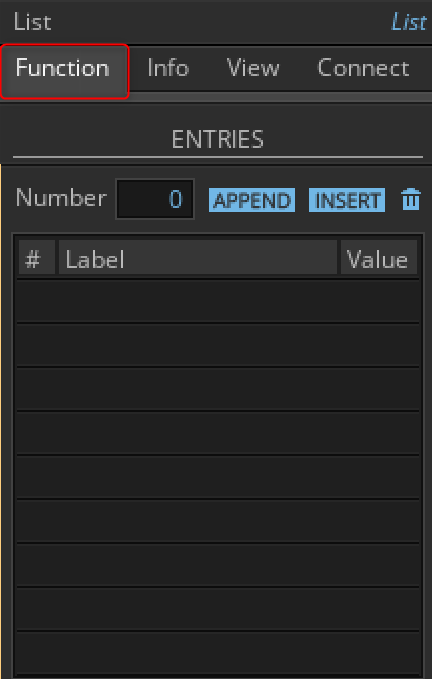
Click "APPEND" of "ENTRIES".
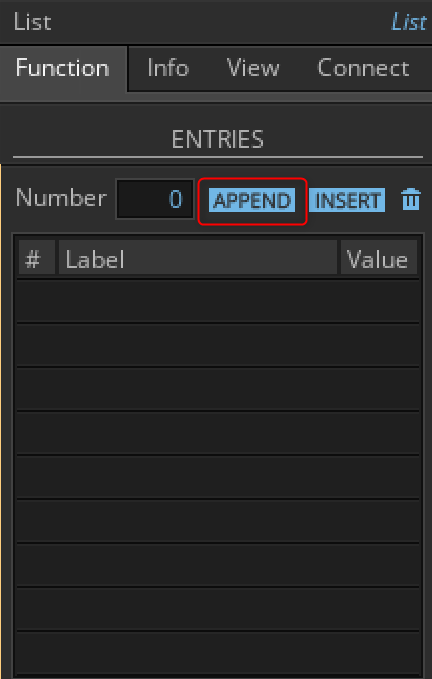
Set "Number" to "4".
Then click "Insert" at the top.
(In short, I just want to assign 0 to Value.)
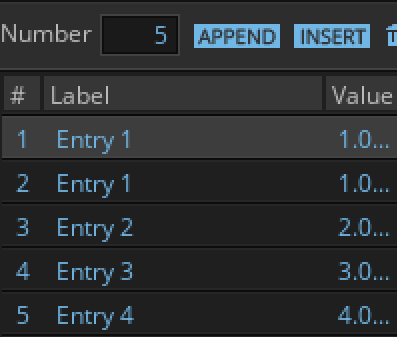
Change the top Value to XNUMX.
Match this number with "Selector / Scanner".
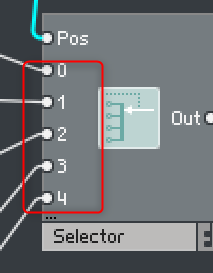
Then select your favorite List type.
The display can be changed from STYLE on the "View" tab.
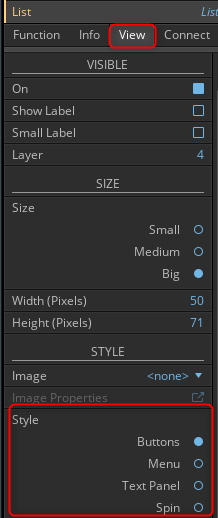
The differences between them are as follows.
Button
It's a radio button.It takes a lot of space, but it's nice that it's easy to understand visually and you can change it with one click.

Menu
![]()
Click it and it will look like the following. (It's a drop-down list)
It doesn't take up space, but it takes at least 2 clicks to change.
Text panel
You can select it as if the drop-down list was already displayed.It's visually good and it's nice to be able to change it with one click, but it takes up a lot of space.

Spin
You can change it with-(minus) and + (plus).You can change it with just one click without taking up space, but you cannot select it directly.

Finally, go to the Ensemble hierarchy and connect "In" and "Out".
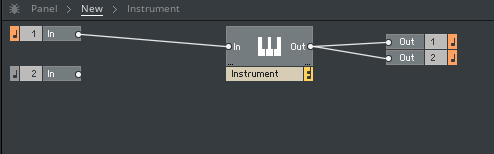
Since it is monaural this time, only one is connected to In.
Now you have a very simple filter.
It is easy to use because it is packed with the functions you want.
How to use Reaktor Create your own Filter 1th Summary
It can be especially difficult, so if you have Reaktor, it would be fun to create your own Filter.
We will continue to customize the Filter next time.


![[Free] Sample pack “105 free 808 weight samples” released on MusicRadar 42 2019 09 29 19x05 53](https://chilloutwithbeats.com/wp-content/uploads/2019/09/2019-09-29_19h05_53.png)
Comment