How to use Reaktor Extra edition to add LFO to Delay
This is yosi from Chillout with Beats.
I intended to finish it in 3 times, but I have left a little, so I will write it additionally.
Click here for the past 3 articles



The following three points will be added and modified to Delay and LFO this time.
2. Delay macroization
3. Randomize the LFO
1. Adjust the Dry and Wet of Delay
The balance between Dry and Wet cannot be adjusted in the current Delay.
To adjust, simply hang the crossfade module with Dry and Wet.
Right-click and click "Built-In Module"-> "Signal Path"-> "Crossfade"
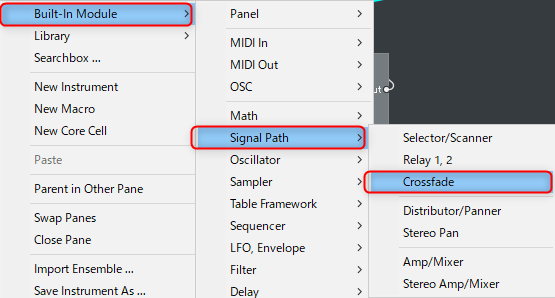
Replaces "Crossfade" and "Add".
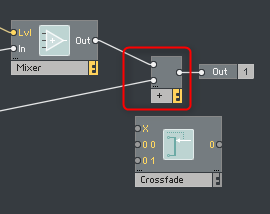
If you connect as follows (Dry is connected to 0 0), only WET will be available when 0 is Dry and 1.
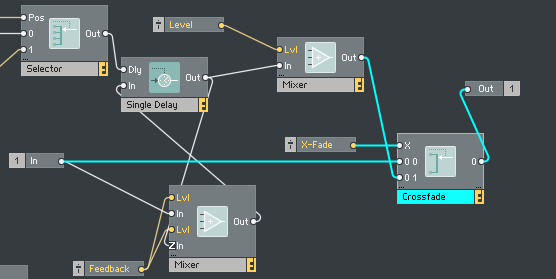
Right-click on the "X" in "Crossfade" and click "Create Control"
It is easier to understand if you change the name to "Dry / Wet" etc.
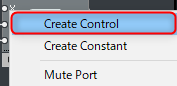
Modify the panel, but by default it's a fader, so change it to a knob.
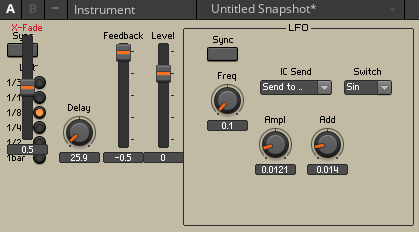
Change the Type of the side window to "Knob".
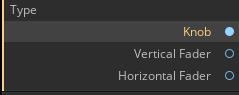
Then modify the panel.
I tried to fix it a little.
Now you can adjust the Dry and Wet of the Delay sound.
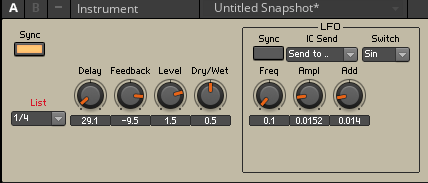
The LFO is inside the macro, so it has a frame, but the Delay has no frame.
Delay is also stored in the macro for easy understanding.
2. Delay macroization
Right-click and click "New Macro".
Name it "Delay".
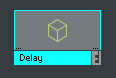
Copy all Delay modules and paste them inside the Delay macro.
Remove the module from the Instrument hierarchy, leaving "In" and "Out".
I took a video for the time being.
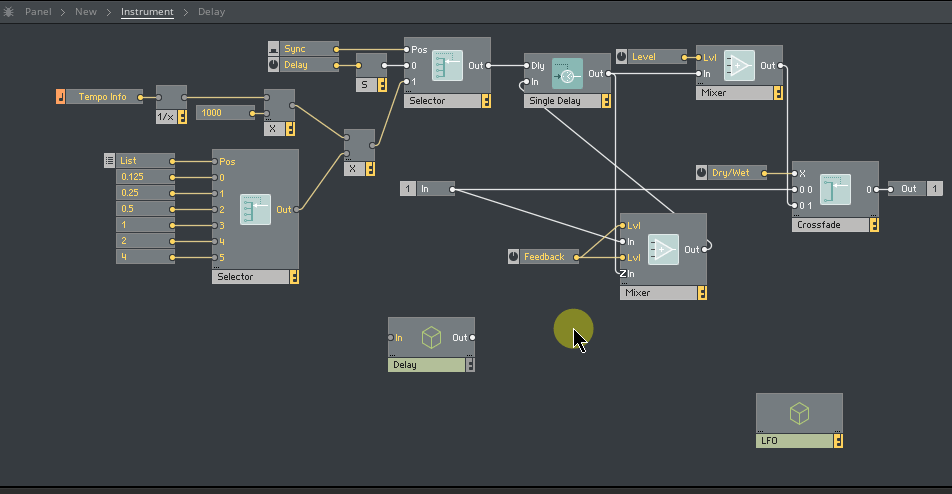
The panel can be framed as shown below.
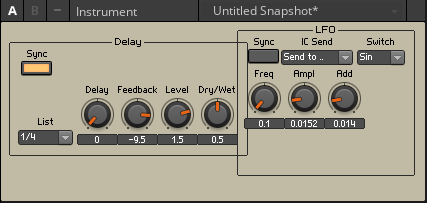
Correct the position a little and you're done.
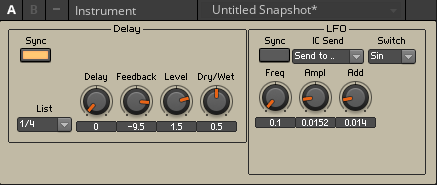
3. Randomize the LFO
Open the LFO macro.
Right-click and click "Built-In Module"-> "Event Processing"-> "Randomizer"
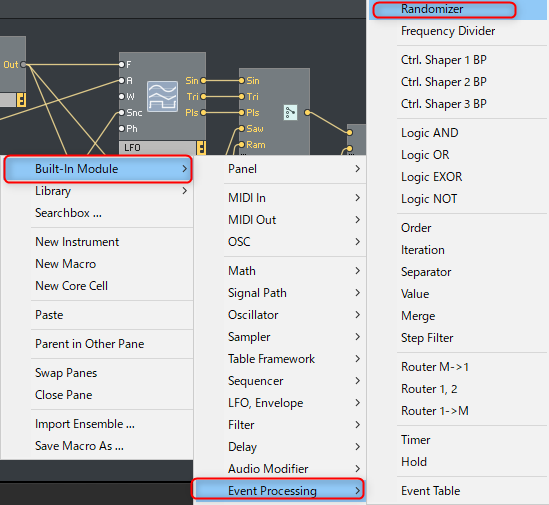
Then click "Built-In Module"-> "Auxiliary"-> "A to E (Trig)"
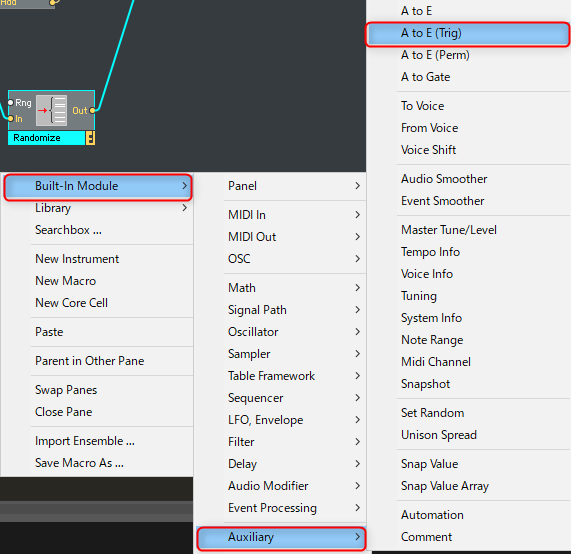
Connect as follows.
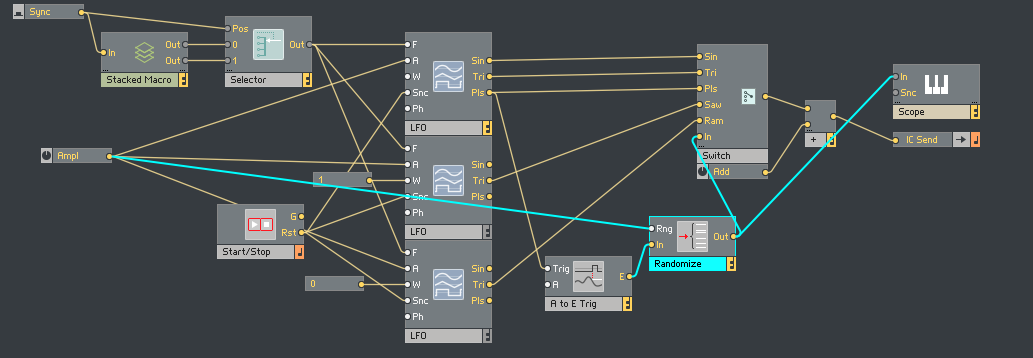
Let's change the name of "Switch" to "Rand" etc. to make it easier to understand.
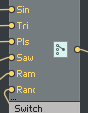
Operation test
I tried random.
It's not good when asked if it can be used as it is, but it's OK because it works properly for the time being.
(If you attach a sequencer, you will move that side randomly)
How to use Reaktor Add LFO to Delay Extra edition summary
The types of LFOs have also increased.
Since it is modularized, you can easily add an LFO by copying and pasting when you make something.
There will be a little time left, but this time I will make a sampler module or a synth area.

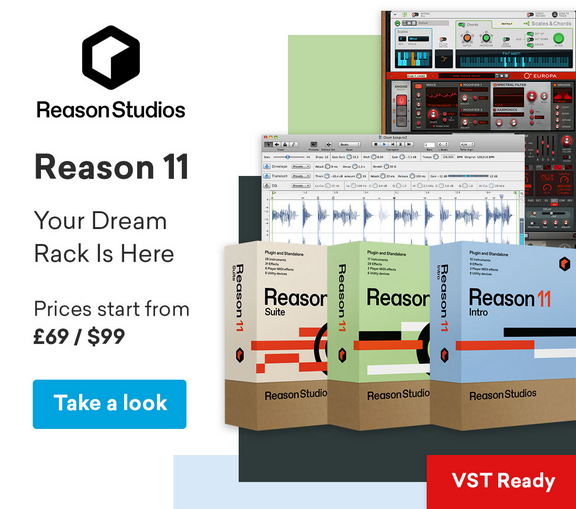

Comment