ImageLine FL Studio 20.5 FLEX manual Japanese translation
This is yosi from Chillout with Beats.
This time is a Japanese translation of FLEX.
I will update how to use it soon.
Explanation of FLEX attached to ImageLine FL Studio 20.5
At the time of the beta version, the preset was 272, but at the moment (2019-07-17) it has increased to 407.
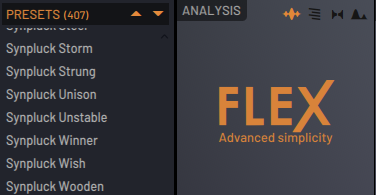
There was a video in the following Synthwave The Future Past, so I will paste it.
There are many analog synth sounds.This weirdness is where tastes break up.
Below, I will explain the Japanese translation of the manual with explanations and videos as appropriate.
Each parameter of FLEX
FLEX Preset Browser
The preset browser is used by FLEX to select sounds.You can access installed packs, download previously purchased packs, or purchase new packs.You can download it and use it immediately.
FLEX allows you to purchase and download new presets and the library will continue to grow. FLEX is one of the most versatile and inspiring plugins in the Image-Line Library.

①Presets – There are three main ways to view presets.
You can use the up / down arrows at the top of the list to step through the list and load each preset.
Left-click a preset and select a specific preset from the list, or type an arrow on your keyboard and press a key to browse and select a preset.
Loaded presets display an arrow icon in front of their name.The orange box shows the presets that load when you press Enter.Normally, the two match, unless you use the arrows on your keyboard.
② Installed Packs – Shows the packs installed on the current system.You can click to select a pack.When selected, it will be highlighted in orange.The presets panel on the right is updated to show the presets contained in each pack.Click on these presets to see the sound.
③ ALL – Shows all installed presets listed on the right.This is useful when used with TAGS, for example to display all'Bass' or'FX' presets.
④ Recents – Shows a list of recently used presets.You must play at least one note to appear in this list.
⑤ Favorites – Right-click or (Shift+F) Switch the preset to your favorite.Stars will appear in the preset if you like it. ((Alt + F) – Shows / hides favorites (stars).
⑥ Online Packs / Shop page – This icon shows which packs you own (but have not downloaded) and which are available for purchase.Click on a pack to display its shop page.
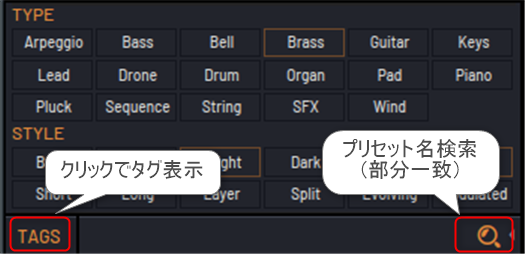
- Tags - The preset designer has added at least two tags for each preset.Select a type and style (bass / short, etc.) preset category.ALL, RECENT, or FAVORITES to limit searches when using tags.
- Search - Click the search term to the right of the Tag button to enter it.This will search for the preset name.
Online Packs
You can download the free purchased packs or purchase additional libraries from the integrated FLEX Shop.This means you don't have to leave FLEX to buy and install content.
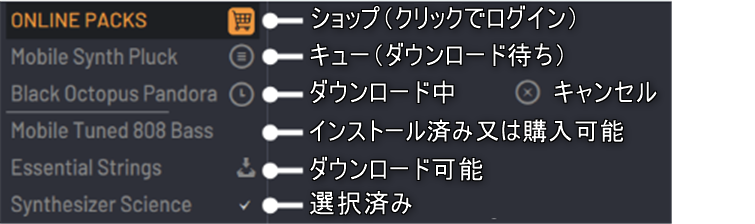
- Shopping cart icon – Click to open the in-app shop. Log in to your Image-Line account to make a purchase, or access content that you have already purchased and need to download.
- Waiting for download – If you select multiple packs for download, the first pack will start downloading and the other packs will be queued and this icon will be displayed.
- Downloading – When you download the pack, you will see a clock icon and a progress bar below the pack.If you close FL Studio before the pack download is complete, all downloaded data will be discarded and you will need to start the download again.Hover your mouse cursor over the download icon to cancel the download.
- No icon – Installed section: The pack is installed.Online section: Available for purchase Click on these packs to see a checkmark (see below).
- Downloadable – This icon indicates that you have purchased and can download it for free.Click the icon to start the download. Some packs, such as Essential Strings and Essential Pianos, are free only to registered FL Studio users and can only be downloaded after unlocking FL Studio.This icon will also appear if the pack has been updated and there are new downloads.Note: The FL Studio hint bar shows the download size when you hover your mouse over the download icon.
- selected - This pack is selected (clicked) and will be added to your cart for purchase when you open the shop.
Purchasing Packs
Click on the FLEX pack to add it to your internal Shop cart.Follow the instructions on the screen to purchase the pack.For more information on the pack, or of our companyShopsTo purchase at, go to the plug-in content page and select FLEX as the instrument.
The packs available for purchase are:
Pandora by Black Octopus Sound (128 presets)
Synthesizer Science by WiseLabs (230 presets)
Install the pack on an offline computer
FLEX Pack is under Image-line / FLEX / PacksUser data folderWill be saved in.If you need to install the FLEX Pack on an offline computer, you have two options.
1. Use your online machine to purchase packs and use FLEX's automated downloads and installations.Then copy the pack from online to an offline machine.Downloaded packs can be found in Image-line / FLEX / Packs.The pack is a .flexpack file.There is one file to copy to each pack.For example, the Pandora library (above) is contained in a file called'Black Octopus Pandora.flexpack'(.flexpack only appears if you have set your file browser to display extensions).
2. ShopBuy a pack from.Then download them from your Image-Line account.Follow the download and installation instructions listed under My Account> My License for each pack you need to install.
Main Controls
Create, modify, and play sounds to fit the project you're working on.

- Logo – Display when no sound is heard.NOTE: You can switch between available GUI themes by double-clicking on the view.
- waveform – Display the audio waveform.Oscilloscope sync is locked to the lowest MIDI note played.Right-click to disable or enable the "pinch" display (taper the edges of the waveform).
- Spectrogram – Displays the movement trajectory of the audio signal.Hue represents intensity (level), vertical position represents frequency (XNUMXHz to XNUMXHz, from bottom to top), and horizontal position represents time.
- vector scope – Vectorscope measures the difference between the left and right channels of a stereo input and provides information about stereo content, panning, and phases.The flying spot follows the positive and negative amplitude vibrations of the left and right input waveforms.See Wave Candy for a more detailed explanation.
- Frequency histogram – Shows the frequency spectrum, low frequencies on the left and high frequencies on the right.The height of the display represents the relative strength of those frequencies.
Macros
There are 8 macros for each preset.The total number of active macros (colored slider handles) and their targets varies from sound to sound.Macros usually refer to controls that are not available in the main plugin UI. FLEX has hundreds of possible synthetic parameters, such as'Unison', that designers can link to macros.Automating macros is a great way to give your presets a unique character.
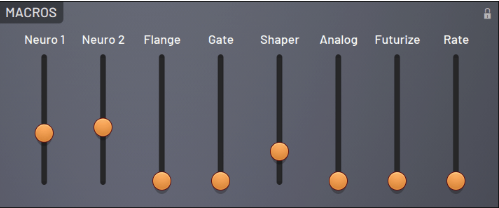
Pitch
Controls the main pitch output from the plug-in.
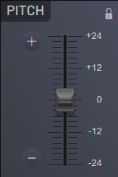
+/- Buttons – Change the pitch in semitone steps.In the case of octave Shift Press.The maximum range of control is 2 octaves (24 semitones) above and below.
Slider – Change the pitch in cents.For finer control Alt Press.
Filter
The main filter is under the control of the preset designer and is a high, low, notch, or other style filter.
- Cutoffs – Filter cutoff frequency
- Resonance (Res) – Filter resonance introduces a frequency boost just before the cutoff slope.This gives the sound a metallic or "resonant" quality.
- Envelope Amount (Env Amt) – Filter cutoff envelope modulation
Envelopes
Envelopes are modulations triggered by note-on, velocity, hold, and release.Each of these aspects of a note can control parameters in presets related to filters or volumes.The controls here act as a multiplier for the preset's default envelope length, and these ranges vary from preset to preset.

AHDSR controls the volume envelope or filter envelope as follows:
- Attack (A) – The time it takes to reach the "pending" level.
- Hold (H) – The initial level at which the sound will play when you press a key.
- Decay (D) – The time it takes for a level to drop to the'Sustain'level.
- Sustain (S) – Defines the'Sustain'level when a key is pressed.
- Release (R) – Defines the speed at which the sound disappears at release (note off)
Effects
The bottom row of the panel are all master effects.They are present in each preset and usually embed the state of the control.This means that presets usually have the appropriate defaults, but you can turn them off, on, and fine-tune them to your liking. NOTE: Additional effects may be applied to patches that are not accessible from these controls.
Master Filter
Choose from one of the many filter types available in FLEX.
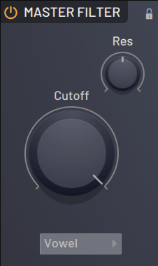
Cutoff- Filter cutoff frequency
Resonance (Res) – Filter resonance introduces a frequency boost just before the cutoff slope.This gives the sound a metallic or "resonant" quality.
Filter Types:
- Low pass 6 – Starting from the cutoff frequency, low pass, 1 dB slope per octave.
- Low pass 12 – Low pass from cutoff frequency, 12 dB / octave slope.
- Low pass 12 Alt – Low pass from cutoff frequency, 12 dB / octave slope.
- Low pass 24 – Starting from the cutoff frequency, low pass, slow 1 dB per octave
- P.
- Low pass 24 Alt – Starting from the cutoff frequency, low pass, 1 dB slot per octave
- Poop.
- High pass 6 – Starting from the cutoff frequency, high pass, 1 dB slope per octave.
- High pass 12 – Starting from the cutoff frequency, high pass, 12 dB slope per octave.
- High pass 12 Alt – Starting from the cutoff frequency, high pass, 12 dB slope per octave.
- High pass 24 – Starting from the cutoff frequency, high pass, 1 dB slope per octave.
- Band pass 12 – Starting from the cutoff frequency, 12 dB per bandpass, octave slope.
- Band pass 12 Alt – Starting from the cutoff frequency, 12 dB per bandpass, octave slope.
- Low shelf – Boosts / cuts all frequencies below the cutoff (like a bass control).
- High shelf – Boosts / cuts all frequencies above the cutoff (like the Treble control).
- Notch- A very narrow frequency band is cut at the cutoff frequency.
- Peak - The cutoff frequency allows a very narrow frequency band to pass.
- Phaser 1- The phasing effect phase is under the control of the Cutoff knob.
- Phaser 2- The alternative fading effect phase is under the control of the Cutoff knob.
- Phaser 3- Alternative, alternative fading effect .. Fading is under the control of the cutoff knob.
- Vowel – A resonance filter that can create a spoken vowel type resonance.Use the cutoff to change the sound of a, e, i, o, u.
- Comb + – A series of very narrow band peaks.Looks like a comb.
- Comb- – A series of very narrow band cuts.Looks like a comb.
- All passes – Changes the phase of the frequency of the sound without actually cutting or boosting it.
Delay
This unit isFruity Delay 3It is based on.

- Time- Time delay between echoes
- Feedback – The level of echo sent back to the plug-in.The level can be set to a value over 100%
- Mix- Echo filtering amount
- Colour - Echo lowpass filtering (cutoff frequency).
- Mods- Sine and cosine waveform modulation of delay time The regular delay period is shortened, resulting in a complex sound.
Delay Types
- Fake stereo – Pseudo-stereo delay effect based on a single monaural delay line with two different tap points for total L / R signals and L & R delay.
- True stereo – The echo is stereo.The left and right channels are delayed separately.The offset control controls the pre-delay of the left and right channels to create a left and right bounce / pan effect.Feedback is also provided channel by channel, so the stereo content of the left and right channels is maintained.
- Ping pong – Echo is a mixed stereo, where the left and right channels are alternately inverted in each delay loop to create a left and right bounce effect.If you are using a stereo source, you will hear the channels swapping or bouncing on each echo.If you are using a monaural source, you will need to adjust the pan to create a stereo ping pong effect.Pan works the same as panning with the FL Studio mixer and panning the input into the plug-in.
Reverb
Use reverb to simulate acoustic space.

- Decay – Controls the decay time of the reverb.This is the time it takes for the signal to decay to -60dB (1/1000 of maximum amplitude).Shorten the decay time for smaller rooms (suitable for thickening the sound of drums) and increase the decay time for larger rooms (hall or church effect).
- Size - Use this knob to set the size of the virtual room you want to simulate (feedback is shown on the display).To get a realistic effect, you need to adjust the size of the room according to the decay time.Small rooms sound good with short decay times and large rooms with long reverb times.
- Mix- Sets the relative level of the reverberation (wet) signal.Color – Adjusts the high frequency attenuation of the reverb signal.Attenuation is the rate at which high frequencies decay.This effect gradually makes the sound muffled and warm.
- Mods- Adjust the reverb time to split the "metallic" ringing sounds associated with artificial reverb.Decreasing the value will make the reverb sound smoother and more natural.Extreme modulation values can add a detuned sound to the reverb.
Limiter
Choose from compression, limit, and distortion effects.This unit is based on Maximus.Note: The threshold is displayed at the top of the peak meter bar.
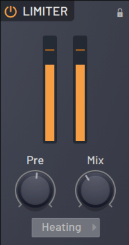
- Pre- Helps raise the level of the uncompressed gain band to the active compression area.
- Mix- The compression mix subvalue reflects the state of parallel compression.
Type:
- Limiter - Hard limiting
- Warming – Soft saturation style limiter
- Heating- Saturation style compressor
- Distortion – Distorted compressor
Output volume
The volume slider controls the final output from FLEX.This is the last control in the effect chain.
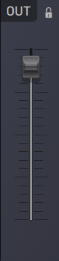
FLEX Logo Bar (lower panel)
Here are some features.
![]()
- Left side arrow – Expand and collapse the preset panel.
- Main bar – Shows download progress or patch information (if provided by the developer).
- Logo – To see the version number, hover your mouse over the logo and look at the FL Studio Hint bar.Click the logo to display the menu.
- Show panel locks – Panel locks prevent the locked panel settings from changing when you browse for a preset.
- Theme – Choose a color scheme.You can also double-click the analysis window to switch between themes.
Setting lock
It's not mentioned in the manual, but it's an important feature, so I'll add it.
SpectrasonicsCompanyOmnisphereIt is a function installed in.
Even if you lock the parameters and change the preset, the locked parameters do not change.
I took a video (GIF), so please take a look.
If you lock with Filter and Reverb and preset, the parameters will not change. (It moves a little and returns ... w)
And when you unlock it and change the preset, the parameters change.
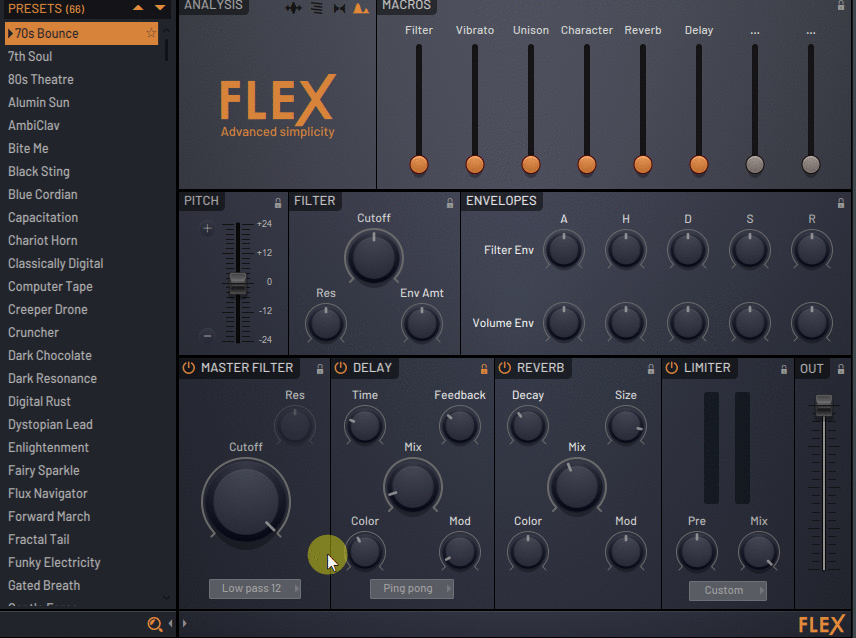
I want to set the delay according to the song and change the preset after all!It is convenient when it becomes.
However, it would be nice if it could be done with an oscillator, envelope, ARP, etc., but I have high expectations for the FLEX paid version in the future.


![[Free] Waves MetaFilter is distributed free of charge to FLStudio users 26 2019 07 19 09x10 29](https://chilloutwithbeats.com/wp-content/uploads/2019/07/2019-07-19_09h10_29.png)
Comment