How to use Rift Feedback Lite of Minimal Audio
I will explain how to use Rift Feedback Lite of Minimal Audio.
Please refer to this article for downloading.
There are two main ways to use it, "TUNED" and "TIMED".
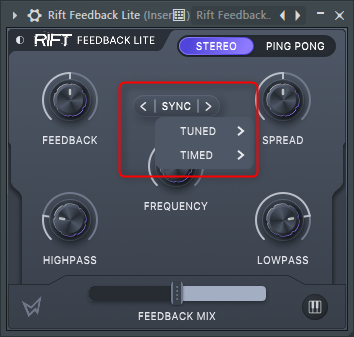
"TIMED" is a so-called Delay, so I will not explain it.
In this article, I will focus on "TUNED".
How to use Minimal Audio's Rift Feedback Lite (TUNED)
"TUNED" has three modes.
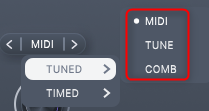
I will explain each with a Japanese translation of the manual.
MIDI
MIDI: FEEDBACK tracks the MIDI sound sent to Rift.
FREQUENCY transposes these notes in semitone steps.
You can move "FREQUENCY" in semitone increments with MIDI notes.
Therefore, you can play with the sound of feedback.
(Single note only)
You can change the sound quality by adjusting "FEEDBACK" and "FEEDBACK MIX".
I will also post the setting method for the time being.
How to operate with MIDI
Add "MIDI out".
"MIDI out" is fine by default.
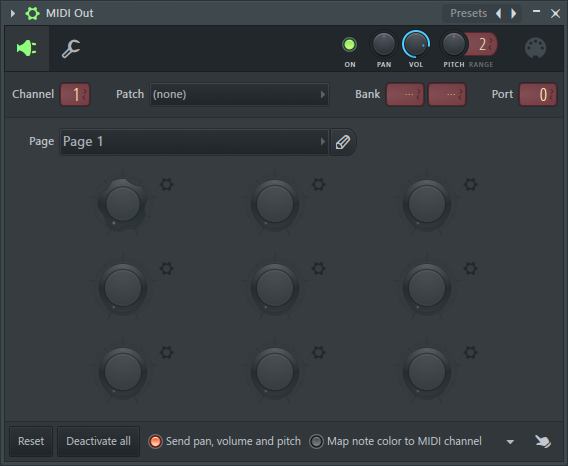
Enter MIDI notes in the "MIDI out" piano roll.
Open Rift Feedback Lite.
From the gear icon, set "MIDI" "Input port" to "0".
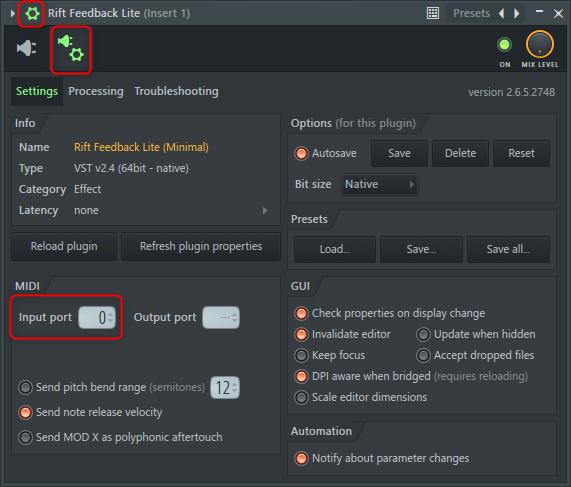
This completes the settings.
TUNE
TUNE: Sets FREQUENCY to a specific sound.
The "FREQUENCY" parameter operates in semitone increments.
The range of "FREQUENCY" is different from that of "MIDI" mode.
"MIDI" is from D0 to D6, but "TUNE" is from C-1 to C7.
As for how to use it, you can create a flanger-like effect by shaking "FREQUENCY" with "Fruity peak controller" or an automation clip.
You can also use the "Fruity peak controller" to play a random scale using a random LFO.
In this case, there is a possibility of dissonance, so you can use the "FREQUENCY PITCH SNAP" function to play only a specific scale.
To set, click the keyboard at the bottom right to display the scales, so click the scales you don't want to play.
In the following example, only the white key is available.
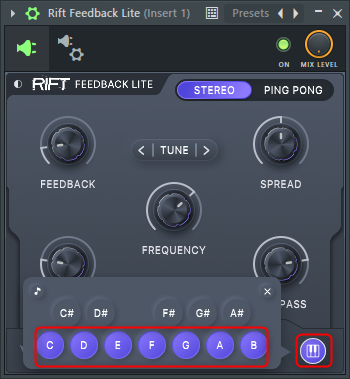
With a little ingenuity, you can make it look like this.
CONB
COMB: Set FREQUENCY in Hz to obtain the comb filter effect.
Unlike the other two modes, set "FREQUENCY" in Hz.
As for how to use it, I think it is better to move it with "Fruity peak controller" or automation clip as well as "TUNE".
I prepared a video.
Summary
It's a good plug-in with a lot of functions.
However, since it does not have an LFO, etc., it is troublesome because it needs to be prepared externally.
That's why I think you should buy the product version, but I want you to get a little cheaper.

![[Free] Introducing Rift Feedback Lite, a plug-in that allows you to manipulate Minimal Audio's feedback sound via MIDI 2 2022 01 11 02x36 04](https://chilloutwithbeats.com/wp-content/uploads/2022/01/2022-01-11_02h36_04-320x180.png)
![[Free] Introducing Rift Feedback Lite, a plug-in that allows you to manipulate Minimal Audio's feedback sound via MIDI 17 2022 01 11 02x36 04](https://chilloutwithbeats.com/wp-content/uploads/2022/01/2022-01-11_02h36_04.png)

Comment