I'm going to fill in the basics of FL Studio a little.
I searched for FL Studio related information a little, but it was quite terrible because the information was old or insufficient, so I will write the basic part firmly.
This article will be sent with the following contents.
-Move sound source and effect parameters from a MIDI controller
Set up a MIDI controller in FL Studio
Basically, the MIDI controller needs to install the driver, so please finish it.
"Settings MIDI input / output devices" settings
Let's set it.
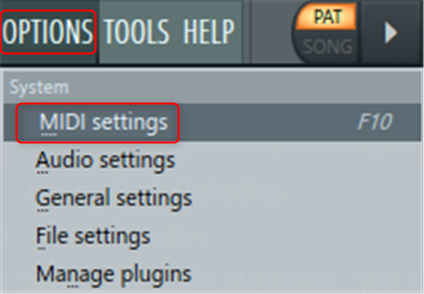 After starting FL Studio F10 Or click "OPTION"-> "MIDI settings" from the menu.
After starting FL Studio F10 Or click "OPTION"-> "MIDI settings" from the menu.
The "Settings MIDI input / output devices" screen is displayed.
The setting is in the "input" section of the "MIDI" tab.
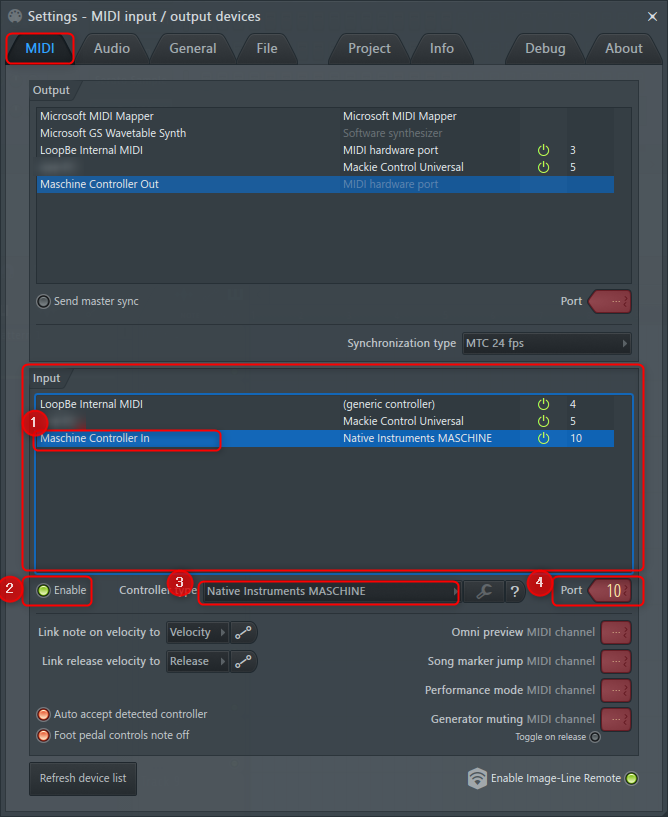
You should see the name of your MIDI controller in "input".
In my case, "Maschine Controller in" is displayed.
Now let's enable the MIDI controller.
① Select "Maschine Controller in"
(Please replace it with the name of your MIDI controller)
② Click "Enable" to turn it on
(XNUMX) If there is a name for your MIDI controller from "Controller type", select it.
If it is not in the list, leave it as "generic controller".
④ Drag the appropriate "Port" number to set it.
This "Port" number can be any number as long as it does not overlap with others.
I think the 10th place is fine.
This closes the "Settings MIDI input / output devices" screen.
Operation check
Try moving the MIDI controller appropriately in this state.
If the knob icon lights up when you move the MIDI controller to the "Hint Panel", you can connect without any problem.
If the icon does not light up, please review the connection and settings.
Move sound source and effect parameters from a MIDI controller
Now, let's use the MIDI controller to move the parameters of the sound source and effects.
The method is the same for both sound sources and effects.
However, the settings are different between the FL Studio Native plug-in and the third-party plug-in, so I will explain both.
Assign a MIDI controller with FL Studio's Native plug-in
FL Studio Native plug-ins are sound sources (FLEX, etc.) and plug-ins that come with FL Studio from the beginning.
Here, I will explain using FLEX.
First, load FLEX.
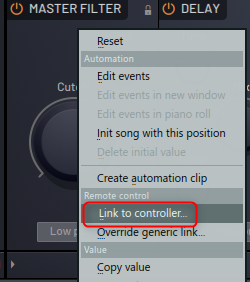
Right-click on the parameter you want to assign to the MIDI controller and click "Link to controller".
Here, it is assigned to "MASTER FILTER".
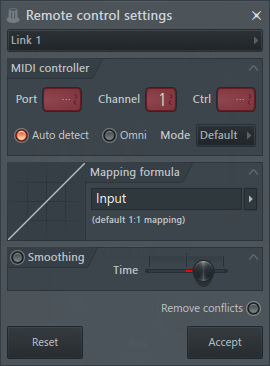
When the "Remote control settings" screen opens, try moving the knob or swriter of the MIDI controller you want to assign.
(The screen disappears when you move the MIDI controller)
This completes the allocation.
If you move the MIDI controller, the FLEX parameters will move with it.
How is it?
Assign a MIDI controller with a third-party plug-in
Next is the Sayed Party plugin.
Third-party plugins are plugins such as VST that have been added for free or for a fee.
Here is Phuturetone's free synth, which I voted first on the kvr-developer-challenge.GR-8I will explain using.
(Note thatGR-8Has been updated to v2021 on 07-27-1.0.7, so if you have downloaded it before, we recommend you to update it.)
I have written an article about kvr-developer-challenge below.
I will explain it.
Unlike other DAWs, FL Studio has a mechanism that allows FL Studio to receive MIDI messages before the plug-in.
Therefore, functions such as MIDI Learn will not work as they are.
Here, we will explain the following two setting methods.
-How to assign a MIDI controller using the MIDI Learn plug-in
How to assign a MIDI controller to each parameter from FL Studio
First, click the parameter to which the MIDI controller is assigned.
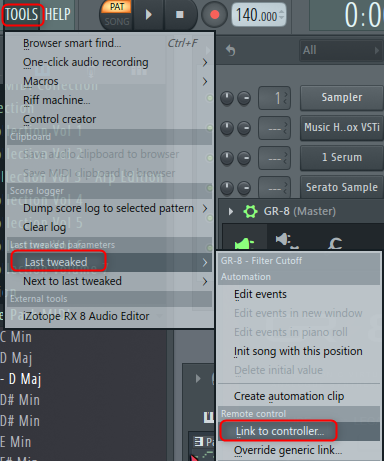
Then click OPTION-> Last tweaked-> Link to controller.
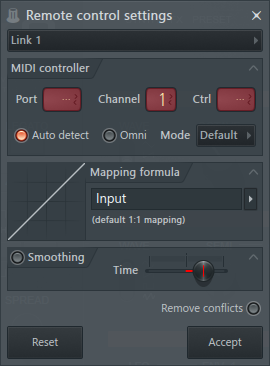
When the "Remote control settings" screen shown on the left opens, try moving the knob or swriter of the MIDI controller you want to assign.
(The screen disappears when you move the MIDI controller)
that's all.
If you want to modify it, open the "Remote control settings" screen in the same procedure, click "Reset", and then assign a new MIDI controller.
How to assign a MIDI controller using the MIDI Learn plug-in
This method can be done by matching the "Port" number set in "Settings MIDI input / output devices" with the "Input port" number of the plug-in.
However, parameters assigned in this way cannot be recorded for automation.
In my case, "10" is specified for the "Settings MIDI input / output devices" setting.
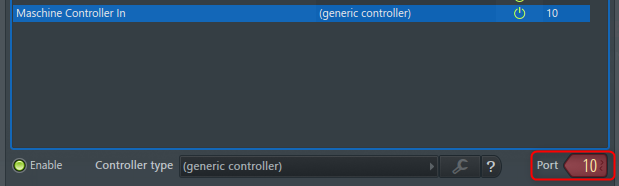
Set "Input port" to "10" from the gear icon at the top left of the plugin.
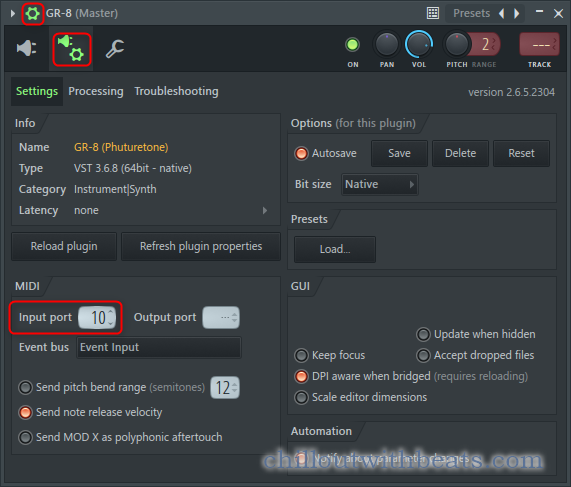
Now you can assign a MIDI controller by right-clicking and clicking "Learn" to move the MIDI controller.
Summary
Summarize.
-To use the plug-in MIDI Learn, you need to match the "Port" number.
It's easy once you know it, but it may seem annoying to anyone using another DAW at first.
However, the mechanism of FL Studio can be set very easily and quickly for sound sources that have been assigned MIDI CC from the beginning.
I think it's much better than changing the MIDI CC on the MIDI controller side.
Next time, I will explain how to record a MIDI controller.

![[Free] Vote for your favorite plugin in KVR Developer Challenge 2021 2 2021 07 03 03x19 00](https://chilloutwithbeats.com/wp-content/uploads/2021/07/2021-07-03_03h19_00-320x180.png)
![[Free] Introduction of sites where you can get high quality sample packs for free 20 XNUMX 2021 08 03 05x10 08](https://chilloutwithbeats.com/wp-content/uploads/2021/06/2021-08-03_05h10_08.png)
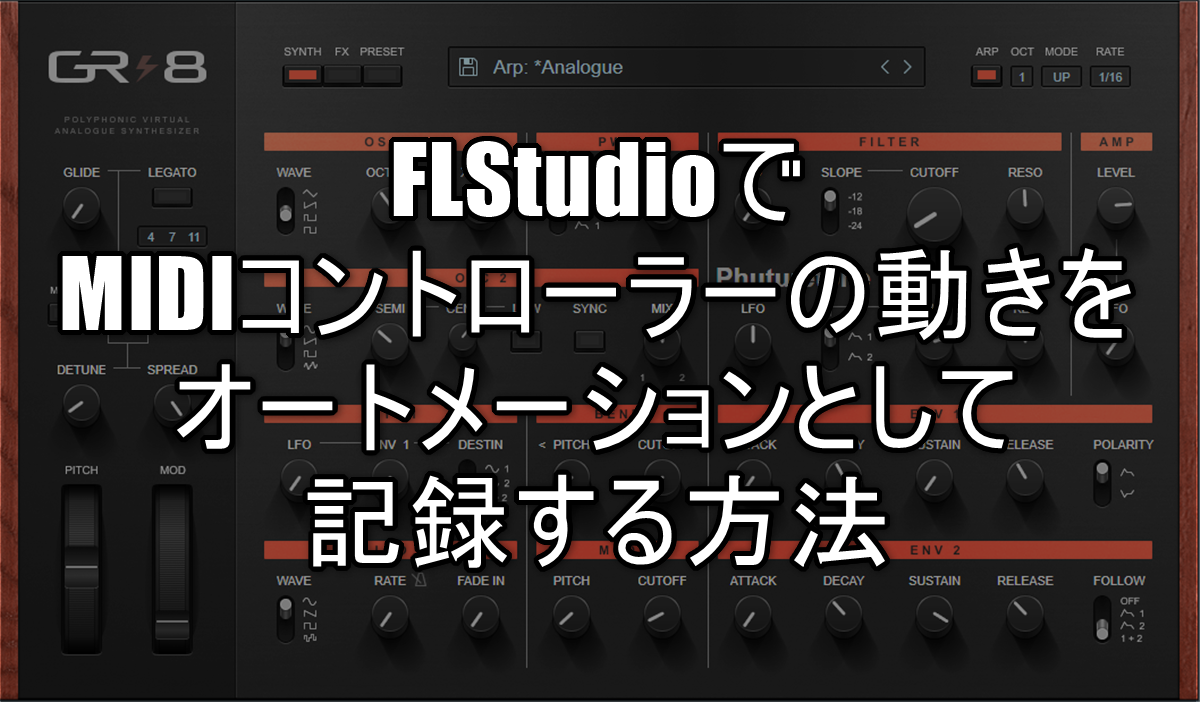
Comment