[Free] Explanation of code creation assistance VST tool "Chordz" XNUMX
I'm yosi, the administrator of Chillout with Beats.
Transition,CC StepperI'm the same developer as.
This tool isn't as good as a paid tool, but it's good if you can use it for free.
Please refer to the previous article for an overview.
Code creation assistance VST tool "Chordz" manual Japanese localization (Google Translate)
Overview
Chordz is a VST plugin that allows you to trigger a complete chord by playing a single note.Each trigger note is associated with a separate code.Each code can consist of any number of notes. You can play complex chord progressions with one finger, a MIDI keyboard or drum pad, or trigger chords from a single note added to your DAW's piano roll.
The chord can be set to include individual notes that span a few octaves (two octaves above and below the trigger note octave).This means that you can easily create code inversions and other custom code voicings.For example, double the specific notes above and below the root note.The chord suggestion function suggests whole chords based on the selected scale and root note.
When "Easy Mode" is enabled, you can play chords in any scale using only the white keys. "C" is always an I code.Black keys can be used for chord variations (for example, "C #" triggers a major 7th or 9th chord, "C" triggers a regular major chord).
The keyboard can be divided into three zones. One is for playing chords and the other is below (and above) the chord trigger zone for playing chords.Each zone can be independently transposed up or down in any number of octaves.This allows you to play chords with your left hand and melody with your right hand.
If desired, you can keep a single note outside the chord trigger zone within the scale of your choice.If Easy Mode is enabled, follow the chord trigger setup (for example, if the scale is set to F minor and the C note produces an F minor chord, the C note outside the chord trigger zone will play the F note. ).This will always stay on the key and avoid hitting the wrong note.
The plug-in supports optional velocity scaling and randomization of each note in the chord.Another feature is start and end delays (which can also be randomized).It can be used, for example, to emulate strumming or create unpredictable results (ideal for sounds with long attacks or decays, such as pads) or strings).
Chordz comes with over 40 scale / code templates and a code library of over 50 code types.You can edit the associated text file to add your own custom templates and new code types.Of course, you can also customize the code directly in the GUI.
Change scaling and skin
You can choose from 5 different scalings: 100%, 125%, 150%, 175%, 200%.
In addition, you can select automatic.This will automatically select the scaling based on the current Windows scaling (and if you move the plug-in window between monitors with different scalings, the plug-in scaling will change automatically).
To change the scaling, select the desired scaling from the main menu.
![[Free] Explanation of chord creation aid VST tool “Chordz” 4 XNUMX 2019 12 01 06x57 35](https://chilloutwithbeats.com/wp-content/uploads/2019/12/2019-12-01_06h57_35.png)
You can select 5 different GUI skins from the main menu.
![[Free] Explanation of chord creation aid VST tool “Chordz” 5 XNUMX 2019 12 01 06x58 41](https://chilloutwithbeats.com/wp-content/uploads/2019/12/2019-12-01_06h58_41.png)
User interface
There is a main menu in the upper left of the plugin window.From this menu you can initialize the plug-in (reset all parameters), load and save presets, configure MIDI CC assignments, customize octave numbers, scale the GUI and change skins, and more.
Note:Select Minimum Octave from the main menu to specify whether octaves should be numbered from -2 to 7 (default), -1 to 8, or 0 to 9.
There is a preset button in the center.If named, the name of the current preset is displayed.Click this button to open the Load Preset panel.For more information on how to work with presets, see the "Presets" chapter in this user guide.
![]()
There is an information panel on the upper right.It displays information about the parameter you are editing, or the trigger note and the note of the triggered code if you have not edited the parameter.
![[Free] Explanation of chord creation aid VST tool “Chordz” 7 XNUMX 2019 12 01 07x06 38](https://chilloutwithbeats.com/wp-content/uploads/2019/12/2019-12-01_07h06_38.png)
Below is the main section containing all the parameters that can be edited in two tabs (code settings and timing / velocity).See the Edit Parameters section for more information.
Timing / Velocity tab
On the Timing / Velocity tab, you can set options for each note in your code to start / end delay (up to 1000ms), speed scaling, and speed randomization.
![[Free] Explanation of chord creation aid VST tool “Chordz” 8 XNUMX 2019 12 01 07x18 43](https://chilloutwithbeats.com/wp-content/uploads/2019/12/2019-12-01_07h18_43.png)
Each note in your code can be linked to a specific timing / velocity setting.Start / end delays can be used to emulate strumming, but they also work well for sounds with long attacks and decay, such as pads and strings.Velocity settings can be used to accentuate certain notes in a chord (for example, root or third).Randomization options are a great way to create unpredictable results.
For more information on how to edit code triggers, code notes, timing and velocity parameters, see Editing Parameters.
Chord Setup
easymode
Each note in your code can be linked to a specific timing / velocity setting.Start / end delays can be used to emulate strumming, but they also work well for sounds with long attacks and decay, such as pads and strings.Velocity settings can be used to accentuate certain notes in a chord (for example, root or third).Randomization options are a great way to create unpredictable results.
For more information on how to edit code triggers, code notes, timing and velocity parameters, see Editing Parameters.
For example, if you select a scale / code template based on an E measure, "C" will be "E", "D" will be "F #", "E" will be "G #", and "F" will be "A". Is mapped to. , "G" to "B", "A" to "C #", "B" are mapped to "D #".
![[Free] Explanation of chord creation aid VST tool “Chordz” 9 XNUMX 2019 12 01 07x31 47](https://chilloutwithbeats.com/wp-content/uploads/2019/12/2019-12-01_07h31_47.png)
When Easy Mode is disabled, trigger notes will not be mapped to other notes and unscaled notes will be silent (not played).
![[Free] Explanation of chord creation aid VST tool “Chordz” 10 XNUMX 2019 12 01 07x32 19](https://chilloutwithbeats.com/wp-content/uploads/2019/12/2019-12-01_07h32_19.png)
When Easy Mode is enabled, you can use the black key for code variations, such as 7 or 9 seconds.
![[Free] Explanation of chord creation aid VST tool “Chordz” 11 XNUMX 2019 12 01 07x33 00](https://chilloutwithbeats.com/wp-content/uploads/2019/12/2019-12-01_07h33_00.png)
Keyboard zones
The keyboard can be divided into three zones. One is for playing chords, and the other is below (one) and above (one) chord trigger zones for playing chords.Each zone can be independently transposed up or down in any number of octaves.This allows you to play chords with your left hand and melody with your right hand.
If desired, you can keep a single note outside the chord trigger zone within the scale of your choice.If Easy Mode is enabled, follow the chord trigger setup (for example, if the scale is set to F minor and the C note produces an F minor chord, the C note outside the chord trigger zone will play the F note. ).This will always stay on the key and avoid hitting the wrong note.
scale / chord template
To apply the scale / code template, first select the scale tonic (root note).
![[Free] Explanation of chord creation aid VST tool “Chordz” 12 XNUMX 2019 12 01 07x35 14](https://chilloutwithbeats.com/wp-content/uploads/2019/12/2019-12-01_07h35_14.png)
Then select a template from the Scale / Chord Template drop-down menu.
![[Free] Explanation of chord creation aid VST tool “Chordz” 13 XNUMX 2019 12 01 07x36 34](https://chilloutwithbeats.com/wp-content/uploads/2019/12/2019-12-01_07h36_34.png)
Most options in this menu include scales and chords for each scale.First the most common major and minor scales of whole tone chords, then the templates in which the black keys are used for chord variations (suspend, 7th, 9th chords, etc. Note: These are when Easy Mode is enabled. Can only be used for), and the template scale is harmonious with one-third, one-fifth, octave, etc.
In addition, there is a "scale only" section that contains only scales, and there is no predefined code.You can then manually add code to each trigger note from the Code menu (see the Edit Parameters section for this).Alternatively, you can use this method to play only a single note in the scale (if no code note is selected), the root note will be played).
Note:See the Editing Scale Templates.txt file section for information on how to edit templates.
Finally, choose whether to use the "Easty Mode" feature.
Click Apply to apply the template.
Note:If there are less than 7 notes in the scale, enabling Easy Mode will not use one or more white keys.For example, if you select the C minor pentatonic scale (five notes), the "A" and "B" keys are not used.
![[Free] Explanation of chord creation aid VST tool “Chordz” 14 XNUMX 2019 12 01 07x38 32](https://chilloutwithbeats.com/wp-content/uploads/2019/12/2019-12-01_07h38_32.png)
Note:If the scale has 7 or more notes, enabling Easy Mode will use one or more black keys.For example, if you select the C Bebop Major Scale (1 notes), the "C" key will be used for the "D" note.
![[Free] Explanation of chord creation aid VST tool “Chordz” 15 XNUMX 2019 12 01 07x39 13](https://chilloutwithbeats.com/wp-content/uploads/2019/12/2019-12-01_07h39_13.png)
[Free] Explanation of code creation assistance VST tool "Chordz" XNUMX
Really free is an incredible level of features and manuals.
There aren't many manuals that are written so well even for a fee.
![[Free] Explanation of chord creation aid VST tool “Chordz” 1 XNUMX 2019 12 01 07x42 52](https://chilloutwithbeats.com/wp-content/uploads/2019/12/2019-12-01_07h42_52.png)
![[Free] Introducing the code creation aid VST tool “Chordz” 2 2019 11 30 03x47 53](https://chilloutwithbeats.com/wp-content/uploads/2019/11/2019-11-30_03h47_53-320x180.png)
![[Free] Introducing the code creation aid VST tool “Chordz” 24 2019 11 30 03x47 53](https://chilloutwithbeats.com/wp-content/uploads/2019/11/2019-11-30_03h47_53.png)
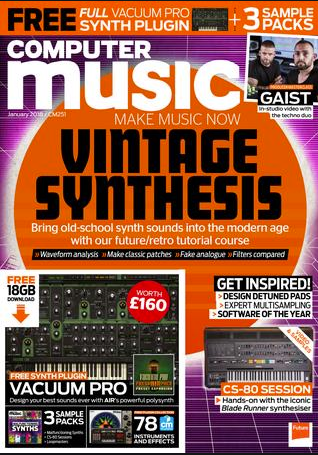
Comment