How to use FL Studio How to freeze (Wav) patterns and audio
I sometimes see conversations of people who don't know this method on the internet, so I write them.
It certainly doesn't seem to be on the menu, but you can do it with a shortcut.
The selected pattern or audio clip is frozen (Waved) and the original pattern or audio clip is muted.
Then I will explain it immediately.
Freeze (Wav) the selected pattern or audio clip
It's easy to do, first select a pattern, audio clip, etc.
Ctrl + Alt + c Press at the same time.
The following rendering screen will appear.
Just click "Start".
Now you have a freeze.
If you select more than one, you can freeze the selected pattern and audio clip.
Freeze (Wav) Track
It can also be done on a track-by-track basis.
You can freeze it by right-clicking on the track on the left and selecting "Consolidate this track"-> "From track start".
I also prepared a video.
The difference between "From track start" and "Full song" is whether the pattern is placed from the middle of the playlist, whether it freezes from the beginning or from the pattern placement position in the middle.
How to use FL Studio Summary of how to freeze (Wav) patterns and audio
This is a very useful feature, so I want to remember it.
If you can freeze only the selected clip, you can freeze only the part where the CPU load is high.

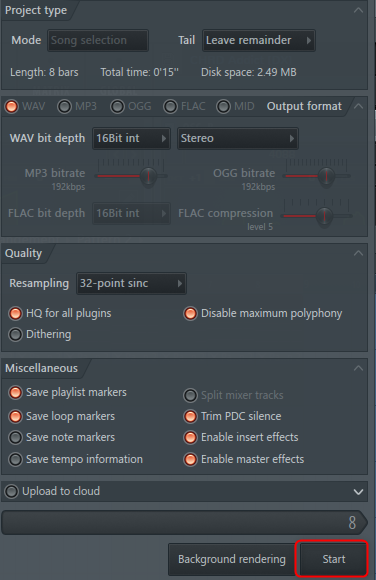
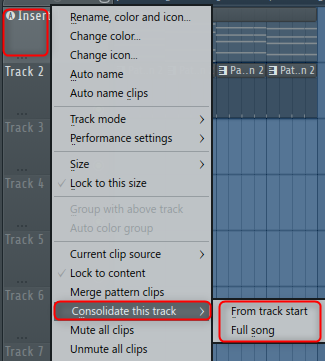
![[Free] Cmusic is releasing Kontakt sound source Small Saw for free 12 2020 12 24 21x17 29](https://chilloutwithbeats.com/wp-content/uploads/2020/12/2020-12-24_21h17_29.png)
![[Free] FunctionLoops releases Xmas 2020 sample pack as a Christmas gift (period unknown) 13 2020 12 26 06x04 46](https://chilloutwithbeats.com/wp-content/uploads/2020/12/2020-12-26_06h04_46.png)
Comment