How to use FL Studio Explanation of convenient Control Surface
I'm yosi, the maintainer of Chillout with Beats.
Probably, most people don't use Control Surface.
However, it is quite convenient to know this.
After reading this article, you will understand the following:
・ How to make a controller for Control Surface
・ How to assign parameters to Control Surface
What is a Control Surface?
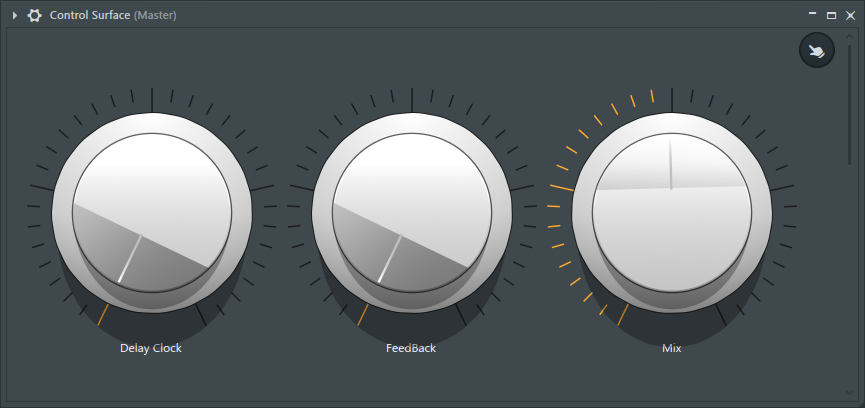
What is Control Surface in the first place?It's a story,
In short, only the Surface part of Patcher is taken out.
To use it, load the Control Surface with the mixer.
(It doesn't matter where you are, but avoid masters)
What can be done
・ Multiple parameters can be assigned to the controller
・ Adjustable range can be adjusted
・ Controller can also be automated
I will explain one by one.
You can customize the appearance of the controller
Each controller can be customized in appearance.
For example, if the knob is as shown below, there are quite a lot of presets as shown below.
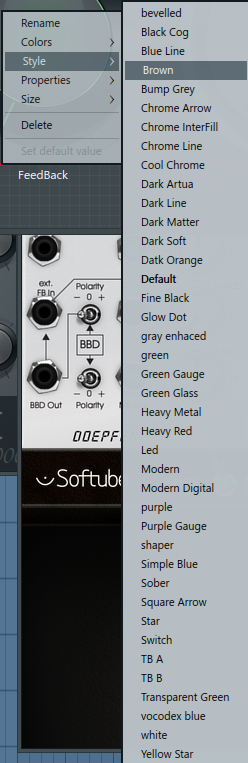
You can make it look like the following just by selecting from here.
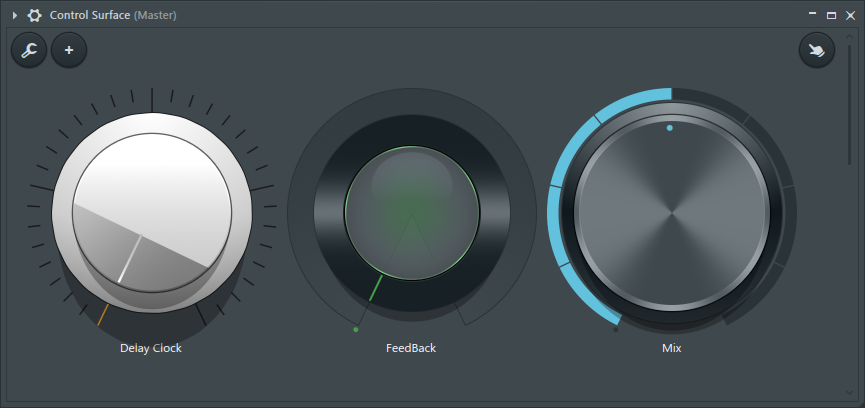
In addition, you can select various types of controllers as follows.
It is mainly divided into On / Off system and parameter change system.
On / Off is switching between 1 and 0.
I think there is nothing particularly difficult.
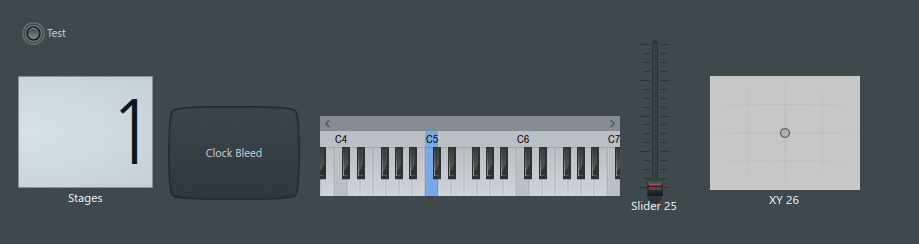
Multiple parameters can be assigned to the controller
In short, you can control synth and effect parameters at the same time using one controller.
In the example below, Cutoff and Resonance are driven by a single knob.
And Resonance is set to invert and receive the value.
(The knob is the minimum and maximum value)
Allottable range can be adjusted
In the previous example, Resonance was set to invert and receive the value, but you can also set the range.
In the example below, the minimum value of Resonance was adjusted to 20%.
The controller can also be automated
Of course, this controller can also be automated.
Simply right-click and select "Create automation clip".
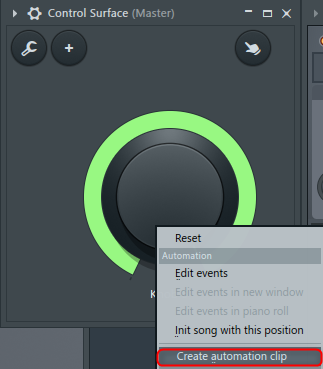
How to make a controller for Control Surface
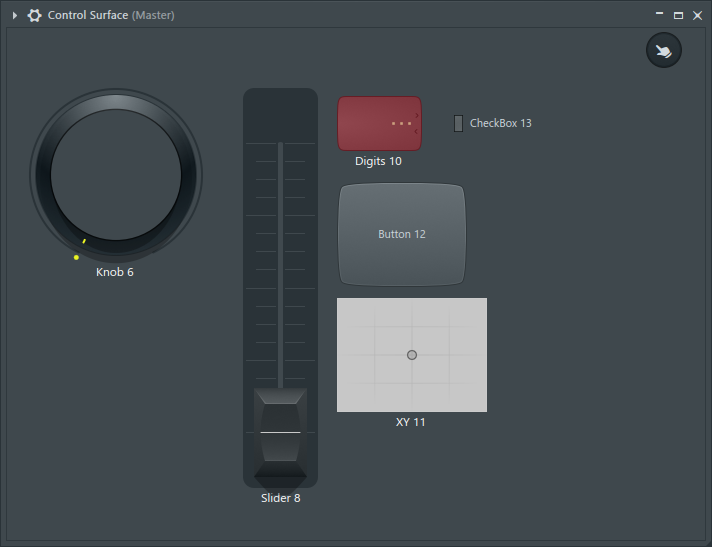
It's easy to make.
Just right click and select from "Knob" or "Slider".
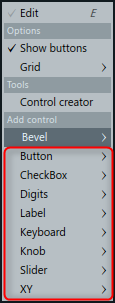
Once added, you can change the settings, although it will vary slightly from controller to controller.
For knobs, you can change the following settings.
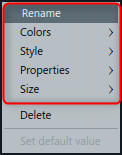
As the basic name suggests, it's easy, so I'll just pick up "Properties" and explain it.
The contents that can be changed in "Properties" are as follows.
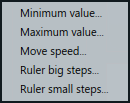
-Minimum value: Determines the minimum value. FL Studio usually uses 0 to 1.If you want to set the maximum value to 80%, specify "0.8".
Maximum value: Determines the maximum value.The idea is similar to the minimum value.If you want to set the minimum value to 20%, set "0.2".
Move speed: The speed at which the controller is moved.The initial value is "2730".The minimum is "0" and it doesn't work.The maximum is "65536".If there is no particular inconvenience, the initial value is fine.
Ruler big steps: Determines the number of large memory divisions. (See video)
Ruler small steps: Determines the number of small memory divisions. (See video)
Ruler's steps will be explained in a little more detail.
First of all, it has no effect unless it is a style with memory.
In the figure below, "Big steps" is "10" and "Small steps" is "2".
The operating range of the knob (0 to 1) is divided into 10 equal parts. (Big steps)

It is further divided into 10 equal parts and then divided into 2 equal parts. (Small steps)

If it is added, it is in edit mode, so click the spanner icon when you have finished editing.
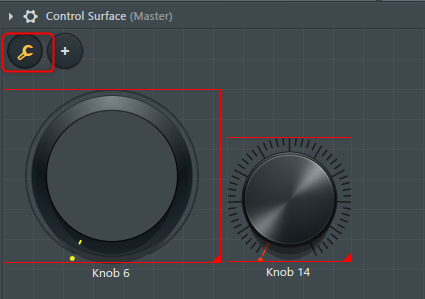
How to assign parameters to Control Surface
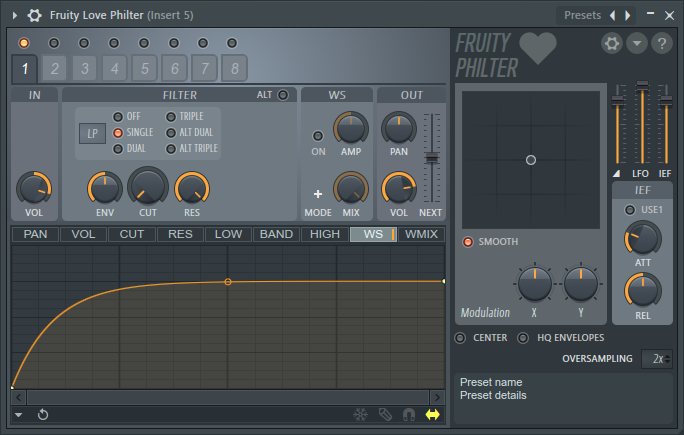
The method is different depending on whether it comes with FL Studio or a third party, so I will explain both.
First of all, make two controllers as follows.
They are "Knob" and "Checkbox".
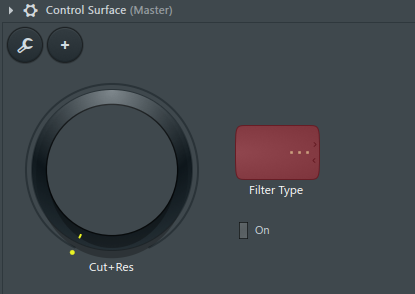
It's easier to give it a name.
Right click and select "Rename".
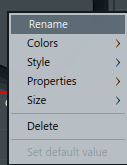
How to assign parameters for FL Studio plug-ins
Let's take "Fruity Love Philter" as an example.
Assign "Cut off" and "Resonance" to the knobs.
Right-click on "Cut off" and click "Link to controller".
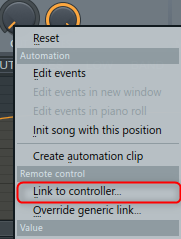
The following screen will be displayed. Select "Surface – Cut + Res" from "Internal controller". (The name displayed here is the name given by Rename.)
Click "Accept" to close it.
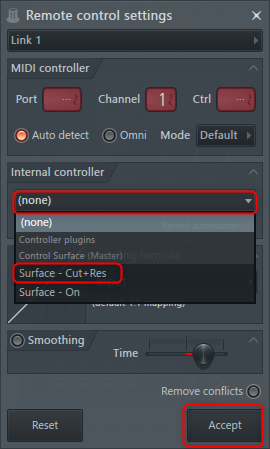
Then right-click on the Resonance knob and click Link to controller.
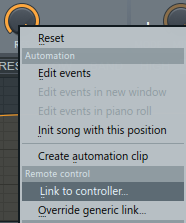
As before, select "Surface – Cut + Res" from "Internal controller".
It assigns "Cut off" and "Resonance" to one knob on the Surface.
Here, unlike the previous one, select "Inverted" from ▼ of "Mapping formula".
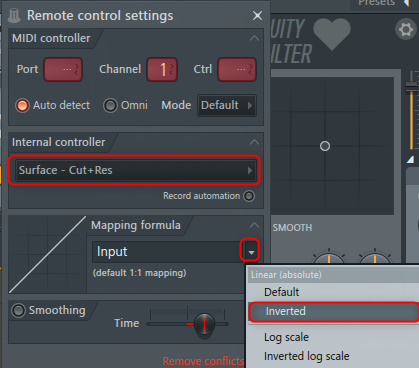
This is because "Resonance" sets the parameter to the minimum when the knob is at the maximum value.
Now move the knob and try moving the "Surface" knob.
If it works in conjunction with the following, it can be set well.
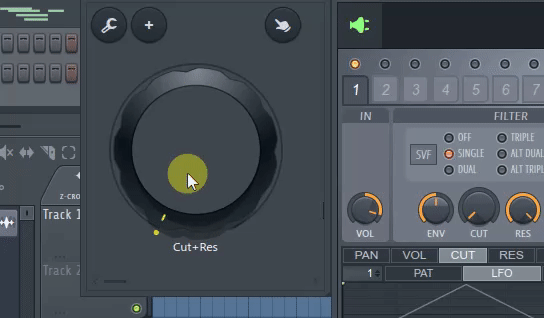
Next, set On / Off of the effect itself.
Click the gear icon, right-click "On", right-click, and click "Link to controller".
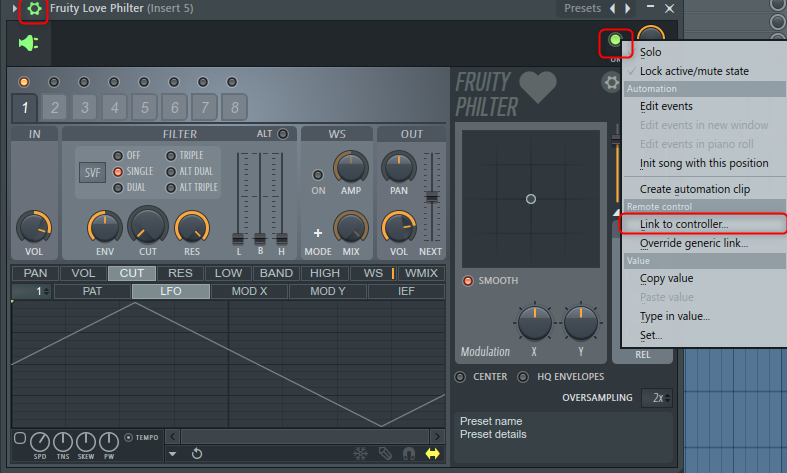
Only this.
After that, please check the operation.
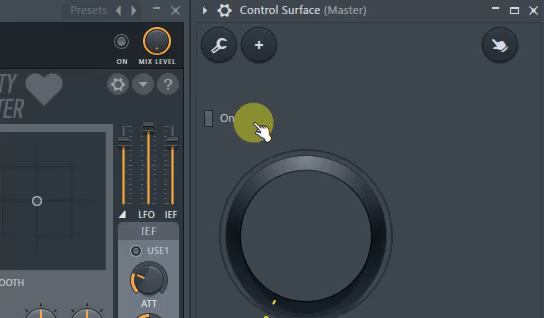
How to assign parameters for third-party plugins
It's almost the same, so I'll just explain how to do it.
Open the plug-in and click "Browse parameters" from the ▼ on the upper left.
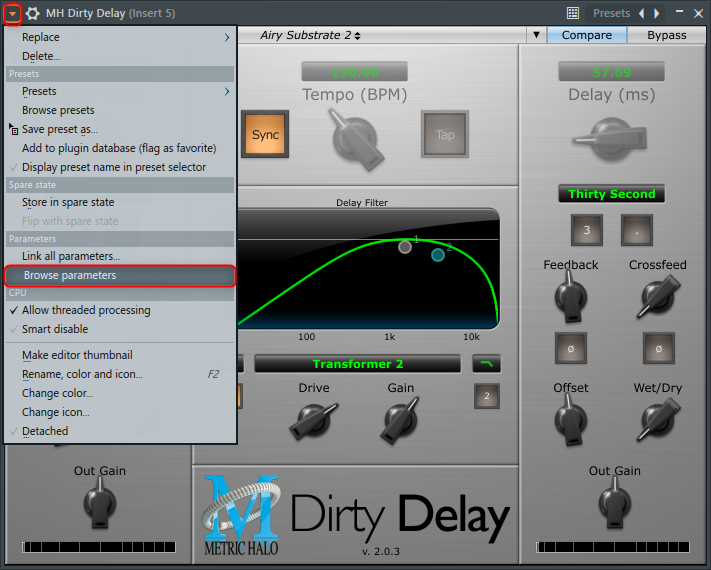
There is a list of parameters that can be assigned to the browser.
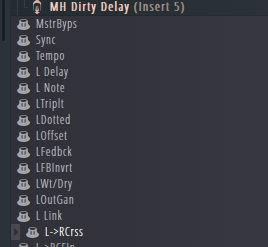
Move the parameter you want to assign here.
The focus will then be on the list of parameters.
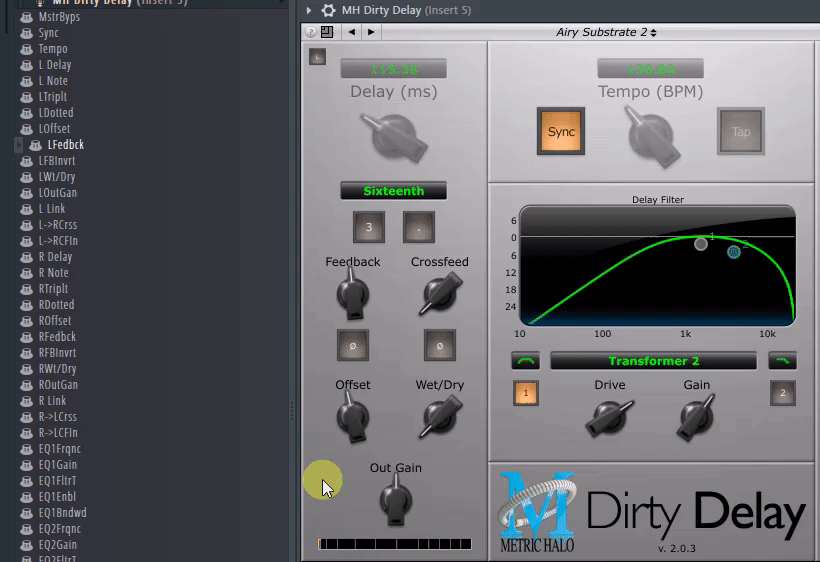
All you have to do is right-click and click "Link to controller" to select the controller you want to assign.
How to use FL Studio Convenient explanation summary of Control Surface
I think it's a very useful function depending on how you use it.
Personally, I got MH Dirty Delay for free before, but I didn't use it because the parameters didn't link left and right and it was troublesome to move.
However, if you use this Surface, there are various solutions.


![[Free] I tried Audiomass, a waveform editing software that runs on a browser 36 2020 06 04 00x36 59](https://chilloutwithbeats.com/wp-content/uploads/2020/06/2020-06-04_00h36_59.png)
Comment
No, it's really helpful. I have all the FL studio textbooks, but yosi's site is helpful because it has the most maniac material and useful information.
Would you like to put together articles and publish them with Kindle Direct Publishing?
I'm really happy if you say so!
There are times when I'm too enthusiastic, but I'm constantly sending out the information I wanted.
I didn't think of a Kindle.
Thank you, I'll look into it a little.
Hello
I am very grateful that there is little information on Control Surface in Japan.
I have a question,
It seems that if you manually touch the linked parameter, the link will be broken. Is there a solution?
Hello.
I'm glad it was useful.
The linked parameters appear to be released when you touch them manually, but they will be restored once you click the stop button.
Please also point out if you have given a wrong answer.
Thank you!
It was a perfect answer. ..I was stumbling on such an easy thing for about 3 days.
I'm asking someone who is familiar with it. I'm supporting you!
I'm glad I solved it!
Thank you for your support.
We will be increasing the number of articles on FL Studio, so please come and visit us again.