This is the fourth bullet.
Click here for the previous articles.
This time I will explain the pad part.
It will be a little long and I will not have time, so I will divide it into two.
This article will be sent with the following contents.
-How to assign a MIDI controller to a pad
・ How to use the pad
Pad overview
Chordjam has 16 assignable pads that allow you to assign chords and Alphas individually and trigger them with a MIDI controller.
Assign to a MIDI controller from the "Settings" tab-> "MIDI CC Mapping"-> "Trigger Pads # 1 to # 16".
You can access the pad section from the icon below.
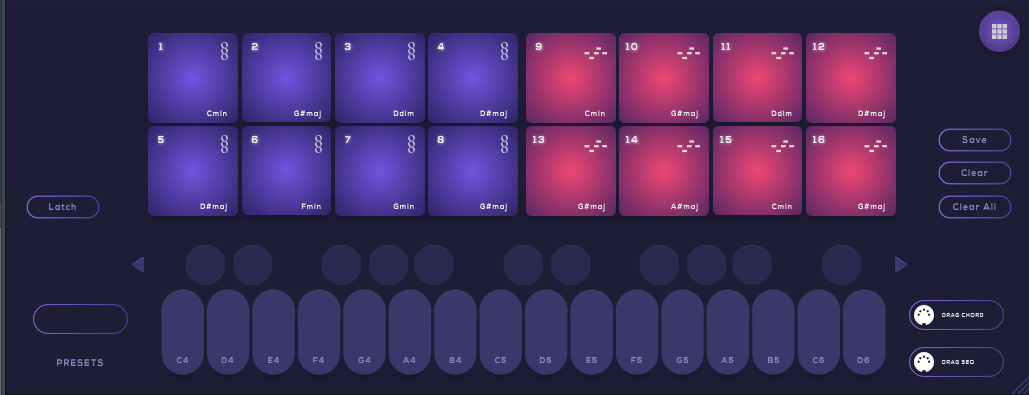
Pads are great for live and real-time recordings.
(I think the merit of using it for driving is low)
The point to note is that there is no cooperation with the sequencer, so I think it is easier to understand if you consider it as a basic function.
MIDI CC must be assigned to each pad to trigger this pad.
(Not a MIDI note)
Therefore, editing is troublesome to use in normal driving.
However, if you have a MIDI controller with 16 pads like "Maschine", you can assign chords and arpeggiators.
It is like this.
The left half is assigned the code and the right half is assigned the ARP.
How to assign a MIDI controller to a pad
Here, we will introduce the method using "Maschine" and "FL Studio".
The MIDI controller must be able to assign MIDI CC to the pad.
Assign MIDI CC to Maschine pads
First of all, MIDI CC is assigned to the pad of "Maschine", soController EditorOpen.
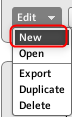
Select "New" from "Edit" on the right side.
Then assign a MIDI CC to each pad.
First, double-click the pad.
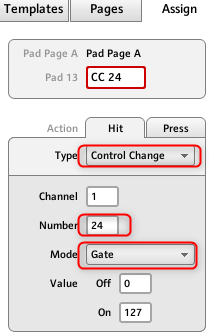
Set "Type" to "Control Change" and specify "Number" to "40 to 55".
Set "Mode" to "Gate".
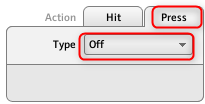 Then select the "Press" tab and set "Type" to "Off".
Then select the "Press" tab and set "Type" to "Off".
The MIDI CC number is because the default of "ChordJam" is MIDI CC 40-55.
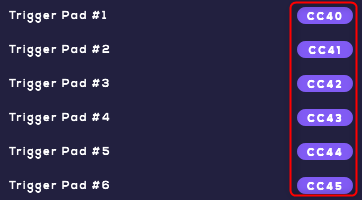
It is troublesome to change "Type" to "Control Change" one by one, soShift It is easier to select and change all at once by holding down and clicking.
Let's save the created template from "File" to "Save Configuration".
(Since it is saved in Mashine, it is a backup)
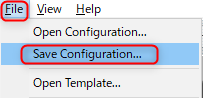
Set up a MIDI controller in FL Studio
In "FL Studio", set to send MIDI CC directly from "Maschine" to "Chordjam".
Click "MIDI settings" from "OPTIONS". (Or F10)
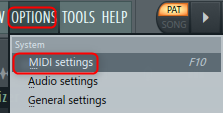
Select "Maschine Controller In" of "Input", and if "Enable" is not lit, click it to turn it on.
Then specify the appropriate "Port". (Any number is OK as long as you don't cover it with others)
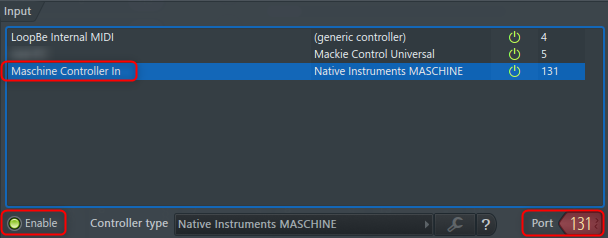
When the setting is completed, close it with "x".
Match the MIDI port of "Chordjam" with the MIDI port number of "Maschine".
Open "Chordjam", click the gear icon and set "Input port" to the "Port" you set earlier.
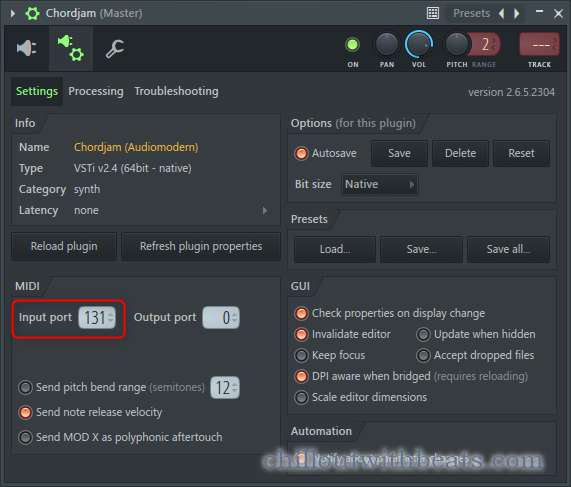
This completes the preparation.
How to use the pad
Up to 16 codes and ARPs can be assigned to the pads.
How to assign to a MIDI controller (Maschine) using FL StudioLast articlePlease refer to.
I think the great thing about this pad is that you can not only assign common codes, but also record the randomized state like a snapshot.
The explanation of this area is "Tips using pads".
First of all, from the explanation of the allocation and deletion methods.
How to assign a code to a pad
To assign a chord to a pad, first play the chord you want to assign and then click the pad to assign it.
I prepared a video because I think it is easier to understand the video than the explanation in figures and words.
How to assign ARP to pads
The registration method is the same as the code, but if you register in the ARP state, it will be registered in the ARP state.
We also prepared a video here.
How to remove the pad
Delete it from the "Clear" button on the right side.
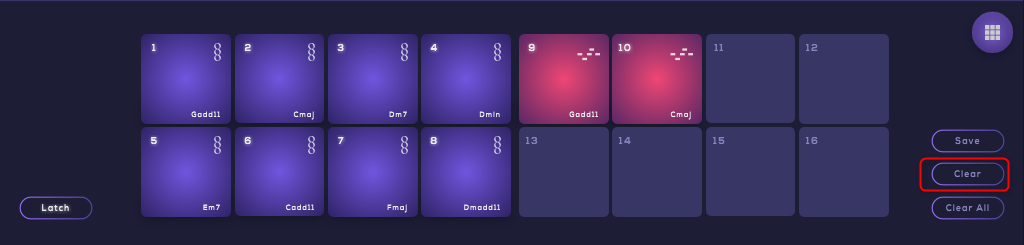
Click the "Clear" button and click the removed pad.
This "Clear" button is a toggle type, and once you click it, "Clear" is valid until you click it again.
If you want to reset everything, you can delete all with "Clear All".
Since "Chordjam" has an Undo function, you can restore it even if you accidentally delete it. (Thank you for installing the Undo function in the plug-in)
The location is a bit confusing, but it's the icon next to BPM.

Tips using pads
At first I thought it was just a pad for assigning code and ARP, but it was a little different.
Of the parameters that can be randomized with "Chordjam", the randomized state in the following three categories in the red frame can be recorded on the pad like a snapshot.
Of course, you can also record the state you adjusted yourself on the pad.
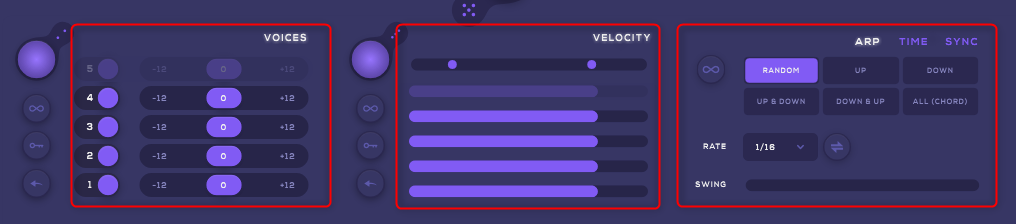
You can enable randomize and register the sounds that you are happy to play several times in the pad.
It's like a snapshot, so you can assign different VOICE settings or both code and ARP to different pads with the same code.
I prepared a video.
In the above video, it is randomized every time you play it, but you can also randomize only specific parameters with the randomize button and try until you get the parameter you like, so that it will be randomized every time you play a part of it. Of course you can.
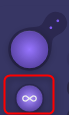
To make it randomize each time you play it, you can enable the icon in the red frame in the figure on the left.
I also took a video.
It seems that the first part of the video is manual randomization, and the second half is using the automatic randomization function.
I wrote about randomization in the previous article, so please refer to the previous article for details.
Export code to your DAW
The code assigned to the pad can be pasted into the DAW by dragging and dropping. (ARP is not possible)
To do this, click on the pad and then drag and drop "DRAG CHORD" into your DAW.
Summary
If I find any interesting tips, I will write an article again, but this is the end of the Chordjam article.
Personally, I'm a little worried about the following points.
・ When you hit the pad continuously, the reaction is bad.
・ Cannot be swapped between pads by dragging and dropping
・ The content assigned to the pad cannot be edited.
However, Audiomodern is a developer who will update firmly, so I would like to expect the next update.




![[Free] Samples used in Jonas Aden's songs are now available for free 31 2021 07 23 02x25 34](https://chilloutwithbeats.com/wp-content/uploads/2021/07/2021-07-23_02h25_34.png)

Comment