Click here for the previous article.
I wrote about the settings and simple usage last time, so please refer to it.
This time, I will explain the randomization part.
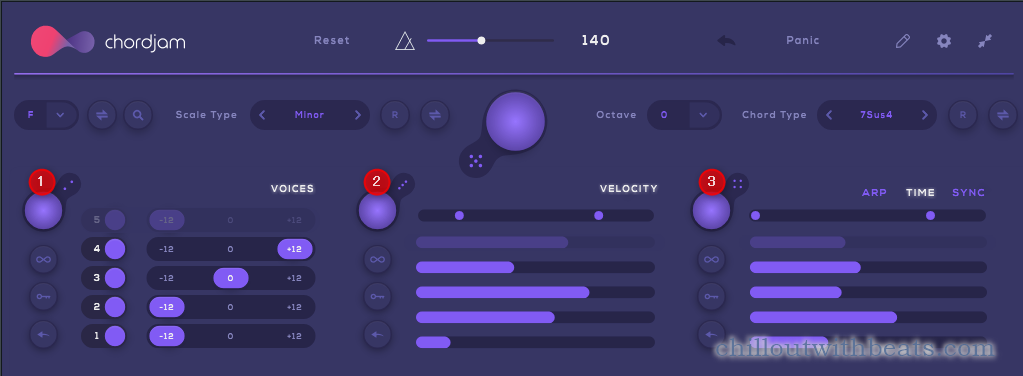
・ Explanation of trigger buttons
・ 1. Explanation of voice randomization
・ 2. Explanation of velocity randomization
・ 3. Explanation of time randomization
Overview of code randomization
You can randomize ①②③ together with the main random button in the middle.
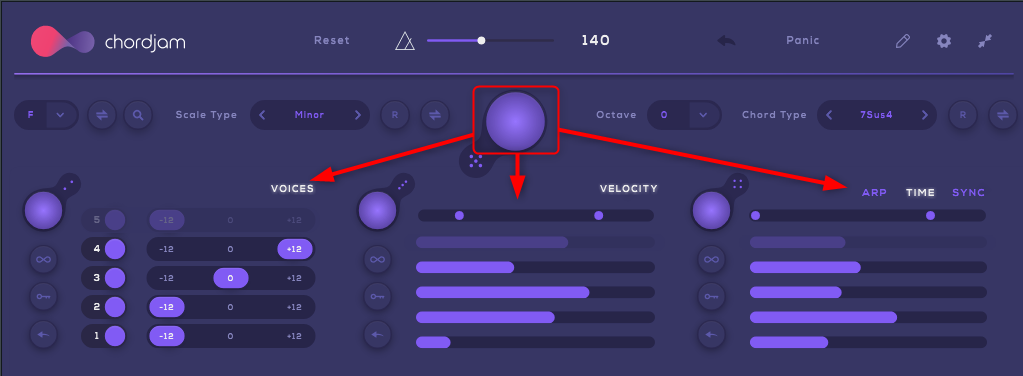
In addition, "Scale Type" and "Chord Type" can be randomized with the "R" button.
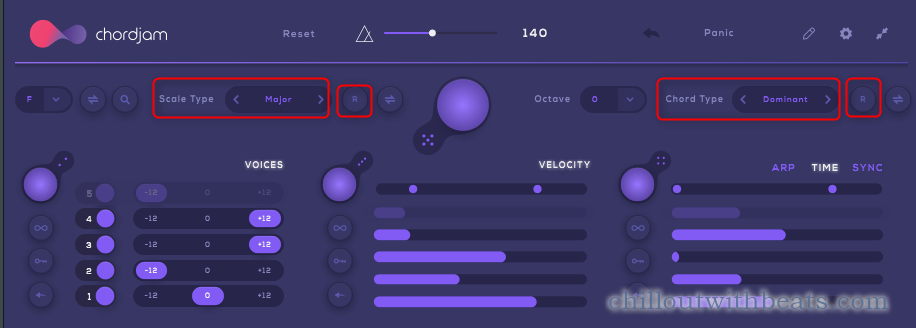
I took a video.
Explanation of the trigger button
I will explain this separately.
This function randomizes keys and scales each time a MIDI note is received.
The following icons in various places are trigger buttons.
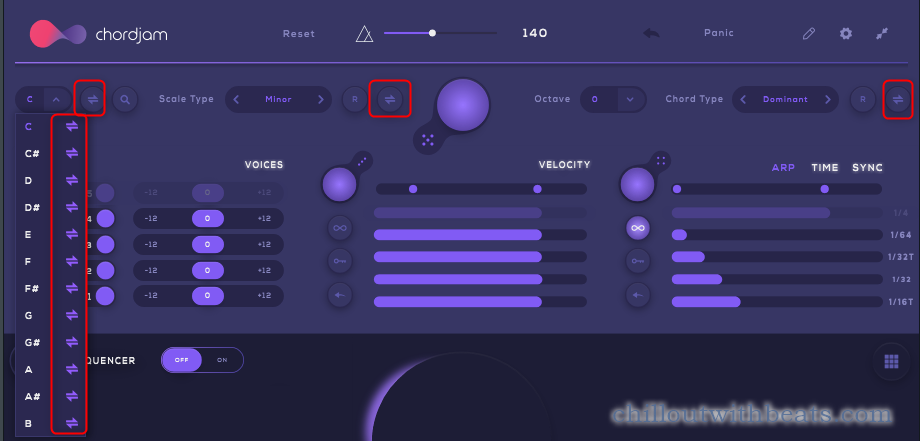
When this trigger icon is turned ON (lit), the value in the drop-down list will be randomized when a MIDI note is received.
At this time, the trigger icon is randomly selected from those that are ON (lit) on the drop-down list.
For example, try changing the ARP speed each time you receive a MIDI note.
Just exclude timing that is too fast and timing that is too late.
I made a video.
You can do it with scales, keys, and chord types, but it's difficult to use personally.
1. Explanation of voice randomization
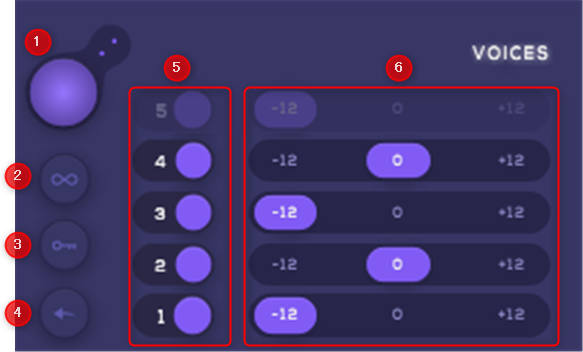
Chordjam can generate up to 1 different voices with the push of a single key on your keyboard.
① Randomization Button:Random voice.
② Infinity Button:When enabled, the voice section will change randomly each time you press a key on your keyboard.
③ Lock:This will prevent the voice section from being randomized when you click the randomize button.
Enable it if you don't want it to be randomized when you press the main random button.
④ Reset: Returns the voice to its default state.
⑤ Voices:Chordjam can generate up to 1 different voices with the push of a single key on your keyboard. For chord types that do not support 5 active voices For chord types that do not support 5 active voices.
Example: "Major Scale" code type.Unused voices are automatically disabled.
⑥ Octave:Enable or Disable Different Voices Enables or disables different tones in the chord you are playing.
2. Explanation of velocity randomization
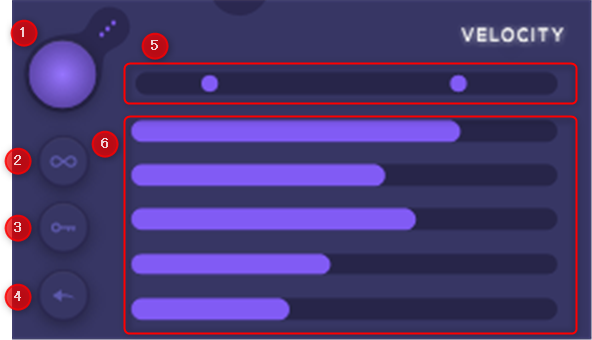
① Randomization Button:Different parameters between velocity sections can be randomly mixed with different parameters between velocity sections.
② Infinity Button:When enabled, the velocity section changes randomly each time you press a key on your keyboard.
③ Lock:This will prevent the velocity section from being randomized when you click the randomize button.
④ Reset: Returns the velocity section to its default state.
⑤:Select the minimum and maximum values for randomization.Random results are generated between these two values.
You can decide the range and randomize it.
⑥:Set the velocity for each voice.
3. Explanation of time randomization
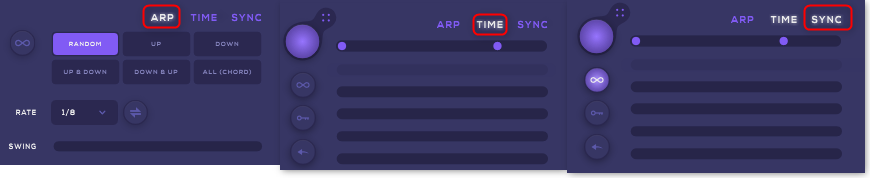
There are three modes for time.
ARP: ARP:The generated code can be an arpeggiator.
TIME:You can delay individual notes in a chord to create a more "human" chord.
SYNC:You can synchronize the delay parameters with your DAW.By adjusting the delay parameter, the timing value will be displayed on the right side.
ARP
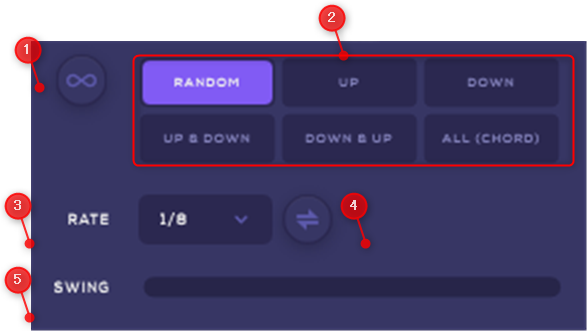
The basics are the same as the arpeggiator.
① Infinity Button:When this feature is enabled, each time you press a key on your keyboard, a different Direction Button is randomly selected.
② Direction Buttons:See this section to adjust the direction of the arpeggio.
Random:The sounds contained in the arpeggio will be played randomly.It will be played randomly.
up: Plays the arpeggio from the lowest note to the highest note.
down:Arpeggios are played from the highest to the lowest.It will be played in the order of.
Up & Down: The arpeggio is played up and down from the lowest note, repeating the highest and lowest notes.
Down & Up: The arpeggio is played from the highest note down and up.
The lowest and highest notes are repeated.
All (Chord):Plays all the notes of the Lupegio as chords.
③ Rate:This drop-down menu allows you to adjust the time value of the step played in the arpeggio to the time of the arpeggio step.
For example, if you select "1/16", each note in the arpeggio will be a sixteenth note. It will be a sixteenth note.In addition to linear steps, this drop-down menu also allows you to set the note value of triplets.
④ Swing:At the minimum setting, all events will fit the tempo grid.Increasing the control settings As you increase the control settings, the event becomes a larger swing groove.At high settings, the swing will be very exaggerated.It will be exaggerated.
TEAM
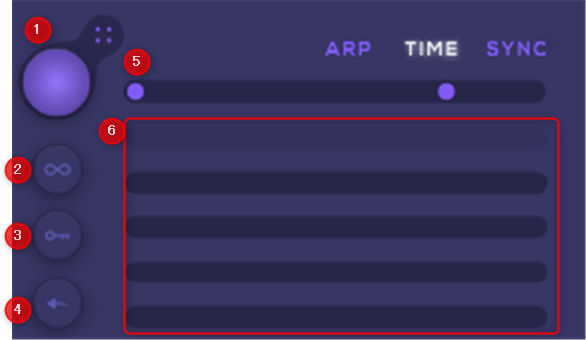
① Random Button:Each parameter can be mixed randomly.
(XNUMX) Infinity Button: When this function is enabled, the timing parameter is randomly changed each time the keyboard key is pressed.
③ Lock: Clicking the randomize button does not randomize the parameters.Clicking the randomize button does not randomize the parameters.
④ Reset:Returns the timing parameters to their default state.
⑤:Select the minimum and maximum values for randomization.Random results are generated between these two values.
⑥:Timing of each note
SYNC
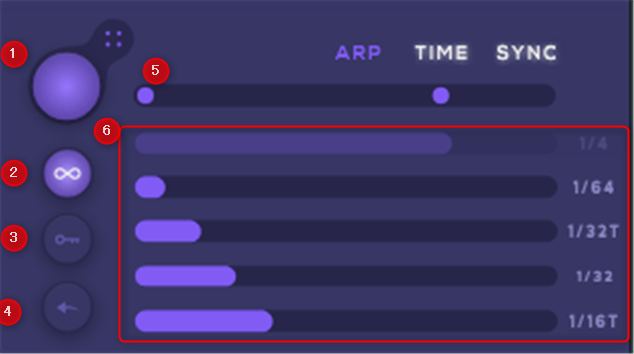
The difference from "TIME" is whether to synchronize with the DAW.
① Random Button:Each parameter can be mixed randomly.
(XNUMX) Infinity Button: When this function is enabled, the timing parameter is randomly changed each time the keyboard key is pressed.
③ Lock: Clicking the randomize button does not randomize the parameters.Clicking the randomize button does not randomize the parameters.
④ Reset:Returns the timing parameters to their default state.
⑤:Select the minimum and maximum values for randomization.Random results are generated between these two values.
⑥:Timing of each note.The synchronization timing is displayed on the right side.
How to use the Audiomodern code generation plug-in Chordjam ② Summary
It's quite deep.
You can also change the parameters with MIDI CC, so it seems that it is made on the assumption that it will be used live. (Therefore, I think that it is possible to set the randomized range in detail.)
Next time, I will have a little time, but I will explain the sequencer.



![[Free] NocturneSounds' Kontakt sound source Trashcan is free (period unknown) 24 2021 06 18 01h00 29 1](https://chilloutwithbeats.com/wp-content/uploads/2021/06/2021-06-18_01h00_29-1.png)
![[Free] Hip hop sample pack LIL GODZ is free with coupon at SonicSoundSupply (period unknown) 25 2021 06 19 13x57 33](https://chilloutwithbeats.com/wp-content/uploads/2021/06/2021-06-19_13h57_33.png)
Comment