How to use Audio Damage's looper plug-in ENSO XNUMX
This is yosi, the caretaker.
Audio DamageENSOHow to use, and finally about MIDI control.
The previous article is here.




MIDI control method
I think the merit of controlling with MIDI is that you can record tightly when recording.
You don't have to worry about the timing, so if you use it while playing a DAW in Live etc., you can concentrate on the performance and repeat the Loop.
MIDI In settings
First, set "ENSO" to receive MIDI messages.
From the gear icon in the upper left of "ENSO", set "Input port" in "MIDI" of "Settings" to "0".
Start "MIDI OUT".
This completes the "MIDI In" setting.
I will actually assign MIDI.
MIDI controller assignment
The assignment itself is easy.
Click "MIDI & SETTINGS" and click "-" in "MIDI MSG" to send a MIDI message and it will be recognized.
I made a video of how to actually assign MIDI notes.
You can easily assign them by simply clicking in order.
Then decide what to assign to the assigned trigger.
There are "On PRESS" and "On RELEASE", and the point is whether it triggers when you press a key or when you release it. (Both settings are possible)
In the following video, recording is started with "TRIGGER" and then overdone with "TRIGGER".
Next, play with "Paly" and then reverse with "Play Rev".
With MIDI control, the reverse is well synchronized with the tempo, so you can build a reverse sound quite aggressively.
This is the end of the explanation of MIDI control, but since some parameters have not been explained yet, I will explain about that.
Explanation of other parameters
1:1 Reset "PLAY SPEED" and "REC SPEED" to "1: 1".
RTZ Returns the playing position to start.The timing depends on "MODE QUANTIZE".
INPUT MONITOR Whether to monitor the sound input to ENSO.
It depends on how you use it, but you can choose from the following four.
• Always – The input signal is always sent to the output, regardless of what Enso is doing.
• Never – No input signal is sent to the output. Nothing is printed if Enso is not playing the loop.
• Record – The input signal is passed to the output only when Enso is recording or overdubbing.
• Rec & Stop – The input signal is passed to the output while Enso is recording, overdubbing, or stopped.
How to use Audio Damage looper plug-in ENSO XNUMX Summary
ENSO is a really attractive plugin.
It would be great if I could drag and drop the recorded sound to my DAW.
I'm looking forward to the version upgrade in that area.

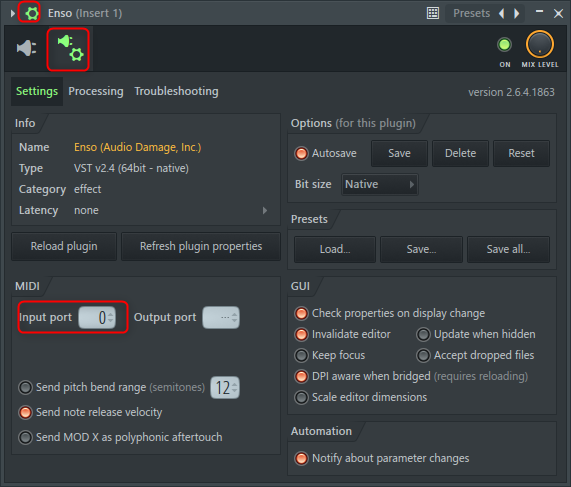
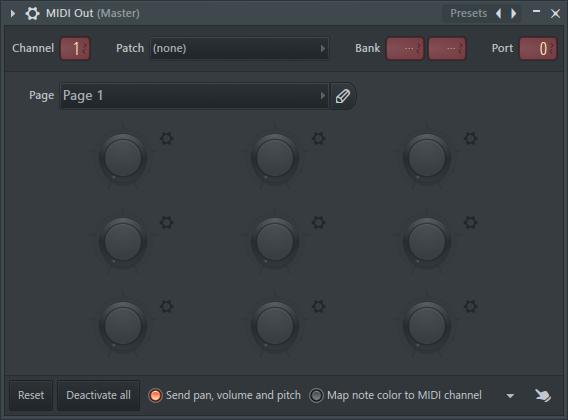

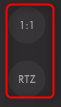
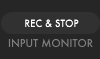

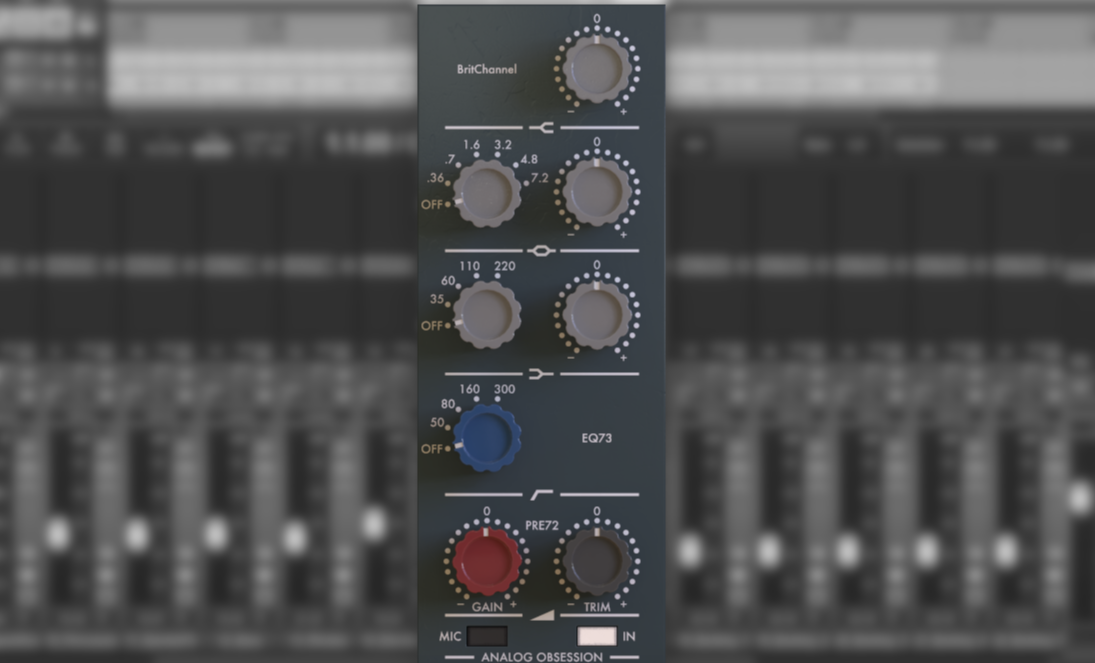
Comment