How to use Tape MELL O-FI to get Arturia's Mellotron sound
Mo Tape MELL O-FI is good.
This is my favorite sound.
For that reason, I will write a usage article firmly to convey this goodness to everyone.
It's good to choose a preset, but since there are few parameters, it's best to be able to adjust it to suit your own needs.
The great thing about Arturia is that the manual is in Japanese.
It also explains Mellotron and how to use the preset browser, so if you are interested, please take a look at the manual.
Overview of Tape MELL O-FI
Main features of Tape MELLO-FI
Tape MELLO-FI faithfully reproduces the sound texture of the Mellotron M400 and also has the following features:
• Adjustable Drive (tape saturation) and Boost mode provide additional overdrive.
• Even if you raise the Drive with the automatic gain correction function, you can prevent clipping due to level over during recording.
• Tone control that faithfully reproduces the EQ curve of the Mellotron circuit.
• You can create sounds with a 1-knob style low-pass / high-pass filter.
• Adjustable tape noise (his noise).
• Adjustable mechanical noise from the Mellotron flywheel.
• Adjustable tape deterioration.
• Wah & flutter function that can reproduce the instability of Mellotron's motor speed.
• Stereo spread function that allows you to create a spacious sound in stereo.
• A tape stop function that can reproduce the speed and pitch changes when the tape is stopped and when it starts up.
• Output gain control.
How to use Tape MELL O-FI
In this article, the manual is a hassle, but I just want to know the points!I made one image of each parameter for those who say.
If you can understand it to some extent, you can see this.
High and low are cut even when the "Tape MELLO-FI" parameter is in the default state.
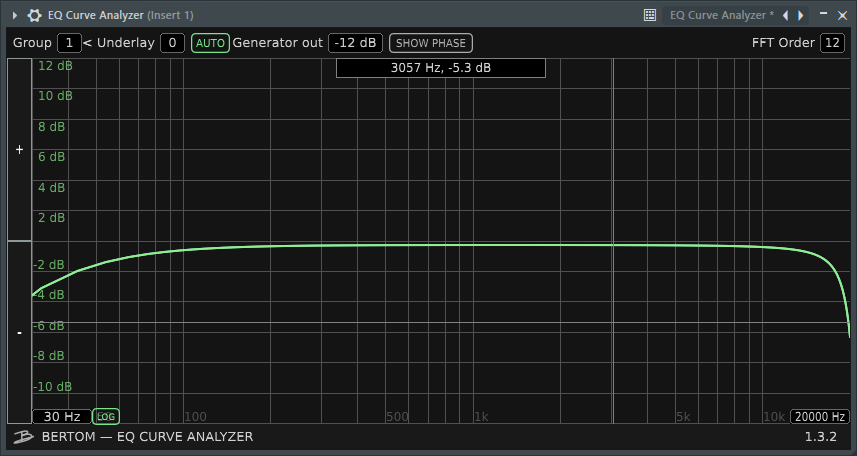
For those who want to know in detail, we have prepared detailed parameter explanations and sound changes in the video.
Explanation of parameters of Tape MELL O-FI
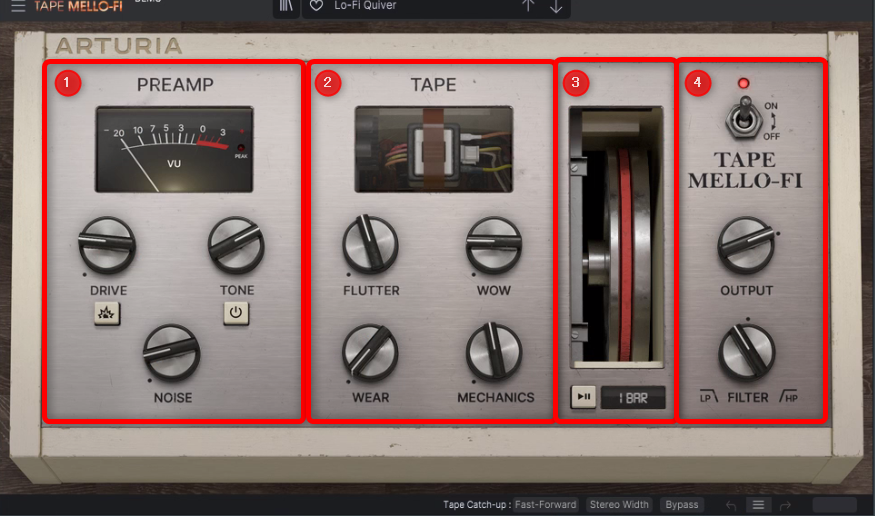
Tape MELL O-FI is roughly divided into four sections.
(XNUMX) and (XNUMX) are mainly used for making sounds.
② Tape Section
③ Tape Stop
④ Output Section
① Preamp Section
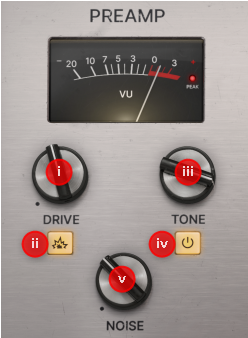
The preamp section has a Drive circuit that simulates tape saturation and more aggressive overdrive, a Tone knob, and a Noise knob that allows you to mix the hiss of analog tape.
Sound each parameter of the Preamp section.
The explanation of each parameter is also quoted from the manual.
IDrive parameter
Drive: The fascinating texture of analog tape is saturation, which is the pleasing type of harmonic distortion that can result from high-level recordings on tape.The state in which the magnetic material contained in the tape tries to reproduce the input signal to the maximum is just saturated. Turn the Drive knob to the right to increase saturation.
The great thing is that Tape MELLO has an automatic gain correction that automatically keeps the output signal constant even when the volume goes up with "Drive" or "Boost".
Therefore, it seems to be less flashy than the effects of other companies, but rather you can make a correct decision.
Ii Boost Button parameter
When the button just below the Drive knob is lit, boosts the signal level input to the Drive circuit by up to 11 dB.This goes beyond tape saturation and plunges into a world of distortion that makes Mellotron connect to a vintage tube guitar amp for full volume.
If the volume is low at the time of input, it will not be distorted so much, so if you turn on the boost, you can get a firm distortion.
See the video above for the sound.
Ⅲ Tone parameter
The Tape MELLO-FI Tone circuit is a kind of EQ that models the characteristics of the tone circuit of the Mellotron M400. Turning the Tone knob to the left sounds like the treble is suppressed, but it's actually quite complicated. Turning the Tone knob to the right slightly raises the frequency of the bandpass filter, which in turn raises the resonance slightly.This change is very small, but it actually works that way.
"Tone" is turned on / off with the switch under the Tone knob.
No matter how much you turn the knob, the sound will not change unless the switch is ON.
In the video, the sound is played after first seeing the frequency characteristics.
Ⅳ Noise parameter
Hiss noise is inevitable for analog tapes.Whether the tape is from Mellotron or a cassette tape, it is better to have less hiss.However, this is not the case with Tape MELL O-FI.In other words, you can capture as many vintage imperfections as you like. Raising the Noise knob will increase the level of hiss noise.
Since "Noise" is in front of "Tone", you can also adjust the texture of "Noise" with the "Tone" knob.
Unfortunately, there is no function like Noise Gate, so if you increase the noise, it will keep ringing.
② Tape Section
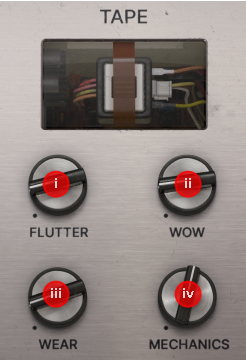

The Tape section controls the playback mechanism for analog tapes and Mellotron.You can control various things from minute changes to extreme changes.
The explanation of each parameter is also quoted from the manual.
I Wow parameter, ii Flutter parameter
Wow Use this knob to adjust low-frequency rotation unevenness (change in pitch).In the analog world, this is a common cause of wheel and capstan and pinch roller degradation that are involved in maintaining accurate tape speeds.
Flutter Use this knob to adjust high-period pitch changes.While wow is a low-frequency, so-called "motion sickness" pitch change, flutter is a phenomenon close to unpleasant vibrato, which is caused by unstable rotation of the Mellotron and tape deck motors. increase.
Wow has a low cycle, so you can control slow pitch changes, and Flutter has a high cycle, so you can control fast pitch changes.
I made a video of both together.
Ⅲ Wear parameter
Another tricky thing about mechanical playback systems is that something (media, such as tape) must come into contact with something (a device that reads the information recorded in the media). is.Of course, there is friction, which results in wear. In the case of Mellotron, the tape is repeatedly pressed against the playhead, gradually scraping off the magnetic material on the tape. The Wear knob allows you to simulate the condition of the tape from light wear to just before it wears out.In terms of sound, it adjusts the random change and distortion of the pitch.
You can add distortion and noise that are different from "Drive" and "Noise".
If it's too much, it's jarring, but if it's a little, it gives a nostalgic atmosphere.
Ⅳ. Mechanics parameters
Mellotron used a heavy flywheel that was powered by an electric motor.The flywheel's inertia allowed the tape to run at the right speed the moment you played the keyboard, which provided accurate tuning.This flywheel also makes a fair amount of noise, which you can adjust with the Mechanics knob.
You will hear the motor spinning.
Like "Noise", there is no noise gate, so it keeps ringing.
The only way to change the texture of this "Mechanics" is to use "FILTER" at the end.
Ⅴ Stereo Width switch
When this button is turned on, the wah and flutter settings change slightly between the left and right channels.The result is a stereo-spread sound image.To get this stereo effect, the Wow and Flutter knobs must be set to something other than the lowest value.
Stereo wide is possible in "Wow" and "Flutter".
When "Wow" and "Flutter" are the minimum values, it does not change even if "Stereo Width} is enabled.
I took a look at it for a moment, but since "Wow" and "Flutter" are moving fairly regularly, it may be better to mix YUM Audio's PITCH DROP OUT when aiming for irregular Lo-Fi. not.
The following video has a sine wave and is quite jarring, so please turn down the volume before playing it.
tape stop

![]()
This may be the most fun feature of Tape MELL O-FI.In this section, you can slow down or stop the "tape" while your DAW is still playing!The effect is that even if the power of the amplifier is turned off, there is still a little sound, or the turntable is slowed down and the pitch goes down at the same time as the rotation.
The explanation of each parameter is also quoted from the manual.
I Flywheel parameters
The internal operation of Mellotron is represented by a flywheel animation.Click and hold this wheel to slow down or pitch the track.If you continue to click it, it will stop completely, and if you release the mouse button, it will return to the original rotation.
As explained above, it will stop while you hold the mouse button, and will start again when you release it.
The speed at that time can be determined by "Ⅲ Stop Speed Menu".
However, the speed at the time of returning changes depending on the setting of "IV Tape Catch-Up".
Ii Tape Stop Button
With the play and pause icon buttons, you can slow down the "tape" with the touch of a button.In this case, there is no need to "stop" the wheel with the mouse button.Click the button once to start slowdown, and click it again to return to the original rotation.
Unlike the mouse, clicking it will stop it, and clicking it again will move it.
As with "i Flywheel", the speed when stopping is determined by the setting of "iii Stop Speed Menu", and the speed when returning is determined by the setting of "IV Tape Catch-Up".
The "ii Tape Stop Button" can be automated.
Ⅲ Stop Speed Menu
Clicking the menu to the right of the Tape Stop button opens a drop-down menu where you can set the time between clicking the button and stopping the "tape". The "Bar" display is the number of measures in your DAW, and this feature always works in sync with your DAW's tempo.
You can select from 1/4 bar to XNUMX bars.
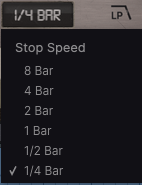
If you set it to "1 Bar" and set automation for one measure, you can make a perfect tape stop.
If you use it at the end of the intro or at the end of the song, you can create a little effect.
Ⅳ Tape Catch-Up
Click this button to open a drop-down menu where you can set the time it takes for the "tape" to return to its original rotation after canceling Tape Stop.
• Instaqnt: When released, it instantly returns to the original rotation speed.
• Fast-Forward: It will take some time to return to the original rotation speed.When set to Fast-Forward, the "tape" speed will gradually increase and return to the original speed.That time is half the Stop Speed Menu setting, and the real time depends on the tempo of your DAW.
For sound, see the video "i Flywheel Parameters".
I changed the setting and it is ringing.
Output Section
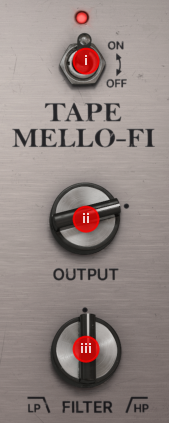
I Bypass Switch
The large on / off switch is the Tape MELL O-FI bypass switch.This is just a bypass switch, so it doesn't change the tone.Also, some DAWs have a switch that operates a plug-in bypass.
As I wrote at the beginning, the sound of "Tape MELLO-FI" changes just by passing it through, so if you don't want to change the sound, you should use the bypass function.
Ii Output
This knob adjusts the level of the audio signal returned from the Tape MELL O-FI to the track in your DAW.The default setting is 0 dB, the so-called "unity gain", which is the same level as the input signal.The variable width of this knob is from -70dB to + 10dB.
Ⅲ Filter
Tape MELLO-FI has a filter that works low-pass or high-pass with one knob.Turn this knob to change the cutoff frequency.Turning the knob to the left from the center position (1 o'clock position) works as a low-pass filter, and turning it to the right from the center position works as a high-pass filter.The filter will not be applied at the center position.
It is at the very end, but in terms of flow, it is just before Output.
It can be used as the final sound quality adjustment.
It is necessary to adjust "② Tape Section" with this "iii Filter".
Summary
It's really amazing that this is free.
However, since it's Arturia-san, I think we have other Lo-Fi effects as well.
Maybe it ’s the same systemCMI VとEmulator II VI wonder if it is.
I'm looking forward to it anyway.


![[Free] Introducing Influx 1.5 equipped with FKFX's Sequenced Resonator Distortion 20 2021 12 22 04x31 54](https://chilloutwithbeats.com/wp-content/uploads/2021/12/2021-12-22_04h31_54.png)
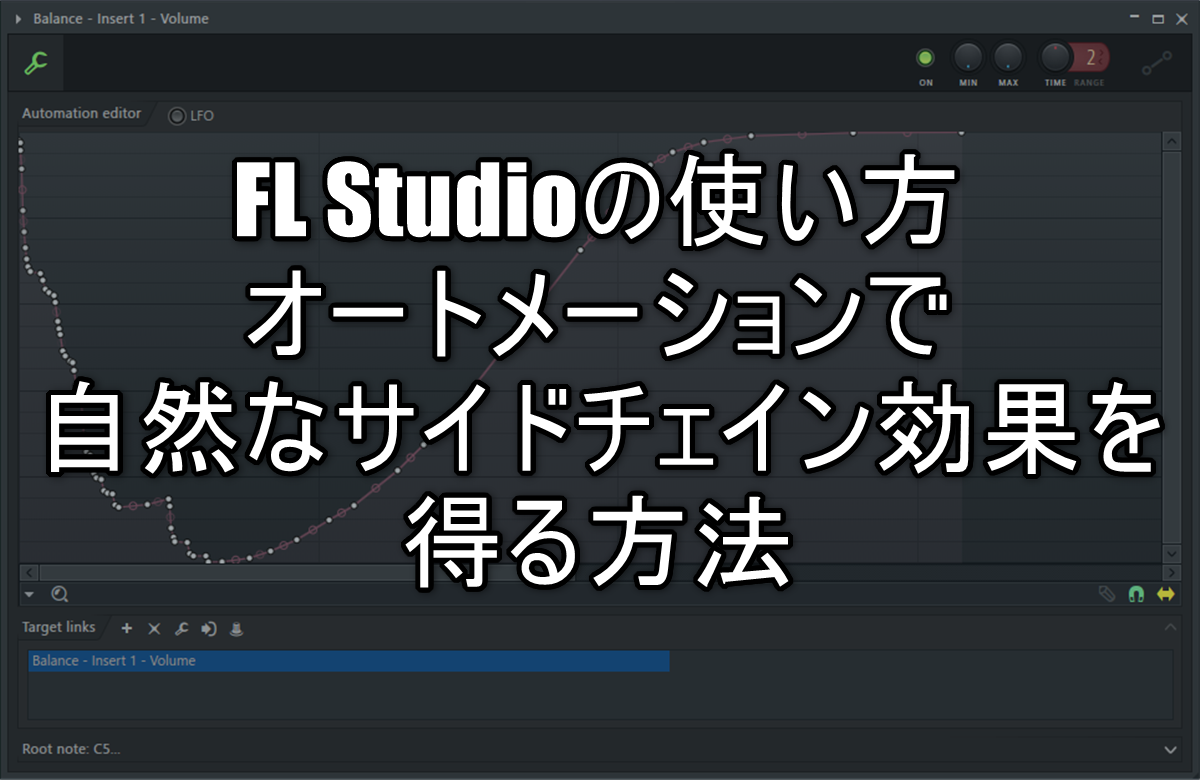
Comment