Waves Meta Filter review and fairly detailed usage
I'm yosi, the maintainer of Chillout with Beats.
I got MetaFilter and I searched for how to use it, but no Japanese wrote it.
That's why I will read the manual carefully and introduce it in detail.
In conclusion, MetaFilter is recommended for these people.
・ People who want a filter that supports LFO synchronization and side chains
・ People who make music like EDM
・ Maschine and Komplete Kontrol users (with the benefit of NKS)
・ Usability of modulation
First of all, if you haven't seen the official video, please take a look.
Overview of MetaFilter
Overview of MetaFilter and how to use it a little
How to use it for practical use
Waves Meta Filter controls

(1) Filter Type
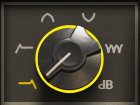
MetaFilter offers 5 different filter types
LoPASS- The low pass filter cuts frequencies above the cutoff point.
HiPASS- The high-pass type filter cuts frequencies below the cutoff point.
BandPASS – Bandpass type filters cut both frequencies above and below the cutoff point.
Band RJCT – Band reject type filters cut frequencies in and around the cutoff point.
COMB- Comb filters use very fast delay lines to change the harmonic content of a signal.
AMP- The amplifier is used to cut or boost the level of the input signal.
(2) Input / SC
![]()
Determines whether the envelope follower is modulated by the input audio signal or the sidechain input.
(3) LFO
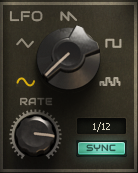
The Low Frequency Oscillator is the first of three modulation sources.
Affects various parameters of MetaFilter.
RATE - Controls the speed of the LFO.Values: 0.1 Hz to 100 kHz when SYNC is off, 4/1 to 1/32 when SYNC is on – Default: 1/16.
SYNC- Choose whether to run the LFO freely or synchronize it with the host clock.Parameters: On, Off – Default: On.
SINE / TRIANGLE / SAW / SQUARE / RANDOM – Select the LFO waveform.
Parameters: Sine, Triangle, Pulse, Saw, Random – Default: Sine.
(4) Filter Controls

FREQ/DELAY/GAIN – The functionality of these controls depends on the type of filter selected.
FREQ- Controls the filter cutoff point when LoPASS, HiPASS, BandPASS, or BandRJCT is selected.
Values: 30 Hz to 18 kHz – Default: 18 kHz.
DELAY- Controls the delay when COMB is selected.
Values: 11 ms to 28 ms.
GAIN – Controls the amplitude when AMP (dB) is selected.
Value: -80 to 0 dB – Default: 0 dB.
KBD- When enabled, the incoming MIDI note message will be used to offset the selected FREQ / DELAY / GAIN control.
Parameters: On, Off – Default: Off
RES/FDBCK- The functionality of these controls depends on the type of filter selected.
RES- Controls the resonance of the filter when LoPASS, HiPASS, BandPASS, or BandRJCT is selected.
Value: 0% -100% – Default: 0%.
FDBCK- Controls the amount of delay feedback when COMB is selected.
Value: 0% -100% – Default: 0%.
SLOPE- Determines whether the LoPASS, HiPASS, BandPASS, and BandRJCT filter types use slopes of 2 (12 dB / Oct) or 4 poles (24 dB / Oct).
Values 12 or 24 – Default: 12
LFO, SEQUENCE, FOLLOW – See the Modulation Amount section.
(5) Delay
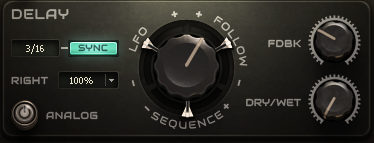
The delay is integrated into the signal path of the metafile.
TIME- Controls the delay time.
Value: 50ms to 1000ms, 1/32 to 1/1 when SYNC is off
Default: 1/8 when SYNC is on.
RIGHT – Controls the delay time offset of the right channel with respect to the left channel.
Parameters: 100%, 150%, 200% – Default: 100%.
SYNC- Select whether the delay time is free or synchronized with the host clock.
Parameters: On, Off – Default: On.
FEEDBACK- Controls the number of delayed taps.
Values: 0 to 100 – Default: 0.
DRY / WET – Controls the balance between the dry signal and the delay signal.
Value: 100% dry to 100% wet – Default: 100% dry
ANALOG- When enabled, the delay behavior is modified for the analog delay unit to work, allowing for smooth transitions when the delay TIME is modulated.
Parameters: Analog, Digital – Default: digital.
ROUTE- Determines whether to place the delay in front of the filter in the audio signal chain or in the feedback loop through the filter.
Parameters: 0 (pre VCF), 1 (feedback loop) Default: 0
LFO, SEQUENCE, FOLLOW – See the'Modulation Amounts' section.
(6) Sequencer
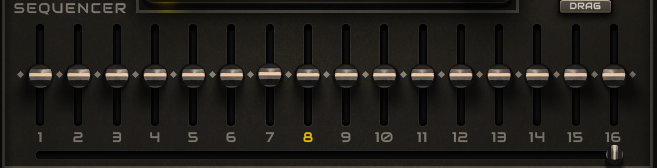
The sequencer is the second modulation source that can be used to influence various parameters of MetaFilter.
RATE - Controls the speed of the sequencer.
Value: 0.1 Hz to 500 kHz when SYNC is off, 1/1 to 1/32 when SYNC is on – Default: 1/32
SYNC- Choose whether to run the sequencer freely or synchronize it with the host clock.
Parameters: On, Off – Default: On.
SWING- Controls the amount of swing / shuffle in the sequence.
Values: 0% to 75% – Default: 0%.
LAST- Determine the last step in the sequencer before returning to step 1.Values: 1-16 – Default: 16
DRAG / DRAW – Change the behavior of the slider control between dragging and drawing.
Value: Drag, Draw – Default: Drag
Steps 1-16 – Each step slider determines the amount of positive or negative modulation produced by that step.
Values: -100% to + 100% – Default 0%
(7) Global Parameters

Spread- Determines the amount of cutoff offset between the left and right channels
Value: -50% ~ + 50% – Default: 0%
Smooth- Determines the amount of cutoff offset between the left and right channels
Value: 0% ~ 100% – Default: 0%
Drive- Used to overdrive the filter input.
Value: 0% ~ 100% – Default: 0%
Crush- Decreases the sample rate of the signal output from the filter.
Values: 0-100 – Default: 0
(8) Graphic Window

The graphic window is a visual representation of the effect MetaFilter applies to your audio.
signal.You can use the display interactively to control FEQ / RES at the same time.
DELAY / FDBK settings
(9) Mixer

MIX- Controls the balance between the "dry" unprocessed source signal and the "wet" processed signal.
Value: 100% Dry-100% Wet – Default: 100% wet.
INPUT- Controls the level of the signal entering the MetaFilter.
Values: -40 to +10 dB – Default: 0 dB.
OUTPUT – Controls the level of the signal output from MetaFilter.
Values: -40 to +10 dB – Default: 0 dB.
Others
Modulation Amounts
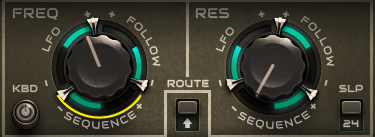
There are three sliders around the MetaFilter's FREQ / DELAY / GAIN, RES, and TIME knobs.
Labels: LFO, SEQUENCE, and FOLLOW.
These sliders control the amount of LFOs, sequencers, and envelope followers.
Offset the enclosed knob.
The slider is bidirectional and you can offset the knob to plus or minus.
Value: -100% to 100% – Default: 0%
Midi, SEQ
![]()
MIDI- Let's say you have assigned a MIDI controller knob to the MetaFilter VCF cutoff.This parameter will be reset when you load the next preset.You will then need to redo the MIDI Learn routine to attach the knob to the control.However, if you clear the MIDI check box, the next preset will be loaded, but the current MIDI assignments will remain.
SEQ – SEQ Let's say you have a bassline arpeggio you like and want to test your pattern with a different sound. If you uncheck the Arp / Seq checkbox, the preset will be loaded without the associated Arp / Seq settings and the pattern will remain intact.
Usability of filters, etc.
good point
Filter
When it comes to filters, it's straightforward.
The basic filter types are available.Especially the COMB filter is pretty cool.
The only parameters are FREQ (cutoff) and RES (resonance), so it's simple.
However, I think it's a little too simple.
delay
I think it's pretty good.You can change the routing and choose between before the filter or in the feedback loop.
![]()
If it is a feedback loop, it will not get in the way even if you apply strong feedback.
It will oscillate when you route it to the feedback loop and maximize the resonance.
sequencer
It's pretty easy to use for this kind of sequencer.
There are two modes, drag and draw.
drag
When dragging, multiple selections are possible and multiple steps can be set to the same value at once.
In addition, Alt Click while holding down the key to return to the default value (0).

draw
You can set the steps to draw a line in the drawing.
If you hold down the Alt key while dragging, the default value (0) will be restored for that range.
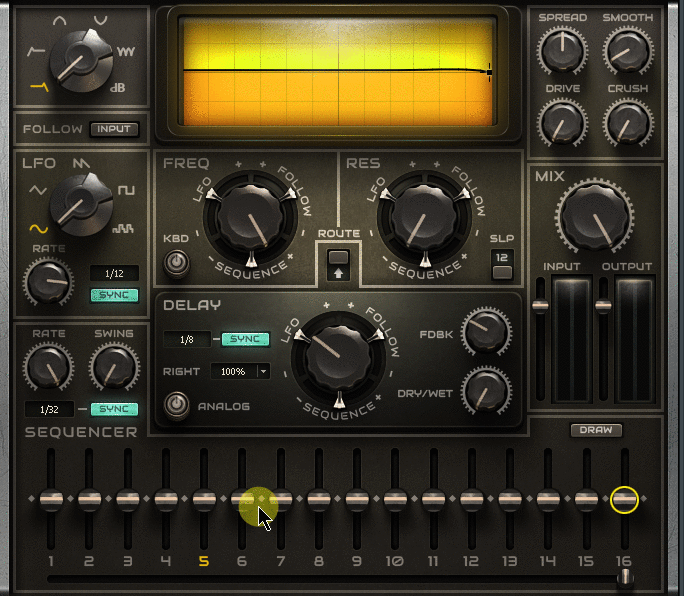
Not good points
Filter
Even if Pole is only 12 and 24 and RES (resonance) is raised to the maximum, it is elegant and unsatisfactory.
The positive and negative movements of the LFO are different from common sense such as modular. (SEQ and FOLLOW work correctly)
I took the video, but the LFO should modulate from there based on the current value of the parameter that normally moves, but the parameter value is ignored and the LFO moves freely.
delay
Since only one delay system is installed, only relatively simple settings can be made.
However, there is no problem if you say that there is no problem because you can do most things with one system.
sequencer
I wish I had the ability to draw a straight line in draw mode.
The preset "Temporal"-> "Upper" is a sequence of diagonal lines.


You can use it with other presets by unchecking the following SEQ.
![]()
After that, you can use it by changing the modulation amount by plus / minus.

How to use Waves Meta Filter
How to use envelope followers (side chains)
The method is the same as a normal side chain.
Please refer to this article for details.
It's a sidechain method with a comp, but you just use MetaFilter instead of the comp.
How to control FREQ / GAIN from a MIDI note
You can control FREQ / GAIN with MIDI notes.
To do this, open the "Settings" screen from the gear icon and set "Input port" to 0 *.
(The image isRazorThe display name is partially different because the one used at the time of explanation is used.)
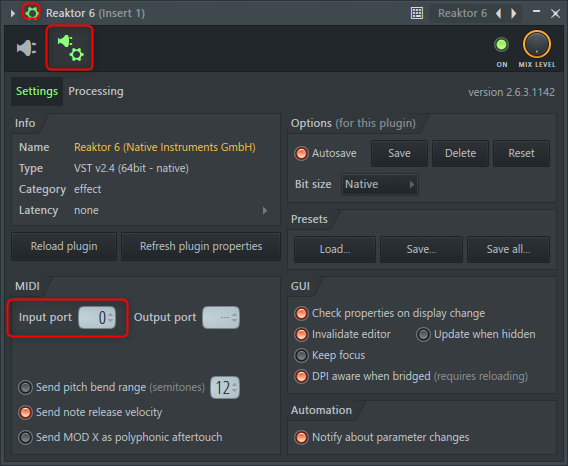
* Same as MIDI out.Here, MIDI out is set to "0", so it is explained as "0".
MIDI Out settings
Prepare a MIDI Out for control.
From "add", click "MIDI"-> "MIDI Out".
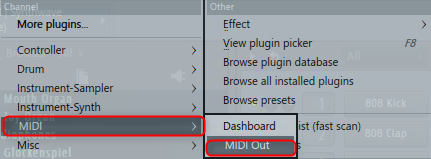
Set the Port number to 0.
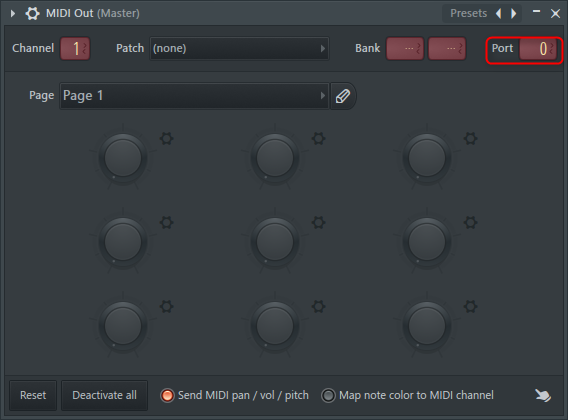
Try pressing the keyboard and see if the MetaFilter "(8) Graphic Window" changes.
It's OK if it changes.If it does not change, review the settings.
(On / off of keyboard input by the keyboard of FL Studio PC Ctrl + T Can be switched with)
Operation from NKS
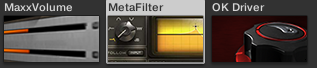
I recognized it without scanning.
There are 70 presets in all.It's really nice that this is easily accessible from hardware such as Maschine.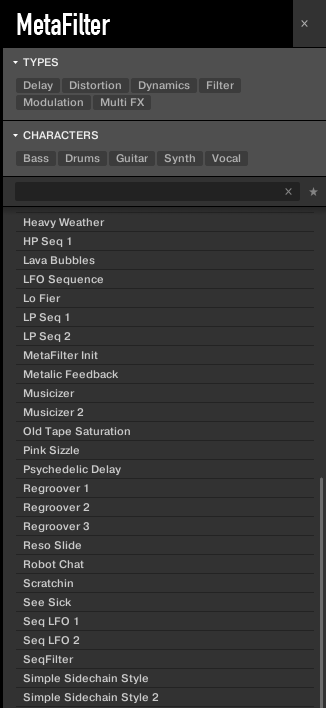
If you don't have Maschine or Komplete Kontrol, please take a look at this video.
If it supports NKS, you can change the preset from hardware such as Maschine.
And the speed is enough, so you get the illusion that you are changing the hard preset for a moment.

Waves Meta Filter review and a fairly detailed usage summary
Summarize.
・ Supports envelope followers
・ Abundant controllable sources (LFO, keyboard, SEQ, Follow)
-LFO works regardless of the value of the existing parameter



![[Free] lkjb releases graphic EQ “QRange” 41 2019 08 05 16x35 16](https://chilloutwithbeats.com/wp-content/uploads/2019/08/2019-08-05_16h35_16.png)
Comment