A thorough explanation of how to use Rhythmiq of Accusonus (advanced edition)
I'm yosi, the caretaker.
I explained the function and the basic usage in the past two times.
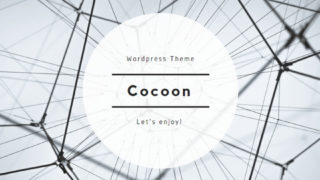

In this article, I will explain how to use it a little further.
How to switch parameters using MIDI Learn
Rhythmiq's "MIDI Learn" is pretty powerful.
The reason is that it can be operated with "MIDI Note".
"MIDI CC" is a hassle, but "MIDI Note" is easy.
For basic usageBasicsPlease refer to.
I will explain the following contents.
-Use "Freeze" in "MIDI Note"
-Switch "Play List" with "MIDI Note"
Switch "Scene" with "MIDI Note"
It can be used when changing the drum pattern in a song.
In short, you can call a different pattern by creating a pattern and sending a MIDI note at the timing you want to call it.
It is like this.
"Scene" is the following part at the bottom of the screen.
Change the parameter and register it in "Scene"
Press and hold to register.
I prepared a GIF video.
Register "Scene" as a MIDI note with "MIDI Learn"
Click MIDI LEAEN, click the Scene 1 button, and click the C4 note.
If it sounds on the PC keyboard Z "C4" sounds with the key.
If you can register, "C1" will be assigned to "Scene 2" as shown below.
(FL Studio's C4 is generally C2)
I prepared a GIF video.
Use "Freeze" with "MIDI Note"
Use "MIDI Learn" to register "Freeze" as a MIDI note.
I took a GIF video.
This is quite useful, isn't it?
Please note that when switching "Scene" and using "Freeze" at the same time, "Scene" has priority.
When "Scene" is switched, "Freeze" is forcibly canceled.
Switch "Play List" with "MIDI Note"
I can't think of any use for it, but I will explain it for the time being.
First, switch "Play List" with "MIDI Note".
It is a switch of "Play List", but "Next" and "Previous" can be operated with "MIDI Lean".
It is not possible to fly to a specific Loop.
Register "PlayList" to switch with "MIDI Learn"
First of all, register "PlayList" as a preparation.
You can switch Loops by registering in "PlayList".
To register to "Play List", select the Loop you want to register, click the dots on the upper left, and click "Send to Playlist".
I also prepared a GIF video.
Follow the same procedure to register multiple items.
Assign parameters to "MIDI LEAEN"
Here, assign the FL Studio "C4" note to the "Next" button.
Click MIDI LEAEN, click the Next button, and click the C4 note.
If it sounds on the PC keyboard Z "C4" sounds with the key.
If you can register, "C2" will be assigned to "PlayList: Next" as shown below.
(FL Studio's C4 is generally C2)
Now every time you pronounce C2, the "Play List" will advance to the next.
Please note that it takes some time to switch, so it is necessary to send MIDI notes 2 to XNUMX bars before. (It seems to be different depending on the sample)
A thorough explanation of how to use Rhythmiq of Accusonus (advanced edition) Summary
Personally, I feel that the "Freeze" function can be used most.
If you use this, it seems that you can generate new phrases.
This is the last article of Rhythmiq for the time being.
If you are using it and have new discoveries, I will write it again.
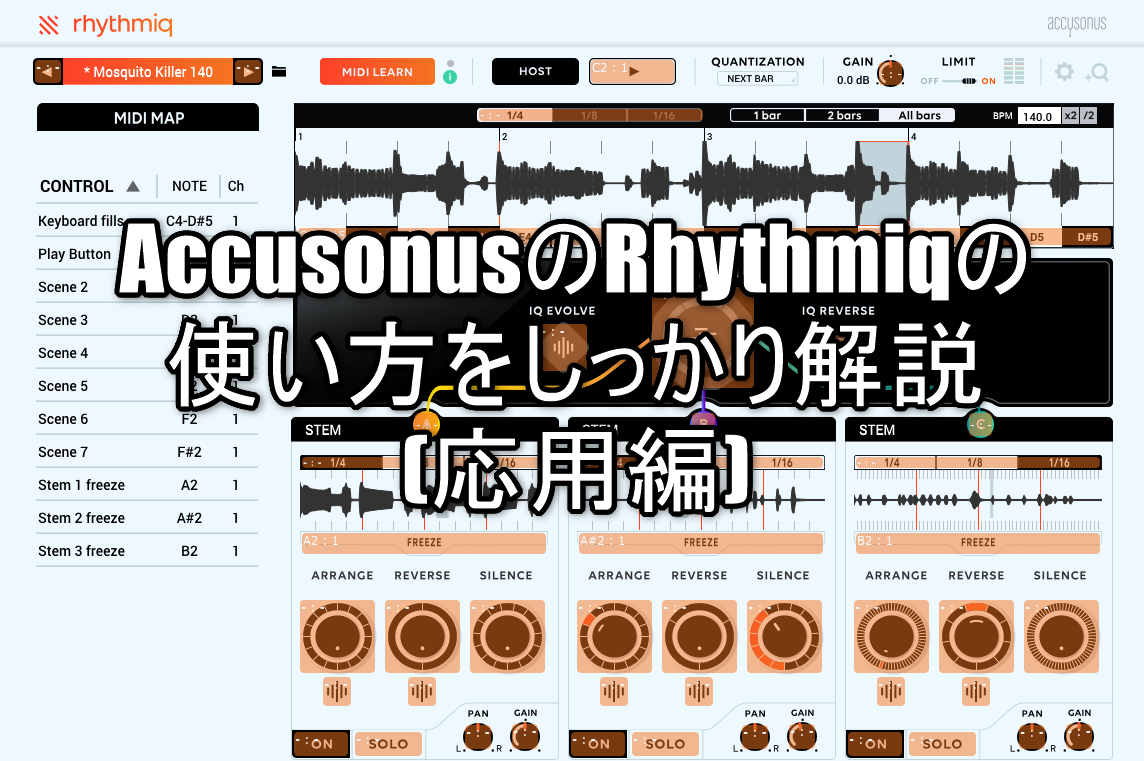




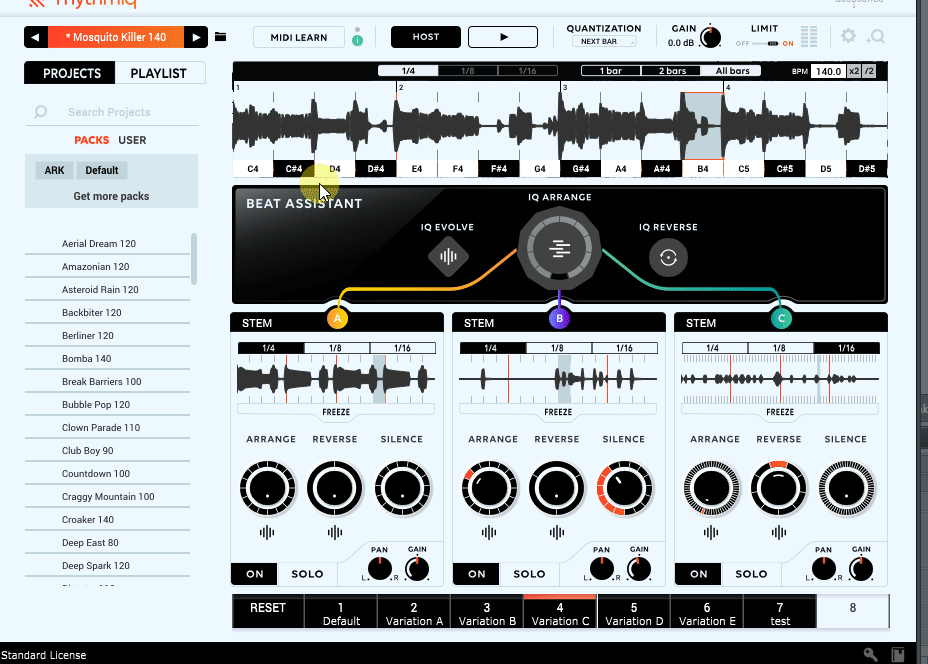
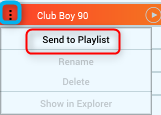
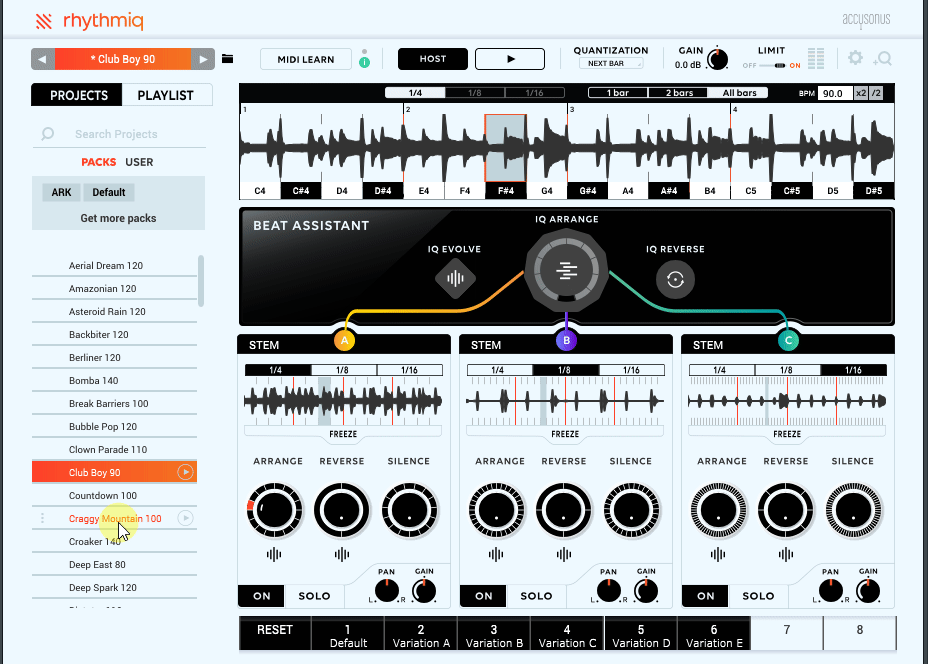
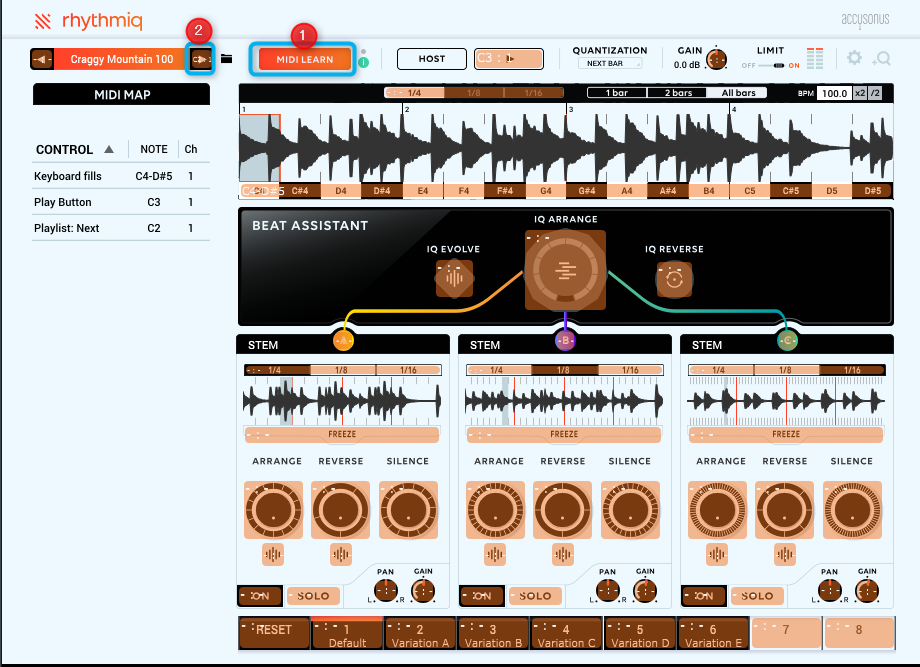
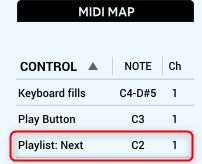

![[Free] Introduction to Audio Vitamins' step sequencer Stochas 24 2020 08 07 02x00 08](https://chilloutwithbeats.com/wp-content/uploads/2020/08/2020-08-07_02h00_08.png)
Comment